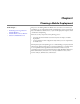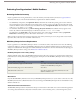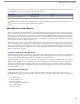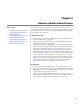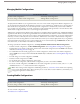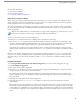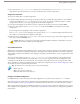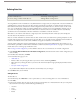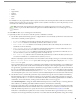User guide
Dening Data Sets
User Permissions Needed
"View Setup and Configuration"To view mobile data sets:
"Manage Mobile Configurations"To create, change, or delete mobile data sets:
Accessing Salesforce from a mobile device is very different than accessing it from your computer.This is because mobile devices
generally have less memory and screen size than computers, and they do not maintain a constant network connection. To
work with these limitations, each Salesforce mobile configuration only transfers data sets, which are subsets of the records
users access in the Salesforce online user interface. Mobile devices store data sets in on-board databases, allowing users to
access their most important records and work offline when no network connection is available. Salesforce automatically
synchronizes the on-board databases when the mobile device reestablishes a network connection.
Each data set can contain records related to a single object and is classified by the name of that object. For example, the
Accounts data set only includes account records.
Data sets can have child data sets, which are data sets that contain records associated with a top-level (parent) data set. For
example, if the first level of your hierarchy has an Accounts data set, you can add a Contacts child data set that includes all
contact records related to the account records. Child data sets appear as related lists on mobile devices.
A single mobile configuration can have multiple data sets for the same object and at different levels. For example, you can
have an Events parent data set and an Events child data set under Leads. See Sample Data Sets on page 20 to review sample
mobile data sets for common groups of Salesforce users.
After creating a mobile configuration, you must define its data sets. To access the data sets for a mobile configuration:
1.
Click Setup ➤ Mobile Administration ➤ Mobile Configurations, and click the name of the mobile configuration you
want to modify.
2. In the Data Sets related list, click Edit.
3. From the Data Sets page, you can:
• Add a data set.
• Remove a data set by selecting the data set you want to remove and clicking Remove.
• Edit a data set by selecting the data set you want to edit in the hierarchy. The right pane displays the filters for that
data set.
• Test your mobile configuration.
As you define and modify the data sets, Salesforce automatically saves your changes.
4. Click Done when you are finished.
Adding Data Sets
To add a data set:
1. In the hierarchy, select Data Sets to create a parent data set, or select an existing data set to create a child data set.
2. Click Add....
3. In the popup window, select the object for the records you want the data set to include. Salesforce lets you create parent
data sets for all custom objects and the following standard objects:
• Accounts
• Cases
• Contacts
• Events
17
Defining Data Sets