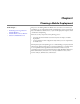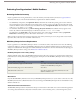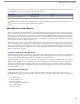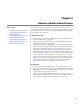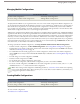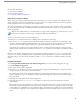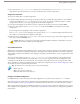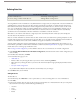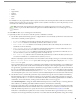User guide
7. If you select the Mobilize Recent Items checkbox, select a value from the Maximum Number of Recent Items
drop-down list. Set a low number if your users have minimal free space on their mobile devices.
Assign Users and Proles
To assign users and profiles to a mobile configuration:
1. In the Search drop-down list, select the type of member to add: users or profiles. This drop-down list is not available if
you have not enabled the Mobile User checkbox on any user records, or if all users are already assigned to a mobile
configuration; in that case, you can only assign profiles to this mobile configuration.
2. If you do not immediately see the member you want to add, enter keywords in the search box and click Find.
3. Select users and profiles from the Available Members box, and click the Add arrow to add them to the mobile
configuration.
You can assign each user and profile to only one mobile configuration.
The Available Members box only displays users who have the Mobile User checkbox enabled. For information on
this checkbox, see "User Fields" in the Salesforce online help.
4. If there are users or profiles in the Assigned Members box you do not want to assign to this mobile configuration, select
those users and click the Remove arrow.
Caution: Removing a user from an active mobile configuration deletes the Salesforce-related data on the user's
mobile device but does not delete the client application.
Set Total Data Size Limit
Different types of mobile devices offer different memory capacities, and some devices experience serious problems if all of the
flash memory is used.To avoid overloading mobile devices, optionally specify a total data size limit for each mobile configuration.
The total data size limit prevents Salesforce from sending too much data to the mobile devices of users assigned to the mobile
configuration.
To set the total data size limit, use the Don't sync if data size exceeds drop-down list to specify the amount of
memory that is consistently available on the mobile devices of users who are assigned to this mobile configuration. If the
combined size of all the data sets exceeds this limit, users assigned to this profile receive an error message on their mobile
devices, and Salesforce will not synchronize any data sets in this mobile configuration. Test your mobile configuration to make
sure the data sets do not exceed the total data size limit.
Tip: To reduce the size of your data, do one or more of the following:
• Delete a data set.
• Reduce the scope of your data sets.
• Refine the filter criteria of your data sets.
Complete Your Mobile Conguration
Click Save when you are done. Note that your mobile configuration is not active until you select the Active checkbox.
Next, define the data sets for this mobile configuration to determine the data that members of the mobile configuration receive
on their mobile devices and test the configuration to verify that the data size limit for a user's device will not be exceeded.
After creating mobile configurations and defining the data sets, send a mass email to mobile users explaining how to register
their mobile devices.The registration process creates device records in Salesforce, which allows you to manage your organization's
mobile devices.
16
Creating Mobile Configurations