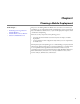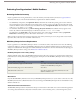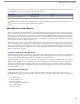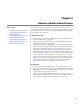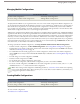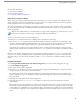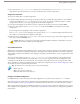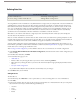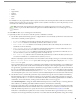User guide
2. Enter Basic Information
3. Assign Users and Profiles
4. Set Total Data Size Limit
5. Complete Your Mobile Configuration
Enable Users for Salesforce Mobile
Before creating your mobile configurations, plan which profiles and users you want to assign to each configuration. Each
mobile configuration only affects the mobile devices of users assigned to the configuration. Users who are not assigned to a
mobile configuration cannot access Salesforce from a mobile device.
You can assign individual users and profiles to each mobile configuration. If you assign a profile to a mobile configuration,
the mobile configuration applies to all Salesforce Mobile users with that profile unless a specific user is assigned to another
mobile configuration.
Tip: For ease of administration, we recommend that you assign mobile configurations to profiles; however, you may
have situations in which you need to assign a configuration directly to individual users.
For each user you want to assign to a mobile configuration:
1. Edit the user's record. For information, see "Editing Users" in the Salesforce online help.
2. Select the Mobile User checkbox. Users must have this checkbox selected to use Salesforce on a mobile device. This
checkbox is enabled by default for Unlimited Edition users. To prevent users from activating Salesforce on their mobile
devices before you are ready to deploy mobile in your organization, disable the checkbox for all your users.
If you deselect this checkbox for a user who is already assigned to a mobile configuration, Salesforce removes that user
from the mobile configuration. For information on the Mobile User checkbox, see "User Fields" in the Salesforce online
help.
For each custom profile to which mobile users are assigned, edit the profile to include the API Enabled permission. For
instructions, see "Creating and Editing Profiles" in the Salesforce online help. Mobile users need access to the API so that
their wireless devices can communicate with Salesforce. The API Enabled permission is enabled by default on standard
profiles.
Enter Basic Information
1.
Click Setup ➤ Mobile Administration ➤ Mobile Configurations to access the mobile configurations list page.
2. Click New Mobile Configuration.
3. Enter a name for the mobile configuration.
4. Select the Active checkbox if you want to activate the mobile configuration immediately after creating it. The mobile
configuration does not work until you select this checkbox.
If you deactivate an active mobile configuration, Salesforce saves all requests from devices of the users assigned to the
mobile configuration for up to one week. If you reactivate the mobile configuration, Salesforce executes those requests in
the order received.
5. Optionally, enter a description for the mobile configuration.
6. Optionally, select the Mobilize Recent Items checkbox to mark recently used records in Salesforce for device
synchronization.
Selecting this option ensures that mobile users assigned to the configuration will not have to search for and download items
they recently accessed on the Salesforce website, even if those records do not meet the configuration's filter criteria. Only
records belonging to mobilized objects can be marked for device synchronization; for example, if you do not mobilize the
account object in a configuration, users assigned to that configuration cannot automatically receive recent accounts on their
devices.
15
Creating Mobile Configurations