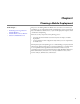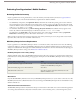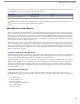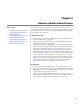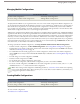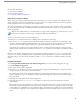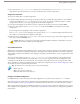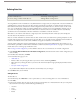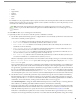User guide
Managing Mobile Congurations
User Permissions Needed
"View Setup and Configuration"To view mobile configurations:
"Manage Mobile Configurations"To create, change, or delete mobile configurations:
To deploy Salesforce Mobile to your organization, first create one or more mobile configurations. Mobile configurations are
sets of parameters that determine the data Salesforce transmits to users' mobile devices, and which users receive that data on
their mobile devices. Organizations can create multiple mobile configurations to simultaneously suit the needs of different
types of mobile users. For example, one mobile configuration might send leads and opportunities to the sales division, while
another mobile configuration sends cases to customer support representatives.
Administrators should note that a default mobile configuration is provided for Professional, Enterprise, and Unlimited Edition
organizations.This allows users with an assigned mobile license to install and activate Salesforce on their mobile device without
any administrator assistance. Users who register a device with the default mobile configuration can search for and download
native object records to which they have access in Salesforce. Administrators cannot view or edit the default configuration.
To prevent users from activating Salesforce on their mobile devices before you are ready to deploy mobile in your organization,
remove the mobile license from your user accounts by editing the user records and deselecting the Mobile User checkbox. For
more information, see "User Fields" in the Salesforce online help.
To manage your Salesforce Mobile configurations, click Setup ➤ Mobile Administration ➤ Mobile Configurations.
• To define a mobile configuration, click New Mobile Configuration. See Creating Mobile Configurations on page 14.
• To define data sets for a mobile configuration, click the name of the mobile configuration, then click Edit in the Data Sets
related list. See Defining Data Sets on page 17.
• To exclude fields from the mobile page layouts for a mobile configuration, click the name of the mobile configuration,
then click Edit next to an object name in the Fields Excluded Per Object related list. See Customizing Mobile Page Layouts
on page 22.
• To make changes to a mobile configuration, click Edit.
• To delete a mobile configuration, click Del.
• To view details about a mobile configuration, click its name.
• To clone a mobile configuration, select the mobile configuration you want to clone and click Clone.
• To activate a mobile configuration, click Edit next to the mobile configuration you want to activate, select Active, and
click Save. Deselect Active to deactivate the mobile configuration.
Note: After creating mobile configurations and defining the data sets, send a mass email to mobile users explaining
how to register their mobile devices. The registration process creates device records in Salesforce, which allows you to
manage your organization's mobile devices.
Creating Mobile Congurations
User Permissions Needed
"View Setup and Configuration"To view mobile configurations:
"Manage Mobile Configurations"To create, change, or delete mobile configurations:
To create a mobile configuration:
1. Enable Users for Salesforce Mobile
14
Managing Mobile Configurations