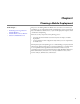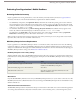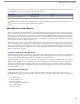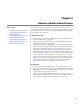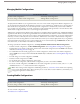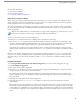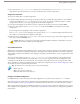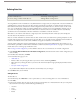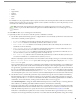User guide
Chapter 3
Salesforce Mobile Administration
After planning the mobile deployment, Salesforce administrators can begin
configuring the Mobile Administration Console in Salesforce.This chapter walks
In this chapter ...
• Managing Mobile Configurations
you through the process of working with the Mobile Administration Console
and managing your mobile users.
• Creating Mobile Configurations
• Defining Data Sets
Implementation Tips
• Customizing Mobile Page Layouts
• Creating Mobile List Views
• Each mobile user can have only one assigned mobile device in Salesforce. See
Managing Mobile Devices on page 25.
• Testing Mobile Configurations
• Sending Emails to Mobile Users
• After you complete the mobile setup, users must download and install the
mobile client application on their devices.
• Managing Mobile Devices
• Administrators deploying to BlackBerry users must evaluate their corporate
network infrastructure before implementing the mobile solution. For detailed
information, see BlackBerry Enterprise Server Requirements on page 10.
• Existing mobile customers who want to migrate from the legacy console to
the Mobile Administration Console must create new mobile configurations.
The mobile profiles in the legacy console cannot be converted. After creating
mobile configurations and assigning users, instruct those users to erase the
Salesforce data on their mobile devices and reactivate their mobile accounts.
When the users reactivate, their mobile accounts are automatically moved to
the Mobile Administration Console. Refer to the Salesforce Mobile user
guides to find out how to erase the Salesforce data on a device.
Best Practices
• To reduce the amount of data delivered to users' devices, limit the scope of
your mobile configurations. When possible, set the filtering option to Search
Only so that users can search and download the records they want without
automatically receiving records on the device.
• After setting up the Mobile Administration Console, deploy the mobile
application on a limited basis with a select group of users. Adjust the mobile
setup based on their feedback, and then deploy to all of your users.
13