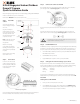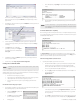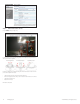Installation guide
1
www.digiop.com
BLK-IPD105M_CQ
Step 3. Connect the camera to the LAN
Route a LAN drop cable into the camera and plug it into the RJ-45 LAN connector. If your camera will be
powered through the LAN cable, DO NOT apply power to the camera at this time.
LAN
connector
Power
connector
Route the wire end of the power extension cable into the camera and connect it to the 12 VDC power
connector.
Connect the other end of the power extension cable to the DC12V power adapter. The polarity of the
adapter connector is shown in the following diagram. DO NOT apply power to the camera at this time.
CAUTION
When applying power to the camera, ensure that the polarity is correct. An incorrect connection
may cause a malfunction and can damage the camera.
Step 4. Install IPAdmin Tool
The IPAdminTool is a utility for conguring the network settings of your Digiop Black cameras and installing
new rmware. It can be loaded on a Microsoft Windows XP, Vista or Windows 7 operating system (32- or
64-bit). At a computer on the same LAN (subnet) where your cameras will be installed, do the following:
1. Insert the CD mini disk provided with your camera into your computer’s CD ROM drive and open the
CD in a Windows Explorer window.
2. Find the IPAdminTool directory on the CD.
3. Copy the IPAdminTool directory with its contents to your computer hard drive.
Step 5. Configure the network settings of you camera
When your IP camera is attached to a network and initially powered on, it attempts acquire compatible
network settings from a DHCP server. If it cannot nd a DHCP server, it congures itself with the following
static (xed) settings, which may or may not be compatible with other devices on the network.
IP address: 192.168.0.100
Subnet mask: 255.255.255.0
Gateway: 192.168.0.1
Your camera must be congured with static network settings that are compatible with the LAN. If your
LAN has a DHCP server, use the following sub-step. Otherwise, use the sub-step procedure below for LANs
without DHCP.
Installing cameras on LANs with DHCP
1. Connect your camera to the LAN, then power on the camera.
2. Open the IPAdminTool directory on your computer, then double click the le IPAdminTool.exe to
start the application. When the IPAdmin Tool starts, it will discover all the IP devices it supports that
exist on the network. The discovery process may take a few minutes.
H.264 Megapixel Indoor/Outdoor
Dome IP Camera
Quick Installation Guide
This document guides you through the basic steps to install and congure your Digiop® Black BLK-IPD105M
IP camera. For detailed instructions, refer to the User Manual.
Find the camera’s MAC address on the product label and enter it here: __________________
Step 1. Install the
camera
Separate the camera dome from
the base assembly by removing the
three screws.
Using the base assembly as a
template, mark the location of the
holes for the mounting screws. If the
camera drop cable will be routed
through the mounting surface, mark
a 1-3/8” hole for the cable.
NOTE: The drop cable can be routed
out the bottom of the camera, or
through the side.
Drill holes for the mounting
screws and drop cable (if needed).
Depending on the mounting surface
material, wall inserts (provided) may
be required.
Anchor the camera to the mounting
surface with three screws.
Mounting
screw holes
Wall inserts
Base seal
Base
assembly
Mounting
screws
Dome
Step 2. Connections
Connections to the camera for audio
in and out (microphone and speaker),
D/I sensor, alarm, video out BNC, and
RS-485 control are made through the
11-pin terminal block.
Terminal block pin assignments
The 11-pin terminal block may be detached from the camera. Install the block in the location shown above.
Refer to the User Manual on more information about interface connections and specications.