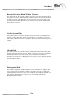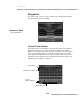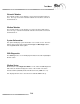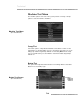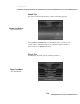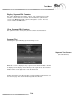System information
The illustration shows the Button Test screen and the buttons on each side
of the screen. This test will prompt you to press each button in sequence. If
the button is functioning, the prompt will move to the next button. The two
bottom buttons are tested by selecting Exit.
Video Test
This option is used to test the video hardware and software and can be
used as a test pattern to make screen adjustments.
Selecting this option, the screen above will pop up. The screen will be
redrawn inverted and then redrawn again right side up. The number in the
middle of the screen will then be displayed. The number should be six digits
long. If a number of less than six digits is displayed, there may be a problem
with the video processing function.
As a test pattern, the screen can be used to adjust the monitor for color,
size, linearity, etc., using the monitor’s control panel. For adjusting color, use
the three bars on the right as reference. From right to left they are Yellow,
Blue, and Red. The left-most bar should be white.
When finished, press Exit.
Test Menu
T1.7
Video Test Screen
(Described Below)