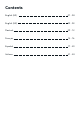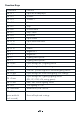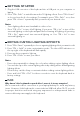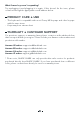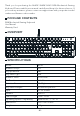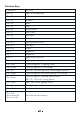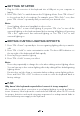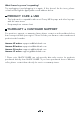User Manual
Why doesn’t the keyboard respond after I connect it to my computer?
We recommend a direct connection to your laptop/desktop to avoid any latency
issues. However, if this keyboard is connected via a USB hub, allow 10–15 seconds
for proper detection and avoid using any unpowered or underpowered hubs to
ensure sufficient power supply to the keyboard.
Getting Started
Editing Custom Lighting Effects
FAQ
Notes
Plug the USB connector of this keyboard into a USB port on your computer or
laptop
Press “FN + PrtSc” to switch between the 12 lighting effects. Press “FN + Home”
to choose from the 8 color settings. For example, press “FN + PrtSc” once; then
press “FN + Home” repeatedly until you arrive at your desired color
1.
2.
Press “FN + Pause” repeatedly to choose a gaming lighting effect you want to
edit
Press “FN + ScrLk” to enter customization mode. The three LED indicators on
the top right of the keyboard will flash rapidly
Press any key you want to light up
Press “FN + ScrLk” to save your effect
1.
2.
3.
4.
Some lighting effects aren’t available in other colors
Press “FN + Esc” to turn off all lighting. If you press “FN + Ins” to turn off the
surround lighting on the keyboard panel before turning all lighting off, pressing
“FN + Esc” again won’t turn surround lighting on. Use “FN + Ins” to turn
surround lighting on
·
·
Notes
Press a key repeatedly to change the color when editing custom lighting effects
You can have up to five custom lighting effects by editing all five default gaming
lighting effects
Function key can’tbelituporcustomizedwheneditingcustomlightingeffects
Press and hold “FN + Del” for three seconds to reset the keyboard back to
factory settings
·
·
·
·