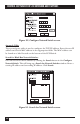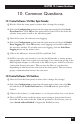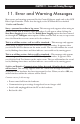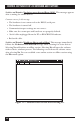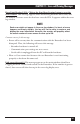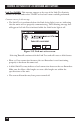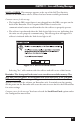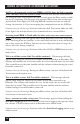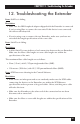Technical data
41
CHAPTER 10: Common Questions
10. Common Questions
10.1 Control Software: SCSI Fiber Optic Extender
Q.How do I lock the front panel so others don’t change the settings?
A. Select the Configuration option from the main menu and check the Lock
Front Panel box. Click OK and the panel will be locked. This also locks the
software front panel as well as the unit front panel.
Q. How do I activate the software error logging?
A. Select the Configuration option from the main menu and check the Enable
Error Logging box. Click OK and the error logging screen will be added to
the interface window. To actually start error logging, click the Start Error
Logging button on the main screen.
Q. What is the difference between Self-Test and Link Test?
A. Self-Test uses the coax interface to test the local Extender to ensure proper
functionality. It does not require a second unit to be connected as long as the
DB9 loopback adapter is connected to the DB9 coax port. Link Test tests the
connection between two units. This test uses the fiber or coax interface
depending on which has been selected on the front panel. This test ensures
proper communication between the two units.
10.2 Control Software: SCSI Switches
Q. How do I lock the front panel so others don’t change the settings?
A. Select the Configuration option from the main menu, then select the Misc
tab and check the Lock Front Panel box. Click OK and the panel will be
locked.
Q. Why are there pluses (+) and minuses (-) on the ports when I try to set them?
A. There is SCSI activity on the bus that you are trying to change that has not
been idle for the time set by the “hold off” parameter. If necessary, you can
select Switch without Holdoff to bypass the Holdoff security.