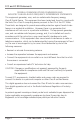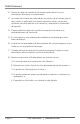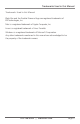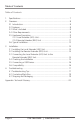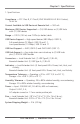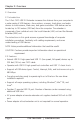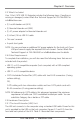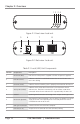IC401A 1-Port CAT5 USB 2.0 Extender User Manual Break the USB distance barrier! Now you can BLACK place USB devices up to 330 feet (100 BOX meters) from the computer. ® Extends beyond the standard 1.5-foot (5-m) cable limit for USB peripheral devices. Customer Support Information Order toll-free in the U.S.: Call 877-877-BBOX (outside U.S.
FCC and IC RFI Statements FEDERAL COMMUNICATIONS COMMISSION AND INDUSTRY CANADA RADIO FREQUENCY INTERFERENCE STATEMENTS This equipment generates, uses, and can radiate radio-frequency energy, Class B Digital Device. This equipment has been tested and found to comply with the limits for a Class B computing device pursuant to Part 15 of the FCC Rules. These limits are designed to provide reasonable protection against harmful interference in a residential installation.
NOM Statement Normas Oficiales Mexicanas (NOM) Electrical Safety Statement INSTRUCCIONES DE SEGURIDAD 1. Todas las instrucciones de seguridad y operación deberán ser leídas antes de que el aparato eléctrico sea operado. 2. Las instrucciones de seguridad y operación deberán ser guardadas para referencia futura. 3. Todas las advertencias en el aparato eléctrico y en sus instrucciones de operación deben ser respetadas. 4. Todas las instrucciones de operación y uso deben ser seguidas. 5.
NOM Statement 12. Precaución debe ser tomada de tal manera que la tierra fisica y la polarización del equipo no sea eliminada. 13. Los cables de la fuente de poder deben ser guiados de tal manera que no sean pisados ni pellizcados por objetos colocados sobre o contra ellos, poniendo particular atención a los contactos y receptáculos donde salen del aparato. 14. El equipo eléctrico debe ser limpiado únicamente de acuerdo a las recomendaciones del fabricante. 15.
Trademarks Used in this Manual Trademarks Used in this Manual Black Box and the Double Diamond logo are registered trademarks of BB Technologies, Inc. Mac is a registered trademark of Apple Computer, Inc. Linux is a registered trademark of Linus Torvalds. Windows is a registered trademark of Microsoft Corporation. Any other trademarks mentioned in this manual are acknowledged to be the property of the trademark owners. IC401A User Manual 724-746-5500 | blackbox.
Table of Contents Table of Contents 1. Specifications.............................................................................................7 2. Overview....................................................................................................8 2.1 Introduction.........................................................................................8 2.2 Features...............................................................................................8 2.3 What’s Included.............
Chapter 1: Specifications 1. Specifications Compliance — FCC Class B, IC Class B, EMC EN-61000-4-2 8 kV Contact, 16 kV Air Current Available to USB Device at Remote Unit — 500 mA Maximum USB Devices Supported — (14) USB devices or (3) USB hubs with (11) USB devices Range — 330 ft. (100 m) over CAT5e (or better) cable USB Device Support — High-speed devices (480 Mbps): USB 2.0, Full-speed devices (12 Mbps): USB 2.0 and 1.1, Low-speed devices (1.5 Mbps): USB 2.0 and 1.1 USB Host Support — EHCI (USB 2.
Chapter 2: Overview 2. Overview 2.1 Introduction The 1-Port CAT5 USB 2.0 Extender increases the distance from your computer to a wide variety of USB devices—from printers, scanners, hard drives, and audio devices to touchscreens, Web cams, and game controllers. USB devices can be located up to 100 meters (330 feet) from the computer. The extender is composed of two individual units: the Local Extender (LEX) unit and the Remote Extender (REX) unit.
Chapter 2: Overview 2.3 What’s Included Your 1-Port CAT5 USB 2.0 Extender includes the following items. If anything is missing or damaged, contact Black Box Technical Support at 724-746-5500 or info@blackbox.com. • (1) Local Extender unit (LEX) • (1) Remote Extender unit (REX) • (1) AC power adapter for Remote Extender unit • (1) 6-foot (1.8-m) USB 2.
Chapter 2: Overview 1 2 3 4 Figure 2-1. Front view: local unit. 5 6 7 8 Figure 2-2. Back view: local unit. Table 2-1. Local (LEX) Unit Components. Number Component Description 1 Power LED (Blue) LED turns on when power is supplied. Off when no power is supplied. 2 Link LED (Green) Indicates a valid link is established between the LEX and the REX units over CAT5 cabling. 3 Host LED (Green) Indicates that the extender system is properly enumerated on the host PC.
Chapter 2: Overview 2.5.2 The Remote Extender (REX) Unit The REX unit provides USB Type A ports for standard USB devices. The REX unit allows you to connect one (1) USB device directly. Additional devices may be connected by attaching USB hubs to the REX unit. The REX unit is powered by an external AC adapter and can supply up to 500 mA to each USB port. Figures 2-3 and 2-4 show the front and back panels of the REX. Table 2-2 describes their components. 1 2 3 4 5 6 Figure 2-3. Front view: remote unit.
Chapter 2: Overview Table 2-2. Remote (REX) Unit Components. Number Component Description 1 Device Port (USB Type A) Accepts USB devices. 2 Device LED (Green/ Orange) Indicates when a USB device is connected to the device port. Solid green when device is plugged in and active. Off when device is in Suspend mode or REX unit is powered off. Orange when the REX unit detects an overcurrent condition, and the attached USB device attempts to draw more than 500 mA current.
Chapter 2: Overview 2.6 Typical Installation USB over 328 feet (100 m) CAT5 or CAT6 cable Host computer Local Extender Unit (LEX) USB 2.0 and 1.1 devices Remote Extender Unit (REX) Figure 2-5. USB extension up to 328 feet (100 m) using CAT5 (or better) cable. IC401A User Manual 724-746-5500 | blackbox.
Chapter 3: Installation 3. Installation Before you can install the extender, you need to prepare your site: 1. Determine where the computer is to be located and set up the computer. 2. Determine where you want to locate the USB device(s). 3. If you are using surface cabling, the extender supports a maximum distance of 330 feet (100 m).
Chapter 3: Installation 2. Plug the other end of the CAT5 cabling into the Link port (RJ-45) on the REX unit. With Premise Cabling: 1. Plug one end of a CAT5 patch cord (not included) into the Link port (RJ-45) on the LEX unit. 2. Plug the other end of the patch cord into the CAT5 information outlet near the host computer. 3. Plug one end of the second CAT5 patch cord (not included) into the Link port (RJ-45) on the REX unit. 4.
Chapter 3: Installation 3.5 Connecting a USB Device 1. Install any software required to operate the USB device(s). Refer to the documentation for the USB device(s), as required. 2. Connect the USB device to the device port on the REX unit. 3. Check that the device is detected and installed properly in the operating system. 3.6 Compatibility The extender complies with USB 1.1 and USB 2.0 specifications governing the design of USB devices.
Chapter 4: Troubleshooting 4. Troubleshooting Table 4-1 provides troubleshooting tips. The topics are arranged in the order in which they should be executed in most situations. If you are unable to resolve the problem after following these instructions, contact Black Box Technical Support at 724-746-5500 or info@blackbox.com. 4.1 Troubleshooting Tips Table 4-1. Problems/Causes/Solutions. Problem Cause Solution All LEDs on LEX unit are off.
Chapter 4: Troubleshooting Table 4-1 (Continued). Problems/Causes/Solutions. Problem Cause Solution 1. Disconnect the extender from the computer. 2. Connect the USB device directly to the USB port on the computer. All LEDs on both the LEX unit and the REX unit are on, but the USB device does not operate correctly or is detected as an “Unknown Device” in the operating system. • The USB device is malfunctioning. 3. If the device does not operate properly, consult the user documentation for the device.
Chapter 4: Troubleshooting 4.2 Contacting Black Box If you determine that your 1-Port CAT5 USB 2.0 Extender is malfunctioning, do not attempt to alter or repair the unit. It contains no user-serviceable parts. Contact Black Box Technical Support at 724-746-5500 or info@blackbox.com. Before you do, make a record of the history of the problem. We will be able to provide more efficient and accurate assistance if you have a complete description, including: • the nature and duration of the problem.
Appendix: Technical Glossary Appendix. Technical Glossary Category 5 (CAT5) Network Cabling — Category 5 cable is commonly also referred to as CAT5. This cabling is available in either solid or stranded twistedpair copper wire variants and as UTP (Unshielded Twisted Pair) or STP (Shielded Twisted Pair). UTP cables are not surrounded by any shielding, making them more susceptible to electromagnetic interference (EMI).
Appendix: Technical Glossary RJ-45 Pin Positioning Table 6-1. T568A wiring. Figure 6-2. RJ-45 connector using T568A wiring. Pin Pair Wire Cable Color 1 3 1 White/Green 2 3 2 Green 3 2 1 White/Orange 4 1 2 Blue 5 1 1 White/Blue 6 2 2 Orange 7 4 1 White/Brown 8 4 2 Brown Table 6-1. T568B wiring. Figure 6-2. RJ-45 connector using T568B wiring.
NOTES Page 22 724-746-5500 | blackbox.
NOTES IC401A User Manual 724-746-5500 | blackbox.
Black Box Tech Support: FREE! Live. 24/7. Tech support the way it should be. Great tech support is just 30 seconds away at 724-746-5500 or blackbox.com. About Black Box Black Box provides an extensive range of networking and infrastructure products. You’ll find everything from cabinets and racks and power and surge protection products to media converters and Ethernet switches all supported by free, live 24/7 Tech support available in 30 seconds or less. © Copyright 2012. Black Box Corporation.