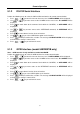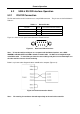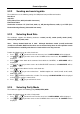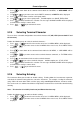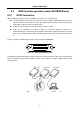User manual
Table Of Contents
- 1.1 Feature Overview
- 1.2 Input Power and Fuse Requirements
- 1.3 Package Contents
- 2.1 Front Panel Overview
- 2.2 Screen Display
- 2.3 Front Panel Menu Options
- 2.4 Front Panel Menu Overview
- Rear Panel Summary
- 2.6 Power up
- 3.1 Overview
- 3.2 Measuring Voltage
- 3.3 Measuring Current
- 3.4 Measuring Resistance
- 3.5 Measuring Frequency and Period
- 3.6 Measuring Continuity
- 3.7 Testing Diode
- 3.8 Math Functions
- 4.1 Measurement configuration
- 4.2 Trigger Operations
- 4.3 Buffer Operations
- 4.4 Limit Operations
- 4.5 System Operations
- 5.1 Selecting an Interface
- 5.2 USB & RS-232 Interface Operation
- 5.3 GPIB Interface operation (model 5492BGPIB only)
- 5.4 Data Format
- 6.1 Command Structure
- 6.2 Command Syntax
- 6.3 Command Reference
- 7.1 Frequently Asked Questions
- 7.2 Error Messages
- 8.1 Technical Specifications
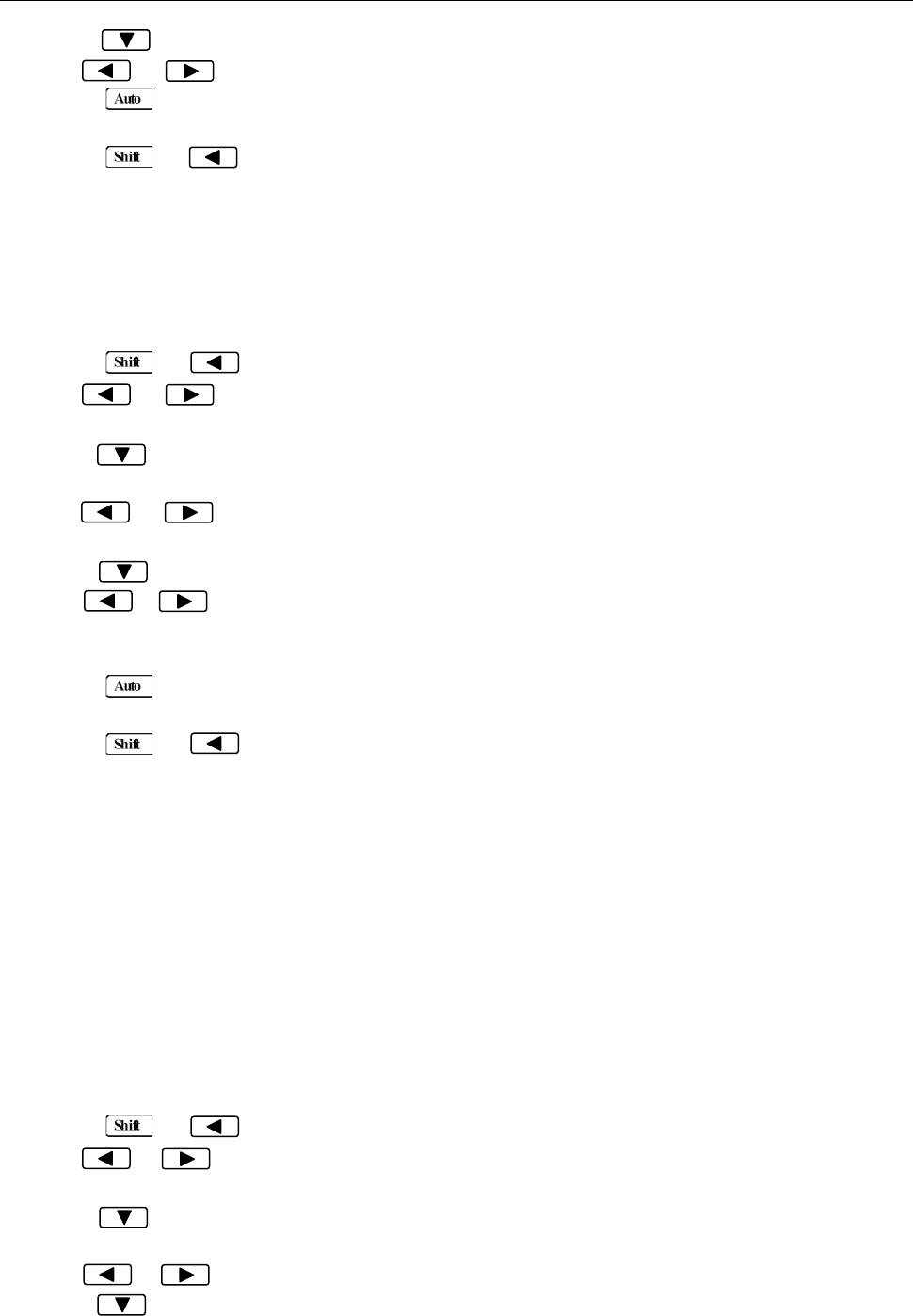
Measurement Options
51
5. Press to move down a level to select a file to save.
6. Use or key to select a file from FILE-0 to FILE-9.
7. Press (ENTER) to save the present setting to the selected file. The message “FILE SAVING”
will display when saving is in progress. Once completed, “SAVE SUCCEED” will be displayed.
8. Press → key to exit from the menu.
4.5.3 Restore Settings
To recall previously saved settings (stored in FILE-0 to FILE-9), or to restore factory default settings,
follow the below steps:
1. Press → to enter the menu on the menu level, “A: MEAS MENU” will be displayed.
2. Use or key to move across to the SYS MENU on the menu level, “D: SYS MENU” will
be displayed.
3. Press to move down to the command level within the SYS MENU, “1: RDGS STORE” will be
displayed.
4. Use or key to move across to the LOAD CNFG command, “6: LOAD CNFG” will be
displayed.
5. Press to move down a level to select a file to restore.
6. Use or key to select “FACT” to restore factory default settings. To restore user saved
settings, select one of the “FILE-#” locations that contain the settings you want to restore (FILE-0 to
FILE-9).
7. Press (ENTER) to restore the selected setting. The message “FILE LOADING” and “LOAD
SUCCEED” will be displayed.
8. Press → key to exit from the menu.
4.5.4 Display Control
To speed up measurement rate for remote control, the 5492B allows the user to turn off the front panel
display.
When the front panel display is turned off, readings are not sent to the display. Some annunciators will
still stay lid. Front panel operation is unaffected by turning off the display.
The display will be enabled again after a power on/off or after a remote interface reset.
To control the display settings, follow the below steps:
1. Press → to enter the menu on the menu level, “A: MEAS MENU” will be displayed.
2. Use or key to move across to the SYS MENU on the menu level, “D: SYS MENU” will
be displayed.
3. Press to move down to the command level within the SYS MENU, “1: RDGS STORE” will be
displayed.
4. Use or key to move across to the DISPLAY command, “7: DISPLAY” will be displayed.
5. Press to move down a level to set the display control.