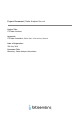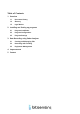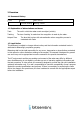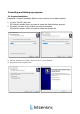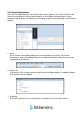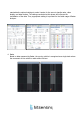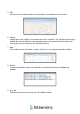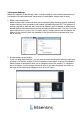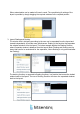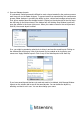Installation Instructions
2.3 Program Settings
Before the collection of data through radar, it will be helpful to have a depth understanding of
the settings of the aforementioned components to handle Radar Analyzer with an ease.
1. Delete, and create layouts
Radar Analyzer offers various services such as displaying data measured through radar and
images driven by the front-camera, and location information through GPS. The spectrum of
services required by each and every user will be different, and it is possible to delete under-
utilized windows and customize the services according to different users. The Icon ‘X’ on the
upper right corner of (a) error list, (b) output, and (c) property window can be used for the
deletion of the services (Note. the recreation of the service can be conducted using ‘View
tab’ at the top).
2. Change layout size and location
If you are using Radar Analyzer, you may want to check the vehicles tracked by radar more
precisely or to view the images of the front camera in more detail. In case of this situation,
Radar Analyzer is designed to allow you to change the size of the window. To change the
size of a window, you can change the size as much as you want by placing the mouse on
the edge of the window and dragging it when an arrow occurs.