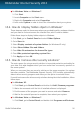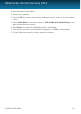User`s guide
2. Wait a few moments until the installed software list is displayed.
3. Find the name of the program you want to remove and select Uninstall.
4. Wait for the uninstall process to complete, then reboot your system.
If you fail to remove the other security solution from your system, get the uninstall
tool from the vendor website or contact them directly in order to provide you with
the uninstall guidelines.
15.6. How do I use System Restore in Windows?
If you cannot start the computer in normal mode, you can boot up in Safe Mode and
use System Restore to restore to a time when you could start the computer without
errors.
To perform the System Restore, you must be logged on to Windows as an
administrator.
To use System Restore, follow these steps:
● In Windows XP:
1. Log on to Windows in Safe Mode.
2. Follow the path from the Windows start menu: Start → All Programs → System
Tools → System Restore.
3. On the Welcome to System Restore page, click to select the Restore my
computer to an earlier time option, and then click Next.
4. Follow the wizard steps and you should be able to boot up the system in normal
mode.
● In Windows Vista and Windows 7:
1. Log on to Windows in Safe Mode.
2. Follow the path from the Windows start menu: All Programs → Accessories
→ System Tools → System Restore.
3. Follow the wizard steps and you should be able to boot up the system in normal
mode.
15.7. How do I restart in Safe Mode?
Safe mode is a diagnostic operating mode, used mainly to troubleshoot problems
affecting normal operation of Windows. Such problems range from conflicting drivers
to viruses preventing Windows from starting normally. In Safe Mode only a few
applications work and Windows loads just the basic drivers and a minimum of
operating system components. This is why most viruses are inactive when using
Windows in Safe Mode and they can be easily removed.
Useful Information
57
Bitdefender Internet Security 2013