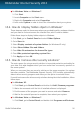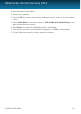User`s guide
● For Windows Vista and Windows 7:
1. Click Start.
2. Locate Computer on the Start menu.
3. Right-click Computer and select Properties.
4. Look under System in order to check the information about your system.
15.4. How do I display hidden objects in Windows?
These steps are useful in those cases where you are dealing with a malware situation
and you need to find and remove the infected files, which could be hidden.
Follow these steps to display hidden objects in Windows:
1. Click Start, go to Control Panel and select Folder Options.
2. Go to View tab.
3. Select Display contents of system folders (for Windows XP only).
4. Select Show hidden files and folders.
5. Clear Hide file extensions for known file types.
6. Clear Hide protected operating system files.
7. Click Apply and then OK.
15.5. How do I remove other security solutions?
The main reason for using a security solution is to provide protection and safety for
your data. But what happens when you have more than one security product on
the same system?
When you use more than one security solution on the same computer, the system
becomes unstable. The Bitdefender Internet Security 2013 installer automatically
detects other security programs and offers you the option to uninstall them.
If you did not remove the other security solutions during the initial installation, follow
these steps:
● For Windows XP:
1. Click Start, go to Control Panel and double-click Add / Remove programs.
2. Wait a few moments until the list of installed software is displayed.
3. Find the name of the program you want to remove and select Remove.
4. Wait for the uninstall process to complete, then reboot your system.
● For Windows Vista and Windows 7:
1. Click Start, go to Control Panel and double-click Programs and Features.
Useful Information
56
Bitdefender Internet Security 2013