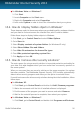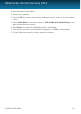User`s guide
15. Useful Information
15.1. How do I automatically shut down the computer after
the scan is over?
Bitdefender offers multiple scan tasks that you can use to make sure your system
is not infected with malware. Scanning the entire computer may take longer time
to complete depending on your system's hardware and software configuration.
For this reason, Bitdefender allows you to configure Bitdefender to shut down your
system as soon as the scan is over.
Consider this example: you have finished your work at the computer and you want
to go to sleep. You would like to have your entire system checked for malware by
Bitdefender.
This is how you set up Bitdefender to shut down your system at the end of the scan:
1. Open the Bitdefender window.
2. On the Antivirus panel, click Scan Now and select Custom Scan from the
drop-down menu.
3. Click Add Target to select the files or folders to be scanned.
4. If you want to configure the scanning options in detail, click Scan Options.
5. Choose to shutdown the computer when the scan is over if no threats are found.
6. Click Start Scan.
If no threats are found, the computer will shut down.
If there remain unresolved threats, you will be prompted to choose the actions to
be taken on them. For more information, please refer to “Antivirus Scan Wizard”
(p. 70).
15.2. How do I configure Bitdefender to use a proxy Internet
connection?
If your computer connects to the Internet through a proxy server, you must configure
Bitdefender with the proxy settings. Normally, Bitdefender automatically detects
and imports the proxy settings from your system.
Important
Home Internet connections do not normally use a proxy server. As a rule of thumb,
check and configure the proxy connection settings of your Bitdefender program when
updates are not working. If Bitdefender can update, then it is properly configured to
connect to the Internet.
Useful Information
54
Bitdefender Internet Security 2013