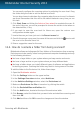User`s guide
If you need to restrict access to a game or an application, you can use Bitdefender
Parental Control even when you are not at home.
To block access to a game or an application , follow these steps:
1. On any device with Internet access, open a web browser.
2. Go to: https://my.bitdefender.com
3. Log in to your account using your user name and password.
4. Click Parental Control to access the dashboard.
5. Select your child's profile on the left-side menu.
6. Click on the Applications panel to access the Applications Activity window.
7. Click Blacklist.
8. Type (or copy and paste) the path to the executable in the corresponding field.
9. Click Add to add the application to the Black list Applications.
13.5. How do I create Windows user accounts?
A Windows user account is a unique profile that includes all the settings, privileges
and personal files for each user. Windows accounts let the home PC administrator
control access for each user.
Setting up user accounts comes in handy when the PC is used by both parents and
children – a parent can set up accounts for each child.
Choose which operating system you have to find out how to create Windows
accounts.
● Windows XP:
1. Log on to your computer as an administrator.
2. Click Start, click Control Panel, and then click User Accounts.
3. Click Create a new account.
4. Type the name for the user. You can use the person's full name, first name, or
a nickname. Then click Next.
5. For the account type, choose Limited, and then Create Account. Limited
accounts are appropriate for children because they cannot make system-wide
changes or install certain applications.
6. Your new account will have been created and you will see it listed in the Manage
Accounts screen.
● Windows Vista or Windows 7:
1. Log on to your computer as an administrator.
Parental Control
50
Bitdefender Internet Security 2013