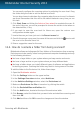User`s guide
2. Go to: https://my.bitdefender.com
3. Log in to your account using your user name and password.
4. Click Parental Control to access the dashboard.
5. Select your child's profile on the left-side menu.
6. Click on the Web panel to access the Web Activity window.
7. Click Schedule.
8. Select from the grid the time intervals during which Internet access is blocked.
You can click individual cells, or you can click and drag to cover longer periods.
To start a new selection, click Reset.
9. Click OK.
Note
Bitdefender will perform updates every hour no matter if web access is blocked.
13.3. How do I block my child's access to a website?
Bitdefender Parental Control allows you to control the content accessed by your
child while using the computer and enables you to block access to a website even
when you are not at home.
Bitdefender Parental Control enables you to control the Internet usage for your
children even when you are not at home.
To block access to a website, follow these steps:
1. On any device with Internet access, open a web browser.
2. Go to: https://my.bitdefender.com
3. Log in to your account using your user name and password.
4. Click Parental Control to access the dashboard.
5. Select your child's profile on the left-side menu.
6. Click on the Web panel to access the Web Activity window.
7. Click Blacklist.
8. Enter the website address in the corresponding field and click Add.
9. The website has been added to the blocked websites list.
13.4. How do I prevent my child from playing a game?
Bitdefender Parental Control allows you to control the content accessed by your
child while using the computer.
Parental Control
49
Bitdefender Internet Security 2013