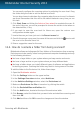User`s guide
12. Scanning with Bitdefender
12.1. How do I scan a file or a folder?
The easiest and recommended way to scan a file or folder is to right-click the object
you want to scan, point to Bitdefender and select Scan with Bitdefender from
the menu. To complete the scan, follow the Antivirus Scan wizard. Bitdefender will
automatically take the recommended actions on detected files.
If there remain unresolved threats, you will be prompted to choose the actions to
be taken on them.
Typical situations when you would use this scanning method include the following:
● You suspect a specific file or folder to be infected.
● Whenever you download from the Internet files that you think they might be
dangerous.
● Scan a network share before copying files to your computer.
12.2. How do I scan my system?
To perform a full scan on the system, follow these steps:
1. Open the Bitdefender window.
2. On the Antivirus panel, click Scan Now and select System Scan from the
drop-down menu.
3. Follow the Antivirus Scan wizard to complete the scan. Bitdefender will
automatically take the recommended actions on detected files. If there remain
unresolved threats, you will be prompted to choose the actions to be taken on
them. For more information, please refer to “Antivirus Scan Wizard” (p. 70).
12.3. How do I create a custom scan task?
If you want to scan specific locations on your computer or to configure the scanning
options, configure and run a Custom Scan.
To create a customized scan task, proceed as follows:
1. Open the Bitdefender window.
2. On the Antivirus panel, click Scan Now and select Custom Scan from the
drop-down menu.
3. Click Add Target to select the files or folders to be scanned.
4. If you want to configure the scanning options in detail, click Scan Options.
Scanning with Bitdefender
44
Bitdefender Internet Security 2013