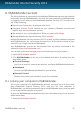User`s guide
8. MyBitdefender account
The online features of your product and additional Bitdefender services are available
exclusively through MyBitdefender. You must link your computer to MyBitdefender
by logging in to an account from Bitdefender Internet Security 2013 in order to do
any of the following:
● Recover your license key, should you ever lose it.
● Configure Parental Control settings for your children's Windows accounts and
monitor their activity wherever you are.
● Get protection for your Facebook and Twitter accounts with Safego.
● Manage Bitdefender Internet Security 2013 remotely.
Multiple Bitdefender security solutions for PCs as well as other platforms integrate
with MyBitdefender. You can manage the security of all the devices linked to your
account from a single centralized dashboard.
Your MyBitdefender account can be accessed from any device connected to the
Internet at https://my.bitdefender.com.
You can also access and manage your account directly from your product:
1. Open the Bitdefender window.
2. Click MyBitdefender at the top of the window and select an option from the
drop-down menu:
● Account Settings
Log in to an account, create a new account, configure MyBitdefender behavior.
● Dashboard
Launch the MyBitdefender dashboard in your browser.
● Parental Control
Monitor and control your children's use of the computer.
8.1. Linking your computer to MyBitdefender
To link your computer to a MyBitdefender account, you must log in to an account
from Bitdefender Internet Security 2013. Until you link your computer to
MyBitdefender, you will be prompted to log in to MyBitdefender every time you want
to use a feature that requires an account.
To open the MyBitdefender window from which you can create or log in to an account,
follow these steps:
1. Open the Bitdefender window.
MyBitdefender account
32
Bitdefender Internet Security 2013