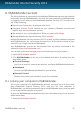User`s guide
real-time antivirus scanning activity. The taller the blue bar, the more intense is the
activity of this module.
The button on the lower side of the widget launches your MyBitdefender account
control panel in a web browser window. For more information, please refer to
“MyBitdefender account” (p. 32).
6.4.1. Scanning files and folders
You can use the Security Widget to quickly scan files and folders. Drag any file or
folder you want to be scanned and drop it over the Security Widget.
The Antivirus Scan wizard will appear and guide you through the scanning process.
The scanning options are pre-configured for the best detection results and can not
be changed If infected files are detected, Bitdefender will try to disinfect them
(remove the malware code). If disinfection fails, the Antivirus Scan wizard will allow
you to specify other actions to be taken on infected files.
6.4.2. Hide / show Security Widget
When you no longer want to see the widget, click .
To restore Security Widget, follow these steps:
1. Right-click the Bitdefender icon in the system tray.
2. Click Show Security Widget in the contextual menu that appears.
Bitdefender interface
29
Bitdefender Internet Security 2013