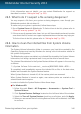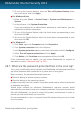User`s guide
5. To turn on the System Restore, clear the Turn off System Restore check
box on all drives, and click Apply.
● For Windows Vista:
1. Follow this path: Start → Control Panel → System and Maintenance →
System
2. In the left pane, click System Protection.
If you are prompted for an administrator password or confirmation, type the
password or provide confirmation.
3. To turn off the System Restore clear the check boxes corresponding to each
drive and click OK.
4. To turn on the System Restore select the check boxes corresponding to each
drive and click OK.
● For Windows 7:
1. Click Start, right-click Computer and click Properties.
2. Click System protection link in the left pane.
3. In the System protection options, select each drive letter and click Configure.
4. Select Turn off system protection and click Apply.
5. Click Delete, click Continue when prompted and then click OK.
If this information was not helpful, you can contact Bitdefender for support as
described in section “Asking for help” (p. 150).
26.7. What are the password-protected files in the scan log?
This is only a notification which indicates that Bitdefender has detected these files
are either protected with a password or by some form of encryption.
Most commonly, the password-protected items are:
● Files that belong to another security solution.
● Files that belong to the operating system.
In order to actually scan the contents, these files would need to either be extracted
or otherwise decrypted.
Should those contents be extracted, Bitdefender's real-time scanner would
automatically scan them to keep your computer protected. If you want to scan those
files with Bitdefender, you have to contact the product manufacturer in order to
provide you with more details on those files.
Our recommendation to you is to ignore those files because they are not a threat
for your system.
Removing malware from your system
147
Bitdefender Internet Security 2013