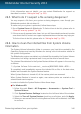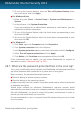User`s guide
6. Recompress the files in a new archive using an archiving application, like WinZip.
7. Turn on the Bitdefender real-time antivirus protection and run a Full system scan
in order to make sure there is no other infection on the system.
Note
It's important to note that a virus stored in an archive is not an immediate threat to
your system, since the virus has to be decompressed and executed in order to infect
your system.
If this information was not helpful, you can contact Bitdefender for support as
described in section “Asking for help” (p. 150).
26.4. How do I clean a virus in an e-mail archive?
Bitdefender can also identify viruses in e-mail databases and e-mail archives stored
on disk.
Sometimes it is necessary to identify the infected message using the information
provided in the scan report, and delete it manually.
Here is how you can clean a virus stored in an e-mail archive:
1. Scan the e-mail database with Bitdefender.
2. Turn off the Bitdefender real-time antivirus protection:
a. Open the Bitdefender window.
b. Click the Settings button in the upper toolbar.
c. Select Antivirus.
d. Click the Shield tab in the Antivirus Settings window.
e. Click the switch to turn off On-access scanning.
3. Open the scan report and use the identification information (Subject, From, To)
of the infected messages to locate them in the e-mail client.
4. Delete the infected messages. Most e-mail clients also move the deleted message
to a recovery folder, from which it can be recovered. You should make sure the
message is deleted also from this recovery folder.
5. Compact the folder storing the infected message.
● In Outlook Express: On the File menu, click Folder, then Compact All Folders.
● In Microsoft Outlook: On the File menu, click Data File Management. Select the
personal folders (.pst) files you intend to compact, and click Settings. Click
Compact.
6. Turn on the Bitdefender real-time antivirus protection.
Removing malware from your system
145
Bitdefender Internet Security 2013