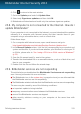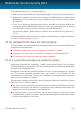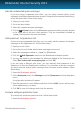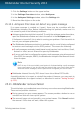User`s guide
If removal fails, some Bitdefender registry keys and files may remain in your system.
Such remainders may prevent a new installation of Bitdefender. They may also
affect system performance and stability.
In order to completely remove Bitdefender from your system, follow these steps:
1. Go to http://www.bitdefender.com/uninstall and download the uninstall tool on
your computer.
2. Run the uninstall tool using administrator privileges.
3. Restart your computer.
If this information was not helpful, you can contact Bitdefender for support as
described in section “Asking for help” (p. 150).
25.12. My system doesn't boot up after installing Bitdefender
If you just installed Bitdefender and cannot reboot your system in normal mode
anymore there may be various reasons for this issue.
Most probably this is caused by a previous Bitdefender installation which was not
removed properly or by another security solution still present on the system.
This is how you may address each situation:
● You had Bitdefender before and you did not remove it properly.
To solve this, follow these steps:
1. Reboot your system and enter in Safe Mode. To find out how to do this, please
refer to “How do I restart in Safe Mode?” (p. 57).
2. Remove Bitdefender from your system:
a. Go to http://www.bitdefender.com/uninstall and download the uninstall tool
on your computer.
b. Run the uninstall tool using administrator privileges.
c. Restart your computer.
3. Reboot your system in normal mode and reinstall Bitdefender.
● You had a different security solution before and you did not remove it
properly.
To solve this, follow these steps:
1. Reboot your system and enter in Safe Mode. To find out how to do this, please
refer to “How do I restart in Safe Mode?” (p. 57).
2. Remove Bitdefender from your system:
a. Go to http://www.bitdefender.com/uninstall and download the uninstall tool
on your computer.
Solving common issues
139
Bitdefender Internet Security 2013