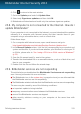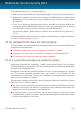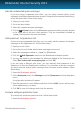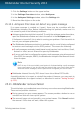User`s guide
Indicate undetected spam messages
If you are using a supported mail client, you can easily indicate which e-mail
messages should have been detected as spam. Doing so helps improve the efficiency
of the antispam filter. Follow these steps:
1. Open your mail client.
2. Go to the Inbox folder.
3. Select the undetected spam messages.
4. Click the Is Spam button on the Bitdefender antispam toolbar (normally located
in the upper part of the mail client window). They are immediately marked as
[spam] and moved to the junk mail folder.
Add spammers to Spammers List
If you are using a supported mail client, you can easily add the senders of the spam
messages to the Spammers list. Follow these steps:
1. Open your mail client.
2. Go to the junk mail folder where spam messages are moved.
3. Select the messages marked as [spam] by Bitdefender.
4. Click the Add Spammer button on the Bitdefender antispam toolbar.
5. You may be asked to acknowledge the addresses added to the Spammers list.
Select Don't show this message again and click OK.
If you are using a different mail client, you can manually add spammers to the
Spammers list from the Bitdefender interface. It is convenient to do this only when
you have received several spam messages from the same e-mail address. Follow
these steps:
1. Open the Bitdefender window.
2. On the Antispam panel, click Manage and select Spammers from the drop-down
menu.
A configuration window will appear.
3. Type the spammer's e-mail address and then click the Add. You can add as many
e-mail addresses as you want.
4. Click OK to save the changes and close the window.
Increase antispam protection level
To increase the antispam protection level, follow these steps:
1. Open the Bitdefender window.
Solving common issues
137
Bitdefender Internet Security 2013