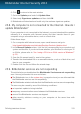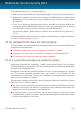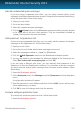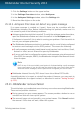User`s guide
2. Go to the junk mail folder where spam messages are moved.
3. Select the legitimate message incorrectly marked as [spam] by Bitdefender.
4. Click the Add Friend button on the Bitdefender antispam toolbar to add the
sender to the Friends list. You may need to click OK to acknowledge. You will
always receive e-mail messages from this address no matter what they contain.
5. Click the Not Spam button on the Bitdefender antispam toolbar (normally
located in the upper part of the mail client window). The e-mail message will be
moved to the Inbox folder.
Decrease antispam protection level
To decrease the antispam protection level, follow these steps:
1. Open the Bitdefender window.
2. Click the Settings button on the upper toolbar.
3. In the Settings Overview window, select Antispam.
4. In the Antispam Settings window, select the Settings tab.
5. Move the slider lower on the scale.
25.10.2. Many spam messages are not detected
If you are receiving many spam messages that are not marked as [spam], you
must configure the Bitdefender antispam filter so as to improve its efficiency.
Try the following solutions:
1. If you are using one of the mail clients Bitdefender integrates into, indicate
undetected spam messages.
Note
Bitdefender integrates into the most commonly used mail clients through an
easy-to-use antispam toolbar. For a complete list of supported mail clients, please
refer to “Supported e-mail clients and protocols” (p. 87).
2. Add spammers to the Spammers list. The e-mail messages received from
addresses in the Spammers list are automatically marked as [spam].
3. Increase antispam protection level. By increasing the protection level, the
antispam filter will need less spam indications to classify an e-mail message as
spam.
Solving common issues
136
Bitdefender Internet Security 2013