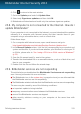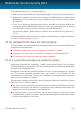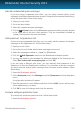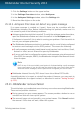User`s guide
1. If you are using one of the mail clients Bitdefender integrates into, indicate
detection errors.
Note
Bitdefender integrates into the most commonly used mail clients through an
easy-to-use antispam toolbar. For a complete list of supported mail clients,
please refer to “Supported e-mail clients and protocols” (p. 87).
2. Decrease antispam protection level. By decreasing the protection level, the
antispam filter will need more spam indications to classify an e-mail message
as spam. Try this solution only if many legitimate messages (including solicited
commercial messages) are incorrectly detected as spam.
Add contacts to Friends List
If you are using a supported mail client, you can easily add the senders of legitimate
messages to the Friends list. Follow these steps:
1. In your mail client, select an e-mail message from the sender that you want to
add to the Friends list.
2. Click the Add Friend button on the Bitdefender antispam toolbar.
3. You may be asked to acknowledge the addresses added to the Friends list. Select
Don't show this message again and click OK.
You will always receive e-mail messages from this address no matter what they
contain.
If you are using a different mail client, you can add contacts to the Friends list from
the Bitdefender interface. Follow these steps:
1. Open the Bitdefender window.
2. On the Antispam panel, click Manage and select Friends from the drop-down
menu.
A configuration window will appear.
3. Type the e-mail address you always want to receive e-mail messages from and
then click Add. You can add as many e-mail addresses as you want.
4. Click OK to save the changes and close the window.
Indicate detection errors
If you are using a supported mail client, you can easily correct the antispam filter
(by indicating which e-mail messages should not have been marked as [spam]).
Doing so helps improve the efficiency of the antispam filter. Follow these steps:
1. Open your mail client.
Solving common issues
135
Bitdefender Internet Security 2013