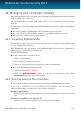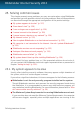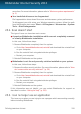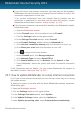User`s guide
● If you still have a slow Internet connection, the issue may not be caused by
Bitdefender. You should contact your Internet Service Provider to verify if the
connection is operational on their side.
If you receive confirmation from your Internet Service Provider that the
connection is operational on their side and the issue still persists, contact
Bitdefender as described in section “Asking for help” (p. 150).
● If the Internet connection improved after disabling the Bitdefender firewall,
follow these steps:
a. Open the Bitdefender window.
b. On the Firewall panel, click the switch to turn on Firewall.
c. Click the Settings button on the upper toolbar..
d. In the Settings Overview window, select Firewall.
e. In the Firewall Settings window, select the Advanced tab.
f. Go to Internet connection sharing and click the switch to turn it on.
g. Go to Block port scans and click the switch to turn it off.
h. Click to return to the main window.
i. On the Firewall panel, click Manage adapters.
j. Go to Network Type and select Home/Office.
k. Go to Stealth Mode and set it to Remote. Set the Generic to Yes.
l. Close Bitdefender, reboot the system and check the Internet connection
speed.
If this information was not helpful, you can contact Bitdefender for support as
described in section “Asking for help” (p. 150).
25.7. How to update Bitdefender on a slow Internet connection
If you have a slow Internet connection (such as dial-up), errors may occur during
the update process.
To keep your system up to date with the latest Bitdefender malware signatures,
follow these steps:
1. Open the Bitdefender window.
2. Click the Settings button on the upper toolbar.
3. In the Settings Overview window, select Update.
4. In the Update Settings window, select the Update tab.
5. Under Update processing rules, select Prompt before downloading.
Solving common issues
132
Bitdefender Internet Security 2013