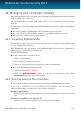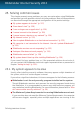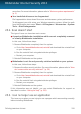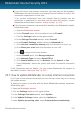User`s guide
2. Click the Settings button on the upper toolbar..
3. In the Settings Overview window, select Firewall.
4. In the Firewall Settings window, select the Settings tab.
5. Under Firewall Rules, click Application Rules.
6. To add an application rule, click the corresponding button.
7. Click Browse and select the application the rule applies to.
8. Select all the network types available.
9. Go to Permission and select Allow.
Close Bitdefender, open the software application and try again to connect to the
Internet.
If this information was not helpful, you can contact Bitdefender for support as
described in section “Asking for help” (p. 150).
25.5. I cannot access a device on my network
Depending on the network you are connected to, the Bitdefender firewall may block
the connection between your system and another device (such as another computer
or a printer). As a result, you may no longer share or print files.
In this case, the best solution is to configure Bitdefender to automatically allow
connections to and from the respective device. For each network connection you
can configure a special trusted zone.
A trusted zone is a device that you fully trust. All traffic between your computer and
the trusted device is allowed. To share resources with specific devices, such as
computers or printers, add them as trusted zones.
To add a trusted zone on your network adapters, follow these steps:
1. Open the Bitdefender window.
2. Click the Settings button on the upper toolbar..
3. In the Settings Overview window, select Firewall.
4. In the Firewall Settings window, select the Settings tab.
5. Under Firewall Rules, click Adapter Rules.
6. To add a zone, click the corresponding button. A new window displaying the IP
addresses of the devices connected to the network will appear.
7. Select the IP address of the computer or the printer you want to add, or type an
address or address range in the provided text box.
8. Go to Permission and select Allow.
If you still cannot connect to the device, the issue may not be caused by Bitdefender.
Solving common issues
130
Bitdefender Internet Security 2013