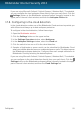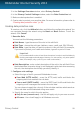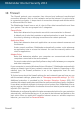User`s guide
If you are using Microsoft Outlook / Outlook Express / Windows Mail / Thunderbird,
you can configure the local antispam filters directly from your mail client. Click the
Settings button on the Bitdefender antispam toolbar (normally located in the
upper part of the mail client window) and then the Antispam Filters tab.
17.8. Configuring in-the-cloud detection
In-the cloud detection makes use of the Bitdefender Cloud services to provide you
with efficient and always up-to-date antispam protection.
To configure in-the-cloud detection, follow these steps:
1. Open the Bitdefender window.
2. Click the Settings button on the upper toolbar.
3. In the Settings Overview window, select Antispam.
4. In the Antispam Settings window, select the Cloud tab.
5. Click the switch to turn on or off in-the-cloud detection.
6. Samples of legitimate or spam e-mails can be submitted to Bitdefender Cloud
when you indicate detection errors or undetected spam e-mails. This helps improve
the Bitdefender antispam detection. Configure the e-mail sample submission to
Bitdefender Cloud by selecting the desired options.
If you are using Microsoft Outlook / Outlook Express / Windows Mail / Thunderbird,
you can configure in-the-cloud detection directly from your mail client. Click the
Settings button on the Bitdefender antispam toolbar (normally located in the upper
part of the mail client window) and then the Cloud Settings tab.
Antispam
93
Bitdefender Internet Security 2013