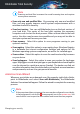User Manual
Table Of Contents
- Bitdefender Total Security
- Table of Contents
- About This Guide
- Total Security for PC
- 1. Installation
- 2. Getting started
- 3. How to
- 3.1. Installation
- 3.1.1. How do I install Bitdefender on a second device?
- 3.1.2. How can I reinstall Bitdefender?
- 3.1.3. Where can I download my Bitdefender product from?
- 3.1.4. How can I change the language of my Bitdefender product?
- 3.1.5. How do I use my Bitdefender subscription after a Windows upgrade?
- 3.1.6. How can I upgrade to the latest Bitdefender version?
- 3.2. Bitdefender Central
- 3.3. Scanning with Bitdefender
- 3.3.1. How do I scan a file or a folder?
- 3.3.2. How do I scan my system?
- 3.3.3. How do I schedule a scan?
- 3.3.4. How do I create a custom scan task?
- 3.3.5. How do I except a folder from being scanned?
- 3.3.6. What to do when Bitdefender detected a clean file as infected?
- 3.3.7. How do I check what threats Bitdefender detected?
- 3.4. Parental Control
- 3.4.1. How do I protect my children from online threats?
- 3.4.2. How do I block my child's access to a website?
- 3.4.3. How do I prevent my child from using certain apps?
- 3.4.4. How can I set a location as safe or restricted for my child?
- 3.4.5. How do I block my child's access to the assigned devices during daily activities?
- 3.4.6. How do I block my child's access to the assigned devices during the day or night?
- 3.4.7. How to remove a child profile
- 3.5. Privacy protection
- 3.5.1. How do I make sure my online transaction is secure?
- 3.5.2. What can I do if my device has been stolen?
- 3.5.3. How do I remove a file permanently with Bitdefender?
- 3.5.4. How do I protect my webcam from being hacked?
- 3.5.5. How can I manually restore encrypted files when the restoration process fails?
- 3.6. Optimization Tools
- 3.7. Useful Information
- 3.7.1. How do I test my security solution?
- 3.7.2. How do I remove Bitdefender?
- 3.7.3. How do I remove Bitdefender VPN?
- 3.7.4. How do I remove the Bitdefender Anti-tracker extension?
- 3.7.5. How do I automatically shut down the device after the scan is over?
- 3.7.6. How do I configure Bitdefender to use a proxy internet connection?
- 3.7.7. Am I using a 32 bit or a 64 bit version of Windows?
- 3.7.8. How do I display hidden objects in Windows?
- 3.7.9. How do I remove other security solutions?
- 3.7.10. How do I restart in Safe Mode?
- 3.1. Installation
- 4. Managing your security
- 4.1. Antivirus protection
- 4.2. Advanced Threat Defense
- 4.3. Online Threat Prevention
- 4.4. Antispam
- 4.5. Firewall
- 4.6. Vulnerability
- 4.7. Video & Audio Protection
- 4.8. Ransomware Remediation
- 4.9. Password Manager protection for your credentials
- 4.10. Anti-tracker
- 4.11. VPN
- 4.12. Safepay security for online transactions
- 4.13. Parental Control
- 4.14. Device Anti-Theft
- 4.15. USB Immunizer
- 5. Utilities
- 6. Troubleshooting
- 6.1. Solving common issues
- 6.1.1. My system appears to be slow
- 6.1.2. Scan doesn't start
- 6.1.3. I can no longer use an app
- 6.1.4. What to do when Bitdefender blocks a website, a domain, an IP address, or an online app that are safe
- 6.1.5. I cannot connect to the internet
- 6.1.6. I cannot access a device on my network
- 6.1.7. My internet is slow
- 6.1.8. How to update Bitdefender on a slow internet connection
- 6.1.9. Bitdefender services are not responding
- 6.1.10. Antispam filter does not work properly
- 6.1.11. The Autofill feature in my Wallet doesn't work
- 6.1.12. Bitdefender removal failed
- 6.1.13. My system doesn't boot up after installing Bitdefender
- 6.2. Removing threats from your system
- 6.2.1. Rescue Environment
- 6.2.2. What to do when Bitdefender finds threats on your device?
- 6.2.3. How do I clean a threat in an archive?
- 6.2.4. How do I clean a threat in an email archive?
- 6.2.5. What to do if I suspect a file as being dangerous?
- 6.2.6. What are the password-protected files in the scan log?
- 6.2.7. What are the skipped items in the scan log?
- 6.2.8. What are the over-compressed files in the scan log?
- 6.2.9. Why did Bitdefender automatically delete an infected file?
- 6.1. Solving common issues
- Antivirus for Mac
- 7. Installation and Removal
- 8. Getting Started
- 9. Protecting against Malicious Software
- 10. Configuring Preferences
- 11. VPN
- 12. Bitdefender Central
- 13. Frequently Asked Questions
- Mobile Security for iOS
- Mobile Security for Android
- Contact us
- Glossary
webpage, connect to a FTP or to other internet servers. It is a plain text file
and malicious programs may modify it. Advanced users know how to use it
to block annoying ads, banners, third-party cookies, or hijackers.
To configure scan hosts file:
1. Click Settings on the navigation menu on the
Bitdefender interface.
2. Select the Advanced tab.
3. Turn on or off Scan hosts file.
4.1.5. Configuring scan exceptions
Bitdefender allows excepting specific files, folders or file extensions from
scanning. This feature is intended to avoid interference with your work and
it can also help improve system performance. Exceptions are to be used by
users having advanced computer knowledge or, otherwise, following the
recommendations of a Bitdefender representative.
You can configure exceptions to apply to on-access or on-demand scanning
only, or to both. The objects excepted from on-access scanning will not be
scanned, no matter if they are accessed by you or by an app.
Note
Exceptions will NOT apply for contextual scanning. Contextual scanning is a
type of on-demand scanning: you right-click the file or folder you want to scan
and select Scan with Bitdefender.
Excepting files and folders from scanning
To except specific files and folders from scanning:
1. Click Protection on the navigation menu on the Bitdefender interface.
2. In the ANTIVIRUS pane, click Open.
3. In the Settings window, click Manage Exceptions.
4. Click +Add an Exception.
5. Enter the path of the folder you want to except from scanning in the
corresponding field.
Alternatively, you can navigate to the folder by clicking the browse button
in the right side of the interface, select it and click on OK.
Managing your security 89
Bitdefender Total Security