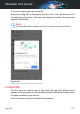User Manual
Table Of Contents
- Bitdefender Total Security
- Table of Contents
- About This Guide
- Total Security for PC
- 1. Installation
- 2. Getting started
- 3. How to
- 3.1. Installation
- 3.1.1. How do I install Bitdefender on a second device?
- 3.1.2. How can I reinstall Bitdefender?
- 3.1.3. Where can I download my Bitdefender product from?
- 3.1.4. How can I change the language of my Bitdefender product?
- 3.1.5. How do I use my Bitdefender subscription after a Windows upgrade?
- 3.1.6. How can I upgrade to the latest Bitdefender version?
- 3.2. Bitdefender Central
- 3.3. Scanning with Bitdefender
- 3.3.1. How do I scan a file or a folder?
- 3.3.2. How do I scan my system?
- 3.3.3. How do I schedule a scan?
- 3.3.4. How do I create a custom scan task?
- 3.3.5. How do I except a folder from being scanned?
- 3.3.6. What to do when Bitdefender detected a clean file as infected?
- 3.3.7. How do I check what threats Bitdefender detected?
- 3.4. Parental Control
- 3.4.1. How do I protect my children from online threats?
- 3.4.2. How do I block my child's access to a website?
- 3.4.3. How do I prevent my child from using certain apps?
- 3.4.4. How can I set a location as safe or restricted for my child?
- 3.4.5. How do I block my child's access to the assigned devices during daily activities?
- 3.4.6. How do I block my child's access to the assigned devices during the day or night?
- 3.4.7. How to remove a child profile
- 3.5. Privacy protection
- 3.5.1. How do I make sure my online transaction is secure?
- 3.5.2. What can I do if my device has been stolen?
- 3.5.3. How do I remove a file permanently with Bitdefender?
- 3.5.4. How do I protect my webcam from being hacked?
- 3.5.5. How can I manually restore encrypted files when the restoration process fails?
- 3.6. Optimization Tools
- 3.7. Useful Information
- 3.7.1. How do I test my security solution?
- 3.7.2. How do I remove Bitdefender?
- 3.7.3. How do I remove Bitdefender VPN?
- 3.7.4. How do I remove the Bitdefender Anti-tracker extension?
- 3.7.5. How do I automatically shut down the device after the scan is over?
- 3.7.6. How do I configure Bitdefender to use a proxy internet connection?
- 3.7.7. Am I using a 32 bit or a 64 bit version of Windows?
- 3.7.8. How do I display hidden objects in Windows?
- 3.7.9. How do I remove other security solutions?
- 3.7.10. How do I restart in Safe Mode?
- 3.1. Installation
- 4. Managing your security
- 4.1. Antivirus protection
- 4.2. Advanced Threat Defense
- 4.3. Online Threat Prevention
- 4.4. Antispam
- 4.5. Firewall
- 4.6. Vulnerability
- 4.7. Video & Audio Protection
- 4.8. Ransomware Remediation
- 4.9. Password Manager protection for your credentials
- 4.10. Anti-tracker
- 4.11. VPN
- 4.12. Safepay security for online transactions
- 4.13. Parental Control
- 4.14. Device Anti-Theft
- 4.15. USB Immunizer
- 5. Utilities
- 6. Troubleshooting
- 6.1. Solving common issues
- 6.1.1. My system appears to be slow
- 6.1.2. Scan doesn't start
- 6.1.3. I can no longer use an app
- 6.1.4. What to do when Bitdefender blocks a website, a domain, an IP address, or an online app that are safe
- 6.1.5. I cannot connect to the internet
- 6.1.6. I cannot access a device on my network
- 6.1.7. My internet is slow
- 6.1.8. How to update Bitdefender on a slow internet connection
- 6.1.9. Bitdefender services are not responding
- 6.1.10. Antispam filter does not work properly
- 6.1.11. The Autofill feature in my Wallet doesn't work
- 6.1.12. Bitdefender removal failed
- 6.1.13. My system doesn't boot up after installing Bitdefender
- 6.2. Removing threats from your system
- 6.2.1. Rescue Environment
- 6.2.2. What to do when Bitdefender finds threats on your device?
- 6.2.3. How do I clean a threat in an archive?
- 6.2.4. How do I clean a threat in an email archive?
- 6.2.5. What to do if I suspect a file as being dangerous?
- 6.2.6. What are the password-protected files in the scan log?
- 6.2.7. What are the skipped items in the scan log?
- 6.2.8. What are the over-compressed files in the scan log?
- 6.2.9. Why did Bitdefender automatically delete an infected file?
- 6.1. Solving common issues
- Antivirus for Mac
- 7. Installation and Removal
- 8. Getting Started
- 9. Protecting against Malicious Software
- 10. Configuring Preferences
- 11. VPN
- 12. Bitdefender Central
- 13. Frequently Asked Questions
- Mobile Security for iOS
- Mobile Security for Android
- Contact us
- Glossary
26. ACCOUNT PRIVACY
Bitdefender Account Privacy detects if any data breach has occurred in the
accounts you use for making online payments, shopping, or signing in
different apps or websites. The data that may be stored into an account can
be passwords, credit card information, or bank account information, and, if
not properly secured, identity theft or invasion to privacy may occur.
The privacy status of an account is displayed right after validation.
Automatic rechecks are set to run in the background, but manual scans can
be run as well on a daily basis.
Notifications will be displayed each time new breaches that include any of
the validated email accounts are discovered.
To start keeping personal information safe:
1. Tap
More on the bottom navigation bar.
2. Tap
Account Privacy.
3. Tap GET STARTED.
4. The email address used to create your Bitdefender account appears and
is automatically added to the list of monitored accounts.
5. To add another account, tap ADD ACCOUNT in the Account Privacy
window, and then type the e-mail address.
Tap ADD to continue.
Bitdefender needs to validate this account before displaying private
information. Therefore, an email with a validation code is sent to the
provided email address.
Check your inbox, and then type the received code in the Account Privacy
area of your app. If you cannot find the validation email in the Inbox folder,
check the Spam folder.
The privacy status of the validated account is displayed.
If breaches are found in any of your accounts, we recommend you to change
their password as soon as possible. To create a strong and secure password,
take into consideration these tips:
● Make it at least eight characters long.
Account Privacy 273
Bitdefender Total Security