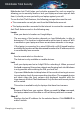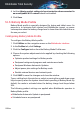User Manual
Table Of Contents
- Bitdefender Total Security
- Table of Contents
- About This Guide
- Total Security for PC
- 1. Installation
- 2. Getting started
- 3. How to
- 3.1. Installation
- 3.1.1. How do I install Bitdefender on a second device?
- 3.1.2. How can I reinstall Bitdefender?
- 3.1.3. Where can I download my Bitdefender product from?
- 3.1.4. How can I change the language of my Bitdefender product?
- 3.1.5. How do I use my Bitdefender subscription after a Windows upgrade?
- 3.1.6. How can I upgrade to the latest Bitdefender version?
- 3.2. Bitdefender Central
- 3.3. Scanning with Bitdefender
- 3.3.1. How do I scan a file or a folder?
- 3.3.2. How do I scan my system?
- 3.3.3. How do I schedule a scan?
- 3.3.4. How do I create a custom scan task?
- 3.3.5. How do I except a folder from being scanned?
- 3.3.6. What to do when Bitdefender detected a clean file as infected?
- 3.3.7. How do I check what threats Bitdefender detected?
- 3.4. Parental Control
- 3.4.1. How do I protect my children from online threats?
- 3.4.2. How do I block my child's access to a website?
- 3.4.3. How do I prevent my child from using certain apps?
- 3.4.4. How can I set a location as safe or restricted for my child?
- 3.4.5. How do I block my child's access to the assigned devices during daily activities?
- 3.4.6. How do I block my child's access to the assigned devices during the day or night?
- 3.4.7. How to remove a child profile
- 3.5. Privacy protection
- 3.5.1. How do I make sure my online transaction is secure?
- 3.5.2. What can I do if my device has been stolen?
- 3.5.3. How do I remove a file permanently with Bitdefender?
- 3.5.4. How do I protect my webcam from being hacked?
- 3.5.5. How can I manually restore encrypted files when the restoration process fails?
- 3.6. Optimization Tools
- 3.7. Useful Information
- 3.7.1. How do I test my security solution?
- 3.7.2. How do I remove Bitdefender?
- 3.7.3. How do I remove Bitdefender VPN?
- 3.7.4. How do I remove the Bitdefender Anti-tracker extension?
- 3.7.5. How do I automatically shut down the device after the scan is over?
- 3.7.6. How do I configure Bitdefender to use a proxy internet connection?
- 3.7.7. Am I using a 32 bit or a 64 bit version of Windows?
- 3.7.8. How do I display hidden objects in Windows?
- 3.7.9. How do I remove other security solutions?
- 3.7.10. How do I restart in Safe Mode?
- 3.1. Installation
- 4. Managing your security
- 4.1. Antivirus protection
- 4.2. Advanced Threat Defense
- 4.3. Online Threat Prevention
- 4.4. Antispam
- 4.5. Firewall
- 4.6. Vulnerability
- 4.7. Video & Audio Protection
- 4.8. Ransomware Remediation
- 4.9. Password Manager protection for your credentials
- 4.10. Anti-tracker
- 4.11. VPN
- 4.12. Safepay security for online transactions
- 4.13. Parental Control
- 4.14. Device Anti-Theft
- 4.15. USB Immunizer
- 5. Utilities
- 6. Troubleshooting
- 6.1. Solving common issues
- 6.1.1. My system appears to be slow
- 6.1.2. Scan doesn't start
- 6.1.3. I can no longer use an app
- 6.1.4. What to do when Bitdefender blocks a website, a domain, an IP address, or an online app that are safe
- 6.1.5. I cannot connect to the internet
- 6.1.6. I cannot access a device on my network
- 6.1.7. My internet is slow
- 6.1.8. How to update Bitdefender on a slow internet connection
- 6.1.9. Bitdefender services are not responding
- 6.1.10. Antispam filter does not work properly
- 6.1.11. The Autofill feature in my Wallet doesn't work
- 6.1.12. Bitdefender removal failed
- 6.1.13. My system doesn't boot up after installing Bitdefender
- 6.2. Removing threats from your system
- 6.2.1. Rescue Environment
- 6.2.2. What to do when Bitdefender finds threats on your device?
- 6.2.3. How do I clean a threat in an archive?
- 6.2.4. How do I clean a threat in an email archive?
- 6.2.5. What to do if I suspect a file as being dangerous?
- 6.2.6. What are the password-protected files in the scan log?
- 6.2.7. What are the skipped items in the scan log?
- 6.2.8. What are the over-compressed files in the scan log?
- 6.2.9. Why did Bitdefender automatically delete an infected file?
- 6.1. Solving common issues
- Antivirus for Mac
- 7. Installation and Removal
- 8. Getting Started
- 9. Protecting against Malicious Software
- 10. Configuring Preferences
- 11. VPN
- 12. Bitdefender Central
- 13. Frequently Asked Questions
- Mobile Security for iOS
- Mobile Security for Android
- Contact us
- Glossary
Bitdefender detects when your laptop has switched to battery power and
based on the battery charge level it automatically enters Battery Mode.
Likewise, Bitdefender automatically exits Battery Mode when it detects the
laptop is no longer running on battery.
5.1.6. Real-time optimization
Bitdefender Real-time optimization is a plugin that improves your system
performance silently, in the background, making sure that you are not
interrupted while you are in a profile mode. Depending on the CPU load, the
plugin monitors all processes, focusing on those that take up a higher load,
to adjust them to your needs.
To turn on or off Real-time optimization:
1. Click Utilities on the navigation menu on the
Bitdefender interface.
2. In the Profiles tab, click Settings.
3. Scroll down until you see the Real-time optimization option, and then use
the corresponding switch to turn it on or off.
5.2. OneClick Optimizer
Issues such as hard disk failures, leftover registry files and browser history,
may slow down your work, which may become nagging for you. All these
can now be fixed with one single click of a button.
OneClick Optimizer allows you to identify and remove useless files by running
multiple cleaning tasks at the same time.
To start the OneClick Optimizer process:
1. Click Utilities on the navigation menu on the
Bitdefender interface.
2. Click the Optimize button.
a. Analyzing
Wait for Bitdefender to finish searching for system issues.
● Disk Cleanup - identifies unnecessary files and folders.
● Registry Cleanup - identifies invalid or outdated references in the
Windows Registry.
● Privacy Cleanup - identifies temporary internet files and cookies,
browser cache and history.
Utilities 161
Bitdefender Total Security