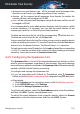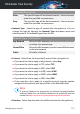User Manual
Table Of Contents
- Bitdefender Total Security
- Table of Contents
- About This Guide
- Total Security for PC
- 1. Installation
- 2. Getting started
- 3. How to
- 3.1. Installation
- 3.1.1. How do I install Bitdefender on a second device?
- 3.1.2. How can I reinstall Bitdefender?
- 3.1.3. Where can I download my Bitdefender product from?
- 3.1.4. How can I change the language of my Bitdefender product?
- 3.1.5. How do I use my Bitdefender subscription after a Windows upgrade?
- 3.1.6. How can I upgrade to the latest Bitdefender version?
- 3.2. Bitdefender Central
- 3.3. Scanning with Bitdefender
- 3.3.1. How do I scan a file or a folder?
- 3.3.2. How do I scan my system?
- 3.3.3. How do I schedule a scan?
- 3.3.4. How do I create a custom scan task?
- 3.3.5. How do I except a folder from being scanned?
- 3.3.6. What to do when Bitdefender detected a clean file as infected?
- 3.3.7. How do I check what threats Bitdefender detected?
- 3.4. Parental Control
- 3.4.1. How do I protect my children from online threats?
- 3.4.2. How do I block my child's access to a website?
- 3.4.3. How do I prevent my child from using certain apps?
- 3.4.4. How can I set a location as safe or restricted for my child?
- 3.4.5. How do I block my child's access to the assigned devices during daily activities?
- 3.4.6. How do I block my child's access to the assigned devices during the day or night?
- 3.4.7. How to remove a child profile
- 3.5. Privacy protection
- 3.5.1. How do I make sure my online transaction is secure?
- 3.5.2. What can I do if my device has been stolen?
- 3.5.3. How do I remove a file permanently with Bitdefender?
- 3.5.4. How do I protect my webcam from being hacked?
- 3.5.5. How can I manually restore encrypted files when the restoration process fails?
- 3.6. Optimization Tools
- 3.7. Useful Information
- 3.7.1. How do I test my security solution?
- 3.7.2. How do I remove Bitdefender?
- 3.7.3. How do I remove Bitdefender VPN?
- 3.7.4. How do I remove the Bitdefender Anti-tracker extension?
- 3.7.5. How do I automatically shut down the device after the scan is over?
- 3.7.6. How do I configure Bitdefender to use a proxy internet connection?
- 3.7.7. Am I using a 32 bit or a 64 bit version of Windows?
- 3.7.8. How do I display hidden objects in Windows?
- 3.7.9. How do I remove other security solutions?
- 3.7.10. How do I restart in Safe Mode?
- 3.1. Installation
- 4. Managing your security
- 4.1. Antivirus protection
- 4.2. Advanced Threat Defense
- 4.3. Online Threat Prevention
- 4.4. Antispam
- 4.5. Firewall
- 4.6. Vulnerability
- 4.7. Video & Audio Protection
- 4.8. Ransomware Remediation
- 4.9. Password Manager protection for your credentials
- 4.10. Anti-tracker
- 4.11. VPN
- 4.12. Safepay security for online transactions
- 4.13. Parental Control
- 4.14. Device Anti-Theft
- 4.15. USB Immunizer
- 5. Utilities
- 6. Troubleshooting
- 6.1. Solving common issues
- 6.1.1. My system appears to be slow
- 6.1.2. Scan doesn't start
- 6.1.3. I can no longer use an app
- 6.1.4. What to do when Bitdefender blocks a website, a domain, an IP address, or an online app that are safe
- 6.1.5. I cannot connect to the internet
- 6.1.6. I cannot access a device on my network
- 6.1.7. My internet is slow
- 6.1.8. How to update Bitdefender on a slow internet connection
- 6.1.9. Bitdefender services are not responding
- 6.1.10. Antispam filter does not work properly
- 6.1.11. The Autofill feature in my Wallet doesn't work
- 6.1.12. Bitdefender removal failed
- 6.1.13. My system doesn't boot up after installing Bitdefender
- 6.2. Removing threats from your system
- 6.2.1. Rescue Environment
- 6.2.2. What to do when Bitdefender finds threats on your device?
- 6.2.3. How do I clean a threat in an archive?
- 6.2.4. How do I clean a threat in an email archive?
- 6.2.5. What to do if I suspect a file as being dangerous?
- 6.2.6. What are the password-protected files in the scan log?
- 6.2.7. What are the skipped items in the scan log?
- 6.2.8. What are the over-compressed files in the scan log?
- 6.2.9. Why did Bitdefender automatically delete an infected file?
- 6.1. Solving common issues
- Antivirus for Mac
- 7. Installation and Removal
- 8. Getting Started
- 9. Protecting against Malicious Software
- 10. Configuring Preferences
- 11. VPN
- 12. Bitdefender Central
- 13. Frequently Asked Questions
- Mobile Security for iOS
- Mobile Security for Android
- Contact us
- Glossary
● Block - apps that don't have any Firewall rule defined will be
automatically blocked.
4.6. Vulnerability
An important step in protecting your device against malicious actions and
apps is to keep the operating system and the apps you regularly use up to
date. Moreover, to prevent unauthorized physical access to your device,
strong passwords (passwords that cannot be easily guessed) must be
configured for each Windows user account and for the Wi-Fi networks you
connect to as well.
Bitdefender provides two easy ways to fix the vulnerabilities of your system:
● You can scan your system for vulnerabilities and fix them step by step
using the Vulnerability Scan option.
● Using automatic vulnerability monitoring, you can check and fix detected
vulnerabilities in the Notifications window.
You should check and fix system vulnerabilities every one or two weeks.
4.6.1. Scanning your system for vulnerabilities
To detect system vulnerabilities, Bitdefender requires an active internet
connection.
To scan you system for vulnerabilities:
1. Click Protection on the navigation menu on the Bitdefender interface.
2. In the VULNERABILITY pane, click Open.
3. In the Vulnerability Scan tab click Start Scan, then wait for Bitdefender to
check your system for vulnerabilities. The detected vulnerabilities are
grouped in the three categories:
● OPERATING SYSTEM
● Operating System Security
Altered system settings that may compromise your device and data,
such as not displaying warnings when executed files perform changes
on your system without your permission or when MTP devices such
as phones or cameras connect and execute different operations
without your knowledge.
Managing your security 110
Bitdefender Total Security