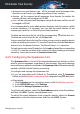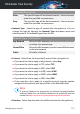User Manual
Table Of Contents
- Bitdefender Total Security
- Table of Contents
- About This Guide
- Total Security for PC
- 1. Installation
- 2. Getting started
- 3. How to
- 3.1. Installation
- 3.1.1. How do I install Bitdefender on a second device?
- 3.1.2. How can I reinstall Bitdefender?
- 3.1.3. Where can I download my Bitdefender product from?
- 3.1.4. How can I change the language of my Bitdefender product?
- 3.1.5. How do I use my Bitdefender subscription after a Windows upgrade?
- 3.1.6. How can I upgrade to the latest Bitdefender version?
- 3.2. Bitdefender Central
- 3.3. Scanning with Bitdefender
- 3.3.1. How do I scan a file or a folder?
- 3.3.2. How do I scan my system?
- 3.3.3. How do I schedule a scan?
- 3.3.4. How do I create a custom scan task?
- 3.3.5. How do I except a folder from being scanned?
- 3.3.6. What to do when Bitdefender detected a clean file as infected?
- 3.3.7. How do I check what threats Bitdefender detected?
- 3.4. Parental Control
- 3.4.1. How do I protect my children from online threats?
- 3.4.2. How do I block my child's access to a website?
- 3.4.3. How do I prevent my child from using certain apps?
- 3.4.4. How can I set a location as safe or restricted for my child?
- 3.4.5. How do I block my child's access to the assigned devices during daily activities?
- 3.4.6. How do I block my child's access to the assigned devices during the day or night?
- 3.4.7. How to remove a child profile
- 3.5. Privacy protection
- 3.5.1. How do I make sure my online transaction is secure?
- 3.5.2. What can I do if my device has been stolen?
- 3.5.3. How do I remove a file permanently with Bitdefender?
- 3.5.4. How do I protect my webcam from being hacked?
- 3.5.5. How can I manually restore encrypted files when the restoration process fails?
- 3.6. Optimization Tools
- 3.7. Useful Information
- 3.7.1. How do I test my security solution?
- 3.7.2. How do I remove Bitdefender?
- 3.7.3. How do I remove Bitdefender VPN?
- 3.7.4. How do I remove the Bitdefender Anti-tracker extension?
- 3.7.5. How do I automatically shut down the device after the scan is over?
- 3.7.6. How do I configure Bitdefender to use a proxy internet connection?
- 3.7.7. Am I using a 32 bit or a 64 bit version of Windows?
- 3.7.8. How do I display hidden objects in Windows?
- 3.7.9. How do I remove other security solutions?
- 3.7.10. How do I restart in Safe Mode?
- 3.1. Installation
- 4. Managing your security
- 4.1. Antivirus protection
- 4.2. Advanced Threat Defense
- 4.3. Online Threat Prevention
- 4.4. Antispam
- 4.5. Firewall
- 4.6. Vulnerability
- 4.7. Video & Audio Protection
- 4.8. Ransomware Remediation
- 4.9. Password Manager protection for your credentials
- 4.10. Anti-tracker
- 4.11. VPN
- 4.12. Safepay security for online transactions
- 4.13. Parental Control
- 4.14. Device Anti-Theft
- 4.15. USB Immunizer
- 5. Utilities
- 6. Troubleshooting
- 6.1. Solving common issues
- 6.1.1. My system appears to be slow
- 6.1.2. Scan doesn't start
- 6.1.3. I can no longer use an app
- 6.1.4. What to do when Bitdefender blocks a website, a domain, an IP address, or an online app that are safe
- 6.1.5. I cannot connect to the internet
- 6.1.6. I cannot access a device on my network
- 6.1.7. My internet is slow
- 6.1.8. How to update Bitdefender on a slow internet connection
- 6.1.9. Bitdefender services are not responding
- 6.1.10. Antispam filter does not work properly
- 6.1.11. The Autofill feature in my Wallet doesn't work
- 6.1.12. Bitdefender removal failed
- 6.1.13. My system doesn't boot up after installing Bitdefender
- 6.2. Removing threats from your system
- 6.2.1. Rescue Environment
- 6.2.2. What to do when Bitdefender finds threats on your device?
- 6.2.3. How do I clean a threat in an archive?
- 6.2.4. How do I clean a threat in an email archive?
- 6.2.5. What to do if I suspect a file as being dangerous?
- 6.2.6. What are the password-protected files in the scan log?
- 6.2.7. What are the skipped items in the scan log?
- 6.2.8. What are the over-compressed files in the scan log?
- 6.2.9. Why did Bitdefender automatically delete an infected file?
- 6.1. Solving common issues
- Antivirus for Mac
- 7. Installation and Removal
- 8. Getting Started
- 9. Protecting against Malicious Software
- 10. Configuring Preferences
- 11. VPN
- 12. Bitdefender Central
- 13. Frequently Asked Questions
- Mobile Security for iOS
- Mobile Security for Android
- Contact us
- Glossary
DescriptionPermission
The specified app will be allowed network / internet access
under the specified circumstances.
Allow
The specified app will be denied network / internet access
under the specified circumstances.
Deny
● Network Type. Select the type of network the rule applies to. You can
change the type by opening the Network Type drop-down menu and
selecting one of the available types from the list.
DescriptionNetwork Type
Allow all traffic between your device and other devices
no matter the network type.
Any Network
Allow all traffic between your device and different ones
in the local network.
Home/Office
All traffic is filtered.Public
● Protocol. Select from the menu the IP protocol the rule applies to.
● If you want the rule to apply to all protocols, select Any.
● If you want the rule to apply to TCP, select TCP.
● If you want the rule to apply to UDP, select UDP.
● If you want the rule to apply to ICMP, select ICMP.
● If you want the rule to apply to IGMP, select IGMP.
● If you want the rule to apply to GRE, select GRE.
● If you want the rule to apply to a specific protocol, type the number
assigned to the protocol you want to filter in the blank edit field.
Note
IP protocol numbers are assigned by the Internet Assigned Numbers
Authority (IANA). You can find the complete list of assigned IP protocol
numbers at
http://www.iana.org/assignments/protocol-numbers.
● Direction. Select from the menu the traffic direction the rule applies to.
Managing your security 107
Bitdefender Total Security