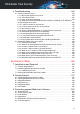USER'S GUIDE
Bitdefender Total Security Bitdefender Total Security User's Guide Publication date 07/19/2020 Copyright© 2020 Bitdefender Legal Notice All rights reserved. No part of this book may be reproduced or transmitted in any form or by any means, electronic or mechanical, including photocopying, recording, or by any information storage and retrieval system, without written permission from an authorized representative of Bitdefender.
Bitdefender Total Security Table of Contents About This Guide . . . . . . . . . . . . . . . . . . . . . . . . . . . . . . . . . . . . . . . . . . . . . . . . . . . . . . . . . . . ix 1. Purpose and Intended Audience . . . . . . . . . . . . . . . . . . . . . . . . . . . . . . . . . . . . . . . . . . . . . . . ix 2. How to Use this Guide . . . . . . . . . . . . . . . . . . . . . . . . . . . . . . . . . . . . . . . . . . . . . . . . . . . . . . . . ix Total Security for PC ..................................
Bitdefender Total Security 3.1.5. How do I use my Bitdefender subscription after a Windows upgrade? . . . . 3.1.6. How can I upgrade to the latest Bitdefender version? . . . . . . . . . . . . . . . . . . 3.2. Bitdefender Central . . . . . . . . . . . . . . . . . . . . . . . . . . . . . . . . . . . . . . . . . . . . . . . . . . . . . 3.2.1. How do I sign in to Bitdefender account with another account? . . . . . . . . . 3.2.2. How do I turn off Bitdefender Central help messages? . . . . . . . . . . . . . . .
Bitdefender Total Security 4.1.1. On-access scanning (real-time protection) . . . . . . . . . . . . . . . . . . . . . . . . . . . . 75 4.1.2. On-demand scanning . . . . . . . . . . . . . . . . . . . . . . . . . . . . . . . . . . . . . . . . . . . . . . 79 4.1.3. Automatic scan of removable media . . . . . . . . . . . . . . . . . . . . . . . . . . . . . . . . . 87 4.1.4. Scan hosts file . . . . . . . . . . . . . . . . . . . . . . . . . . . . . . . . . . . . . . . . . . . . . . . . . . . . 88 4.1.5.
Bitdefender Total Security 6. Troubleshooting . . . . . . . . . . . . . . . . . . . . . . . . . . . . . . . . . . . . . . . . . . . . . . . . . . . . . 164 6.1. Solving common issues . . . . . . . . . . . . . . . . . . . . . . . . . . . . . . . . . . . . . . . . . . . . . . . . 164 6.1.1. My system appears to be slow . . . . . . . . . . . . . . . . . . . . . . . . . . . . . . . . . . . . . 164 6.1.2. Scan doesn't start . . . . . . . . . . . . . . . . . . . . . . . . . . . . . . . . . . . . . . . . . . . .
Bitdefender Total Security 9.7. Web Protection . . . . . . . . . . . . . . . . . . . . . . . . . . . . . . . . . . . . . . . . . . . . . . . . . . . . . . . 9.8. Anti-tracker . . . . . . . . . . . . . . . . . . . . . . . . . . . . . . . . . . . . . . . . . . . . . . . . . . . . . . . . . . 9.8.1. Anti-tracker interface . . . . . . . . . . . . . . . . . . . . . . . . . . . . . . . . . . . . . . . . . . . . . 9.8.2. Turning Bitdefender Anti-tracker off . . . . . . . . . . . . . . . . . . . . . . . . . . . . .
Bitdefender Total Security 17.1. Bitdefender alerts . . . . . . . . . . . . . . . . . . . . . . . . . . . . . . . . . . . . . . . . . . . . . . . . . . . . 244 17.2. Subscriptions . . . . . . . . . . . . . . . . . . . . . . . . . . . . . . . . . . . . . . . . . . . . . . . . . . . . . . . 245 18. Account Privacy . . . . . . . . . . . . . . . . . . . . . . . . . . . . . . . . . . . . . . . . . . . . . . . . . . . 247 19. Bitdefender Central . . . . . . . . . . . . . . . . . . . . . . . . . . . . . . . . . .
Bitdefender Total Security About This Guide 1. Purpose and Intended Audience Your Bitdefender Total Security subscription can protect up to 10 different PCs, Macs, iOS and Android smartphones and tablets. The management of the protected devices can be done through a Bitdefender account, which needs to be associated with an active subscription.
Bitdefender Total Security TOTAL SECURITY FOR PC 1
Bitdefender Total Security 1. INSTALLATION 1.1. Preparing for installation Before you install Bitdefender Total Security, complete these preparations to ensure the installation will go smoothly: ● Make sure that the device where you plan to install Bitdefender meets the system requirements. If the device does not meet all the system requirements, Bitdefender will not be installed or, if installed, it will not work properly and it will cause system slowdowns and instability.
Bitdefender Total Security ● 2 GB of memory (RAM) Important System performance may be affected on devices that have old generation CPUs. Note To find out the Windows operating system your device is running and hardware information: ● In Windows 7, right-click My Computer on the desktop, and then select Properties from the menu. ● In Windows 8, from the Windows Start screen, locate Computer (for example, you can start typing "Computer" directly in the Start screen), and then right-click its icon.
Bitdefender Total Security account you need to use is the one which contains your Bitdefender active subscription. 1.3.1. Install from Bitdefender Central From Bitdefender Central you can download the installation kit corresponding to the purchased subscription. Once the installation process is complete, Bitdefender Total Security is activated. To download Bitdefender Total Security from Bitdefender Central: 1. Access Bitdefender Central. 2. Select the My Devices panel, and then click INSTALL PROTECTION.
Bitdefender Total Security If your system does not meet the system requirements for installing Bitdefender, you will be informed of the areas that need improvement before you can proceed. If an incompatible security solution or an older version of Bitdefender is detected, you will be prompted to remove it from your system. Please follow the directions to remove the software from your system, thus avoiding problems occurring later on.
Bitdefender Total Security Step 2 - Installation in progress Wait for the installation to complete. Detailed information about the progress is displayed. Step 3 - Installation completed Your Bitdefender product is successfully installed. A summary of the installation is displayed. If any active threat was detected and removed during the installation, a system reboot may be required. Step 4 - Device Analysis You will now be asked if you wish to perform an analysis of your device, to ensure that it is safe.
Bitdefender Total Security If your internet speed is slow, or your system is not connected to the internet, click the Install from CD/DVD button. In this case, the Bitdefender product available on the disc will be installed and a newer version will be downloaded from the Bitdefender servers via product update. Validating the installation Bitdefender first checks your system to validate the installation.
Bitdefender Total Security ● Select the language you want to install the product in. Click INSTALL to launch the installation process of your Bitdefender product. Step 2 - Installation in progress Wait for the installation to complete. Detailed information about the progress is displayed. Step 3 - Installation completed A summary of the installation is displayed. If any active threat was detected and removed during the installation, a system reboot may be required.
Bitdefender Total Security 2. Before proceeding further you have to agree with the Terms of use. Access the Terms of use and read them carefully as they contain the terms and conditions under which you may use Bitdefender. Additionally, you can access and read the Privacy Policy. 3. Click CREATE ACCOUNT. Note Once the account is created, you can use the provided email address and password to sign in to your account at https://central.bitdefender.
Bitdefender Total Security ● I want to sign in using my Microsoft, Facebook or Google account To sign in with your Microsoft, Facebook or Google account: 1. Select the service you want to use. You will be redirected to the login page of that service. 2. Follow the instructions provided by the selected service to link your account to Bitdefender.
Bitdefender Total Security In this case, you can use the product for a 30 day period. To begin the trial period, select I don't have a subscription, I want to try the product for free, and then click CONTINUE. Step 7 - Get started In the Get started window you can see details about your active subscription. Click FINISH to access the Bitdefender Total Security interface.
Bitdefender Total Security 2. GETTING STARTED 2.1. The basics Once you have installed Bitdefender Total Security, your device is protected against all kinds of threats (such as malware, spyware, ransomware, exploits, botnets and trojans) and internet threats (such as hackers, phishing and spam). The app uses the Photon technology to enhance the speed and performance of the threat scanning process.
Bitdefender Total Security interruptions and adjusting system visual effects. You can benefit from all these by activating and configuring “Profiles” (p. 155). Bitdefender will make most security-related decisions for you and will rarely show pop-up alerts. Details about actions taken and information about program operation are available in the Notifications window. For more information, refer to “Notifications” (p. 14). From time to time, you should open Bitdefender and fix any existing issues.
Bitdefender Total Security For more information about the Bitdefender window and icon in the system tray, refer to “Bitdefender interface” (p. 17). 2.1.1. Notifications Bitdefender keeps a detailed log of events concerning its activity on your device. Whenever something relevant to the security of your system or data happens, a new message is added to the Bitdefender Notifications area, in a similar way to a new email appearing in your Inbox.
Bitdefender Total Security Bitdefender Profiles assigns more system resources to the running apps by temporarily modifying protection settings and adjusting system configuration. Consequently, the system impact on your activity is minimized. To adapt to different activities, Bitdefender comes with the following profiles: Work Profile Optimizes your work efficiency by identifying and adjusting the product and system settings.
Bitdefender Total Security To manually activate a profile, turn on the corresponding switch. Of the first three profiles, only one can be manually activated at once. For more information on Profiles, refer to “Profiles” (p. 155) 2.1.3. Password-protecting Bitdefender settings If you are not the only person with administrative rights using this device, it is recommended that you protect your Bitdefender settings with a password. To configure password protection for the Bitdefender settings: 1.
Bitdefender Total Security Note that these reports contain no confidential data, such as your name or IP address, and that they are not be used for commercial purposes. If during the installation process you have chosen to send such reports to the Bitdefender servers and now would like to stop the process: 1. Click Settings on the navigation menu on the Bitdefender interface. 2. Select the Advanced tab. 3. Turn off Product reports. 2.1.5.
Bitdefender Total Security From the navigation menu on the left side you can access the settings area, notifications and the Bitdefender sections for detailed configuration and advanced administrative tasks. From the upper part of the main interface, you can access your Bitdefender account. Also, you can contact us for support in case you have questions or something unexpected appears. 2.2.1. System tray icon To manage the entire product more quickly, you can use the Bitdefender icon in the system tray.
Bitdefender Total Security ● Show - opens the main window of Bitdefender. ● About - opens a window where you can see information about Bitdefender, where to look for help in case something unexpected appears, where to access and view the Subscription Agreement, 3rd Party Components and Privacy Policy. ● Update Now - starts an immediate update. You can follow the update status in the Update panel of the main Bitdefender window.
Bitdefender Total Security ● Utilities. From here, you can improve the system's speed and configure the Anti-theft feature for your devices. ● Notifications. From here, you have access to the generated notifications. ● Settings. From here, you have access to general settings. On the upper side of the main interface, you will find the My Account and Support features. ● Support.
Bitdefender Total Security Security status area Bitdefender uses an issue tracking system to detect and inform you about the issues that may affect the security of your device and data. Detected issues include important protection settings that are turned off and other conditions that can represent a security risk. Whenever issues are affecting the security of your device, the status that appears on the upper side of the Bitdefender interface changes into red.
Bitdefender Total Security Quick actions Using quick actions you can quickly launch tasks that you consider important for keeping your system protected and running at optimal speed. By default, Bitdefender comes with some quick actions that can be replaced with the ones you know you mostly use. To replace a quick action: 1. Click the icon in the upper-right corner of the card you want to remove. 2. Point the task you want to add to the main interface, and then click ADD.
Bitdefender Total Security ● Bitdefender Antivirus for Mac on macOS-based devices. ● Bitdefender Mobile Security on Android-based devices. ● Bitdefender Mobile Security on iOS-based devices. 2.2.4. The Bitdefender sections The Bitdefender product comes with three sections divided into useful features to help you stay protected while you work, surf the web or perform online payments, improve the speed of your system and many more.
Bitdefender Total Security ONLINE THREAT PREVENTION Online Threat Prevention helps you to stay protected against phishing attacks, fraud attempts and private data leaks, while surfing on the internet. For more information about how to configure Bitdefender to protect your web activity, refer to “Online Threat Prevention” (p. 94). FIREWALL The firewall protects you while you are connected to networks and the internet by filtering all connection attempts.
Bitdefender Total Security For more information on configuring vulnerability protection, refer to “Vulnerability” (p. 110). RANSOMWARE REMEDIATION The Ransomware Remediation feature helps you recover files in case they get encrypted by ransomware. For more information about how to recover encrypted files, refer to “Ransomware Remediation” (p. 121).
Bitdefender Total Security For more information about Bitdefender Safepay™, refer to “Safepay security for online transactions” (p. 135). PARENTAL CONTROL Bitdefender Parental Control allows you to monitor what your children are doing on their device. In case of inappropriate content you can decide to restrict his access to the internet or to specific apps. Click Configure in the Parental Control pane to start configuring your children's devices and monitor their activity wherever you are.
Bitdefender Total Security For more information about how you can keep your system away from wrong hands, refer to “Device Anti-Theft” (p. 151). Data Protection The Bitdefender File Shredder helps you permanently delete data by physically removing it from your hard disk. For more information about it, refer to “Data Protection” (p. 162).
Bitdefender Total Security ● On iOS - search Bitdefender Central on App Store, and then download and install the app. Follow the required steps to complete the installation. Once you are signed in, you can start doing the following: ● Download and install Bitdefender on Windows, macOS, iOS and Android operating systems.
Bitdefender Total Security Open the Bitdefender Central app you have installed. Note In this material you are provided with the options and instructions available on the web platform. 2.3.1. 2-Factor Authentication The 2-Factor Authentication method adds an extra security layer to your Bitdefender account, by requiring an authentication code in addition to your sign-in credentials.
Bitdefender Total Security To sign in on a laptop or a desktop, you can add manually the displayed code. Click CONTINUE. c. Insert the code provided by the app or the one displayed at the previous step, and then click ACTIVATE. ● E-mail - each time you sign in to your Bitdefender account, a verification code will be sent to your email inbox. Check your email account, and then type in the code you have received. a. Click USE EMAIL to start. b. Check your email account and type in the provided code.
Bitdefender Total Security To add devices as trusted devices: 1. Access Bitdefender Central. 2. Click the icon in the upper right side of the screen. 3. Click Bitdefender Account in the slide menu. 4. Select the Password and security tab. 5. Click Trusted Devices. 6. The list with the devices Bitdefender is installed on is displayed. Click the desired device. You can add as many devices as you want, provided that they have Bitdefender installed and your subscription is valid. 2.3.2.
Bitdefender Total Security 3. Choose one of the two available options: ● Protect this device Select this option, and then select the owner of the device. If the device belongs to someone else, click the corresponding button. ● Protect other devices Select this option, and then select the owner of the device. If the device belongs to someone else, click the corresponding button. Click SEND DOWNLOAD LINK. Type an email address in the corresponding field, and click SEND EMAIL.
Bitdefender Total Security Bitdefender subscription available on the account, provided that they are for the same product. To activate a subscription using an activation code: 1. Access Bitdefender Central. 2. Select the My Subscriptions panel. 3. Click the ACTIVATION CODE button, then type the code in the corresponding field. 4. Click ACTIVATE to continue. The subscription is now activated. Go to My Devices panel, and select INSTALL PROTECTION to install the product on one of your devices. 2.3.3.
Bitdefender Total Security 3. Click the desired device card, and then the corner of the screen. icon in the upper-right 4. Select Profile. 5. Click Add owner, then fill in the corresponding fields. Customize the profile by adding a photo and selecting a date of birth. 6. Click ADD to save the profile. 7. Select the desired owner from the Device owner list, then click ASSIGN. To remotely update Bitdefender on a Windows device: 1. Access Bitdefender Central. 2. Select the My Devices panel. 3.
Bitdefender Total Security START button to begin the optimization process. Click More details to access a detailed report about the fixed issues. ● Anti-Theft. In case of misplacement, theft or loss, with the Anti-Theft feature you can locate your device and take remote actions. Click LOCATE to find out the position of the device. The last known position will be displayed, along with the time and date. For more details about this feature, refer to “Device Anti-Theft” (p. 151). ● Vulnerability.
Bitdefender Total Security 2.3.5. Notifications To help you stay informed about what is happening on the devices associated to your account, the icon is at hand. Once you click it you have an overall image consisting of information about the activity of the Bitdefender products installed on your devices. 2.4. Keeping Bitdefender up-to-date New threats are found and identified every day. This is why it is very important to keep Bitdefender up to date with the latest threat information database.
Bitdefender Total Security You can find out when updates were initiated and information about them (whether they were successful or not, if they require a restart to complete the installation). If required, restart the system at your earliest convenience. 2.4.2. Performing an update To perform updates, an internet connection is required. To start an update, right-click the Bitdefender then select Update Now.
Bitdefender Total Security You can disable the automatic update for 5, 15 or 30 minutes, for an hour or until a system restart. Warning This is a critical security issue. We recommend you to disable automatic update for as little time as possible. If Bitdefender is not updated regularly, it will not be able to protect you against the latest threats. 2.4.4. Adjusting update settings The updates can be performed from the local network, over the internet, directly or through a proxy server.
Bitdefender Total Security 2.4.5. Continuous updates To make sure that you are using the latest version, your Bitdefender automatically checks for product updates. These updates may bring new features and improvements, fix product issues, or automatically upgrade you to a new version. When the new Bitdefender version comes via update, customized settings are saved, and the uninstall and reinstall procedure is skipped. These updates require a system restart to initiate the installation of new files.
Bitdefender Total Security ● Echo Dot ● Echo Show ● Echo Spot ● Fire TV Cube Setting up Amazon Alexa voice commands for Bitdefender To set up the Bitdefender voice commands on Amazon Alexa: 1. Open the Amazon Alexa app. 2. Tap the Menu icon, and then go to Skills. 3. Search for Bitdefender. 4. Tap Bitdefender and then tap ENABLE. 5. You are prompted to sign in to your Bitdefender account. Type your username and your password, and then tap SIGN IN.
Bitdefender Total Security Whenever you need the assistant to give you the list of all available voice commands or skills, say HELP ME. 2.5.2.
Bitdefender Total Security 3. HOW TO 3.1. Installation 3.1.1. How do I install Bitdefender on a second device? If the subscription you have purchased covers more than one device, you can use your Bitdefender account to activate a second PC. To install Bitdefender on a second device: 1. Click Install on another device on the lower-left corner of the Bitdefender interface. A new window appears on your screen. 2. Click SHARE DOWNLOAD LINK. 3. Follow the on-screen instructions to install Bitdefender.
Bitdefender Total Security 1. From the Windows Start screen, locate Control Panel (for example, you can start typing "Control Panel" directly in the Start screen), and then click its icon. 2. Click Uninstall a program or Programs and Features. 3. Find Bitdefender Total Security and select Uninstall. 4. Click REINSTALL in the window that appears. 5. You need to restart the device to complete the process. ● In Windows 10: 1. Click Start, then click Settings. 2.
Bitdefender Total Security ● Protect this device Select this option, and then select the owner of the device. If the device belongs to someone else, click the corresponding button. ● Protect other devices Select this option, and then select the owner of the device. If the device belongs to someone else, click the corresponding button. Click SEND DOWNLOAD LINK. Type an email address in the corresponding field, and click SEND EMAIL. Note that the generated download link is valid for the next 24 hours only.
Bitdefender Total Security ● From a previous Bitdefender Internet Security version to the latest Bitdefender Internet Security available. ● From a previous Bitdefender Total Security version to the latest Bitdefender Total Security available. There are two cases which may appear: ● You have upgraded the operating system using Windows Update and you notice Bitdefender is no longer working. In this case, you need to reinstall the product by following these steps: ● In Windows 7: 1.
Bitdefender Total Security 3. Find Bitdefender Total Security and select Uninstall. 4. Click Uninstall again to confirm your choice. 5. Click REINSTALL in the window that appears. 6. Wait for the uninstall process to complete, and then reboot your system. Open the interface of your new installed Bitdefender product to have access to its features. Note By following this reinstall procedure, customized settings are saved and available in the new installed product.
Bitdefender Total Security On the device you want to install your Bitdefender product, check the email account that you typed in, and then click the corresponding download button. 2. Run the Bitdefender product you have downloaded. For more information about the Bitdefender installation process, refer to “Installing your Bitdefender product” (p. 3). 3.1.6.
Bitdefender Total Security 3.2. Bitdefender Central 3.2.1. How do I sign in to Bitdefender account with another account? You have created a new Bitdefender account and you want to use it from now on. To successfully sign in with another Bitdefender account: 1. Click on your account name in the upper part of the Bitdefender interface. 2. Click Switch Account on the upper right corner of the screen to change the account linked to the device. 3.
Bitdefender Total Security 3.2.3. I forgot the password I set for my Bitdefender account. How do I reset it? There are two possibilities to set a new password for your Bitdefender account: ● From the Bitdefender interface: 1. Click My Account on the navigation menu on the Bitdefender interface. 2. Click Switch Account on the upper right corner of the screen. A new window appears. 3. Type your email address and click NEXT. A new window appears. 4. Click Forgot password?. 5. Click NEXT. 6.
Bitdefender Total Security 3.2.4. How can I manage the logon sessions associated to my Bitdefender account? In your Bitdefender account you have the possibility to view the latest inactive and active logon sessions running on devices associated to your account. Moreover, you can sign out remotely by following these steps: 1. Access Bitdefender Central. 2. Click the icon in the upper right side of the screen. 3. Click Sessions in the slide menu. 4.
Bitdefender Total Security 3. Click the Run Scan button next to System Scan. 4. Follow the System Scan wizard to complete the scan. Bitdefender will automatically take the recommended actions on detected files. If there remain unresolved threats, you will be prompted to choose the actions to be taken on them. For more information, refer to “Antivirus Scan Wizard” (p. 83). 3.3.3.
Bitdefender Total Security 3.3.4. How do I create a custom scan task? If you want to scan specific locations on your device or to configure the scanning options, configure and run a customized scan task. To create a customized scan task, proceed as follows: 1. In the ANTIVIRUS pane, click Open. 2. Click +Create Scan next to Manage Scans. 3. In the task name field, type a name for the scan, select the locations you would like to be scanned, and then click NEXT. 4.
Bitdefender Total Security 6. You can enable the Schedule scan task option, if you wish, then choose when the custom scan you created should start. ● At system startup ● Daily ● Monthly ● Weekly If you choose Daily, Monthly, or Weekly, drag the slider along the scale to set the desired period of time when the scheduled scan should start. 7. Click Save to save the settings and close the configuration window. Depending on the locations to be scanned, the scan may take a while.
Bitdefender Total Security 6. Enter the path of the folder you want to except from scanning in the corresponding field. Alternatively, you can navigate to the folder by clicking the browse button in the right side of the interface, select it and click on OK. 7. Turn on the switch next to the protection feature that should not scan the folder. There are three options: ● Antivirus ● Online Threat Prevention ● Advanced Threat Defense 8. Click Save to save the changes and close the window. 3.3.6.
Bitdefender Total Security 4. Add the file to the Exceptions list. To find out how to do this, refer to “How do I except a folder from being scanned?” (p. 53). By default, Bitdefender is to automatically add restored files to the exceptions list. 5. Turn on the Bitdefender real-time antivirus protection. 6. Contact our support representatives so that we may remove the detection of the threat information update. To find out how to do this, refer to “Asking for help” (p. 296). 3.3.7.
Bitdefender Total Security To configure the Parental Control: 1. Click Privacy on the navigation menu on the Bitdefender interface. 2. In the PARENTAL CONTROL pane, click Configure. You are redirected to the Bitdefender account webpage. Make sure that you are signed in with your credentials. 3. The Parental Control dashboard opens. This is where you can check and configure the Parental Control settings. 4. Click ADD A CHILD PROFILE. 5. Set specific information, such as name, date of birth or gender.
Bitdefender Total Security 3.4.2. How do I block my child's access to a website? Bitdefender Parental Control allows you to control the content accessed by your child while using his device and enables you to block access to a website. To block access to a website, you need to add it to the Exceptions list, as follows: 1. Go to: https://central.bitdefender.com. 2. Sign in to your Bitdefender account using your email address and password. 3. Click Parental Control to access the dashboard. 4.
Bitdefender Total Security Select the card with the device on which you want to restrict app access. 7. Click Manage the apps used by.... A list with the installed apps is displayed. 8. Select Blocked next to the apps you want your child to stop using. 9. Click SAVE to apply the new setting. Note Restrictions can be set only for Android, macOS and Windows-based devices. 3.4.4.
Bitdefender Total Security change you want to make, select the SAFE or the RESTRICTED option, and then click UPDATE AREA. 3.4.5. How do I block my child's access to the assigned devices during daily activities? Bitdefender Parental Control allows you to limit your child's access to the assigned devices during daily activities, such as school hours, when the homework should be done, or when your child should sleep. To set up time restrictions: 1. Go to: https://central.bitdefender.com. 2.
Bitdefender Total Security 6. In the Daily time limits area, click SET DAILY TIME LIMITS. 7. Set the time and days when the restrictions should be applied, and then click SAVE CHANGES to save the settings. 3.4.7. How to remove a child profile If you want to remove an existing child profile: 1. Go to: https://central.bitdefender.com. 2. Sign in to your Bitdefender account using your email address and password. 3. Click Parental Control to access the dashboard. 4. Select the child profile you wish to delete.
Bitdefender Total Security 3.5.2. What can I do if my device has been stolen? Mobile device theft, whether it is a smartphone, a tablet or a laptop is one of the main issues today affecting individuals and organizations throughout the world. Bitdefender Anti-Theft allows you to not only locate and lock the stolen device, but also wipe all data to ensure that it will not be used by the thief. To access the Anti-Theft features from your account: 1. Access Bitdefender Central. 2. Select the My Devices panel.
Bitdefender Total Security 2. Click Delete Permanently, and then confirm that you wish to continue with the process. Wait for Bitdefender to finish shredding the files. 3. The results are displayed. Click FINISH to exit the wizard. 3.5.4. How do I protect my webcam from being hacked? You can set your Bitdefender product to allow or deny the access of installed apps to your webcam by following these steps: 1. Click Privacy on the navigation menu on the Bitdefender interface. 2.
Bitdefender Total Security 4. In case the entire or a part of the restoring process fails, you have to choose the location where the decrypted files should be saved. Click Restore location, and then choose a location on your PC. 5. A confirmation window appears. Click Finish to end the restoring process. Files with the following extensions can be restored in case they get encrypted: .3g2; .3gp; .7z; .ai; .aif; .arj; .asp; .aspx; .avi; .bat; .bin; .bmp; .c; .cda; .cgi; .class; .com; .cpp; .cs; .css; .csv; .
Bitdefender Total Security Scan your system periodically Your system speed and its general behavior can also be affected by threats. Make sure to scan your system periodically, at least once a week. It is recommended to use the System Scan because it scans for all types of threats endangering the security of your system and it also scans inside archives. To start the System Scan: 1. Click Protection on the navigation menu on the Bitdefender interface. 2. In the ANTIVIRUS pane, click Open. 3.
Bitdefender Total Security Click More details to find out more information about this action. If you do not receive any Bitdefender alert, we recommend you to contact Bitdefender for support as described in section “Asking for help” (p. 296). 3.7.2. How do I remove Bitdefender? If you want to remove your Bitdefender Total Security: ● In Windows 7: 1. Click Start, go to Control Panel and double-click Programs and Features. 2. Find Bitdefender Total Security and select Uninstall. 3.
Bitdefender Total Security 3.7.3. How do I remove Bitdefender VPN? The procedure of removing Bitdefender VPN is similar to the one you use to remove other programs from your device: ● In Windows 7: 1. Click Start, go to Control Panel and double-click Programs and Features. 2. Find Bitdefender VPN and select Uninstall. Wait for the uninstall process to complete. ● In Windows 8 and Windows 8.1: 1.
Bitdefender Total Security 3. Click Disable at the bottom right. ● Google Chrome 1. Click next to the search bar. 2. Select More Tools, and then Extensions. A list with the installed extensions appears. 3. Click Remove in the Bitdefender Anti-tracker card. 4. Click Remove in the popup that appears. ● Mozilla Firefox 1. Click next to the search bar. 2. Select Add-ons, and then Extensions. A list with the installed extensions appears. 3. Click and then select Remove. 3.7.5.
Bitdefender Total Security 4. Customize the scan according to your needs and click Next. 5. Check the box next to Choose when to schedule this task, and then choose when the task should start. If you choose Daily, Monthly, or Weekly, drag the slider along the scale to set the desired period of time when the scheduled scan should start. 6. Click Save. To shut down the device when a custom scan is over: 1. Click next to the custom scan you created. 2. Click Next and then click Next again. 3.
Bitdefender Total Security 4. Click Proxy change. 5. There are two options to set the proxy settings: ● Import proxy settings from default browser - proxy settings of the current user, extracted from the default browser. If the proxy server requires a username and a password, you must specify them in the corresponding fields. Note Bitdefender can import proxy settings from the most popular browsers, including the latest versions of Microsoft Edge, Internet Explorer, Mozilla Firefox and Google Chrome.
Bitdefender Total Security In Windows 8.1, locate This PC. 2. Select Properties in the bottom menu. 3. Look in the System area to see your system type. ● In Windows 10: 1. Type "System" in the search box from the taskbar and click its icon. 2. Look in the System area to find information about your system type. 3.7.8.
Bitdefender Total Security 3.7.9. How do I remove other security solutions? The main reason for using a security solution is to provide protection and safety for your data. But what happens when you have more than one security product on the same system? When you use more than one security solution on the same device, the system becomes unstable. The Bitdefender Total Security installer automatically detects other security programs and offers you the option to uninstall them.
Bitdefender Total Security 3.7.10. How do I restart in Safe Mode? Safe mode is a diagnostic operating mode, used mainly to troubleshoot problems affecting normal operation of Windows. Such problems range from conflicting drivers to threats preventing Windows from starting normally. In Safe Mode only a few apps work and Windows loads just the basic drivers and a minimum of operating system components. This is why most threats are inactive when using Windows in Safe Mode and they can be easily removed.
Bitdefender Total Security To reboot in normal mode, switch back the settings by launching again the System Operation and clearing the Safe boot check box. Click OK, and then Restart. Wait for the new settings to be applied.
Bitdefender Total Security 4. MANAGING YOUR SECURITY 4.1. Antivirus protection Bitdefender protects your device from all kinds of threats (malware, Trojans, spyware, rootkits and so on). The protection Bitdefender offers is divided into two categories: ● On-access scanning - prevents new threats from entering your system. Bitdefender will, for example, scan a word document for known threats when you open it, and an email message when you receive one.
Bitdefender Total Security designed for threat removal, which enables you to boot your device independent of Windows. When the device runs in Rescue Environment, Windows threats are inactive, making it easy to remove them. 4.1.1. On-access scanning (real-time protection) Bitdefender provides real-time protection against a wide range of threats by scanning all accessed files and email messages. Turning on or off real-time protection To turn on or off real-time protection against threats: 1.
Bitdefender Total Security Information on the scan options You may find this information useful: ● Scan only applications. You can set Bitdefender to scan only accessed apps. ● Scan potentially unwanted applications. Select this option to scan for unwanted applications. A potentially unwanted application (PUA) or potentially unwanted program (PUP) is a software that usually comes bundled with freeware software and will display pop-ups or install a toolbar in the default browser.
Bitdefender Total Security ● Scan keyloggers. Select this option to scan your system for keylogger apps. Keyloggers record what you type on your keyboard and send reports over the internet to a malicious person (hacker). The hacker can find out sensitive information from the stolen data, such as bank account numbers and passwords, and use it to gain personal benefits. ● Early boot scan. Select the Early boot scan option to scan your system at startup as soon as all its critical services are loaded.
Bitdefender Total Security ● Suspicious files. Files are detected as suspicious by the heuristic analysis. Suspicious files cannot be disinfected, because no disinfection routine is available. They will be moved to quarantine to prevent a potential infection. By default, quarantined files are automatically sent to Bitdefender Labs to be analyzed by the Bitdefender threat researchers. If a threat presence is confirmed, a threat information update is released to allow removing the threat.
Bitdefender Total Security 4.1.2. On-demand scanning The main objective for Bitdefender is to keep your device clean of threats. This is done by keeping new threats out of your device and by scanning your email messages and any new files downloaded or copied to your system. There is a risk that a threat is already lodged in your system, before you even install Bitdefender. This is why it's a very good idea to scan your device for resident threats after you've installed Bitdefender.
Bitdefender Total Security Running a System Scan The System Scan task scans the entire device for all types of threats endangering its security, such as malware, spyware, adware, rootkits and others. Note Because System Scan performs a thorough scan of the entire system, the scan may take a while. Therefore, it is recommended to run this task when you are not using your device.
Bitdefender Total Security To configure a new custom scan in detail: 1. Click Protection on the navigation menu on the Bitdefender interface. 2. In the ANTIVIRUS pane, click Open. 3. In the Scans windows, click +Create scan. 4. In the Task Name field, type a name for the scan, then select the locations you would like to be scanned, and then click Next. 5. Configure these general options: ● Scan only applications. You can set Bitdefender to scan only accessed apps. ● Scan task priority.
Bitdefender Total Security ● At system startup ● Daily ● Monthly ● Weekly If you choose Daily, Monthly, or Weekly, drag the slider along the scale to set the desired period of time when the scheduled scan should start. 8. Click Save to save the settings and close the configuration window. Depending on the locations to be scanned, the scan may take a while. If threats will be found during the scanning process, you will be prompted to choose the actions to be taken on the detected files.
Bitdefender Total Security Note Scanning archived files increases the overall scanning time and requires more system resources. ● Scan only new and modified files. By scanning only new and modified files, you may greatly improve overall system responsiveness with a minimum trade-off in security. ● Scan boot sectors. You can set Bitdefender to scan the boot sectors of your hard disk. This sector of the hard disk contains the necessary computer code to start the boot process.
Bitdefender Total Security Step 1 - Perform scan Bitdefender will start scanning the selected objects. You can see real-time information about the scan status and statistics (including the elapsed time, an estimation of the remaining time and the number of detected threats). Wait for Bitdefender to finish scanning. The scanning process may take a while, depending on the complexity of the scan. Stopping or pausing the scan. You can stop scanning anytime you want by clicking STOP.
Bitdefender Total Security The infected objects are displayed in groups, based on the threats they are infected with. Click the link corresponding to a threat to find out more information about the infected objects. You can choose an overall action to be taken for all issues or you can select separate actions for each group of issues.
Bitdefender Total Security archive with the clean files. If archive reconstruction is not possible, you will be informed that no action can be taken so as to avoid losing clean files. Delete Removes detected files from the disk. If infected files are stored in an archive together with clean files, Bitdefender will attempt to delete the infected files and reconstruct the archive with the clean files.
Bitdefender Total Security 2. In the All tab, select the notification regarding the latest scan. This is where you can find all threat scan events, including threats detected by on-access scanning, user-initiated scans and status changes for automatic scans. 3. In the notifications list, you can check what scans have been performed recently. Click a notification to view details about it. 4. To open the scan log, click View log. 4.1.3.
Bitdefender Total Security Note Take into account that no action can be taken on infected or suspicious files detected on CDs/DVDs. Similarly, no action can be taken on infected or suspicious files detected on mapped network drives if you do not have the appropriate privileges. This information may be useful to you: ● Be careful when using a threat-infected CD/DVD, because the threat cannot be removed from the disc (the media is read-only).
Bitdefender Total Security webpage, connect to a FTP or to other internet servers. It is a plain text file and malicious programs may modify it. Advanced users know how to use it to block annoying ads, banners, third-party cookies, or hijackers. To configure scan hosts file: 1. Click Settings on the navigation menu on the Bitdefender interface. 2. Select the Advanced tab. 3. Turn on or off Scan hosts file. 4.1.5.
Bitdefender Total Security 6. Turn on the switch next to the protection feature that should not scan the folder. There are three options: ● Antivirus ● Online Threat Prevention ● Advanced Threat Defense 7. Click Save to save the changes and close the window. Excepting file extensions from scanning When you except a file extension from scanning, Bitdefender will no longer scan files with that extension, regardless of their location on your device.
Bitdefender Total Security 1. Click Protection on the navigation menu on the Bitdefender interface. 2. In the ANTIVIRUS pane, click Open. 3. In the Settings window, click Manage Exceptions. A list with all your exceptions will be displayed. 4. To remove or edit scan exceptions, click one of the available buttons. Proceed as follows: ● To remove an entry from the list, click the button next to it. ● To edit an entry from the table, click the Edit button next to it.
Bitdefender Total Security Click the switches to turn on or off: Rescan quarantine after threat information update Keep this option turned on to automatically scan quarantined files after each threat information database is updated. Cleaned files are automatically moved back to their original location. Delete content older than 30 days Quarantined files older than 30 days are automatically deleted.
Bitdefender Total Security Note To keep your system protected from ransomware and other threats, we recommend you to disable Advanced Threat Defense for as little time as possible. Checking detected malicious attacks Whenever threats or potentially malicious processes are detected, Bitdefender will block them to prevent your device from being infected by ransomware or other malware. You can check at any time the list of detected malicious attacks by following these steps: 1.
Bitdefender Total Security Exploits detection A way used by hackers to breach systems, is to take advantage of particular bugs or vulnerabilities present in computer software (apps or plugins) and hardware. To make sure that your device stays away from such attacks, that normally spread very fast, Bitdefender uses the newest anti-exploit technologies. Turning on or off exploit detection To turn on or off the exploit detection: ● Click Protection on the navigation menu on the Bitdefender interface.
Bitdefender Total Security ● Web attack prevention blocks threats coming from the internet, including drive-by downloads. ● Search Advisor, a component that rates the results of your search engine queries and the links posted on social networking websites by placing an icon next to every result: You should not visit this webpage. This webpage may contain dangerous content. Exercise caution if you decide to visit it. This is a safe page to visit.
Bitdefender Total Security To configure and manage websites, domains, and IP addresses using the Online Threat Prevention feature provided by Bitdefender: 1. Click Protection on the navigation menu on the Bitdefender interface. 2. In the ONLINE THREAT PREVENTION pane, click Settings. 3. Click Manage exceptions. 4. Click +Add an Exception. 5. Type in the corresponding field the name of the website, the name of the domain, or the IP address you want to add to exceptions. 6.
Bitdefender Total Security Bitdefender Antispam employs remarkable technological innovations and industry standard antispam filters to weed out spam before it reaches the user's Inbox. For more information, refer to “Antispam insights” (p. 97). The Bitdefender Antispam protection is available only for email clients configured to receive email messages via the POP3 protocol. POP3 is one of the most widely used protocols for downloading email messages from a mail server.
Bitdefender Total Security receive email from (friends) no matter what the message contains, or which people you never want to hear from again (spammers). Note We recommend that you add your friends' names and email addresses to the Friends list. Bitdefender does not block messages from those on the list; therefore, adding friends helps ensure that legitimate messages get through. Charset filter Many spam messages are written in Cyrillic and / or Asian charsets.
Bitdefender Total Security 4.4.2. Turning on or off antispam protection Antispam protection is enabled by default. To turn on or off the Antispam feature: 1. Click Protection on the navigation menu on the Bitdefender interface. 2. In the ANTISPAM pane, turn on or off the switch. 4.4.3. Using the antispam toolbar in your mail client window In the upper area of your mail client window you can see the Antispam toolbar. The Antispam toolbar helps you manage antispam protection directly from your mail client.
Bitdefender Total Security Add Friend - adds the sender of the selected email to the Friends list. You may need to click OK to acknowledge. You will always receive email messages from this address no matter what they contain. Spammers - opens the Spammers list that contains all the email addresses from which you don't want to receive messages, regardless of their content. For more information, refer to “Configuring the Spammers List” (p. 102).
Bitdefender Total Security 4. Click the Is Spam button on the Bitdefender antispam toolbar (normally located in the upper part of the mail client window). They are immediately marked as [spam] and moved to the junk mail folder. Configuring toolbar settings To configure the antispam toolbar settings for your email client, click Settings button on the toolbar, and then the Toolbar Settings tab.
Bitdefender Total Security ● @domain.com and domain.com - all the received email messages from domain.com will reach your Inbox regardless of their content; ● domain - all the received email messages from domain (no matter the domain suffixes) will be tagged as SPAM; ● com - all the received email messages having the domain suffix com will be tagged as SPAM; It is recommended to avoid adding entire domains, but this may be useful in some situations.
Bitdefender Total Security ● @domain.comand domain.com - all the received email messages from domain.com will reach your Inbox regardless of their content; ● domain - all the received email messages from domain (no matter the domain suffixes) will be tagged as SPAM; ● com - all the received email messages having the domain suffix com will be tagged as SPAM. It is recommended to avoid adding entire domains, but this may be useful in some situations.
Bitdefender Total Security To configure the local antispam filters: 1. Click Protection on the navigation menu on the Bitdefender interface. 2. In the ANTISPAM pane, click Settings. 3. Go to the Settings window and click the corresponding turn on or off switches. If you are using Microsoft Outlook or Thunderbird, you can configure the local antispam filters directly from your mail client.
Bitdefender Total Security The Bitdefender firewall uses a set of rules to filter data transmitted to and from your system. Under normal conditions, Bitdefender automatically creates a rule whenever an app tries to access the internet. You can also manually add or edit rules for apps. As a safety measure you will be notified each time a potentially malicious app is blocked from accessing the internet. Bitdefender automatically assigns a network type to every network connection it detects.
Bitdefender Total Security For each rule the following information is displayed: ● NETWORK - the process and the network adapter types (Home / Office, Public or All) to which the rule applies to. Rules are automatically created to filter network or internet access through any adapter. By default, the rules apply to any network. You can manually create rules or edit existing rules to filter an app's network or internet access through a specific adapter (for example, a wireless network adapter).
Bitdefender Total Security Permission Description Allow The specified app will be allowed network / internet access under the specified circumstances. Deny The specified app will be denied network / internet access under the specified circumstances. ● Network Type. Select the type of network the rule applies to. You can change the type by opening the Network Type drop-down menu and selecting one of the available types from the list.
Bitdefender Total Security Direction Description Outbound The rule applies only for the outgoing traffic. Inbound The rule applies only for the incoming traffic. Both The rule applies in both directions. Click the Advanced Settings button in the lower part of the window to customize the following settings: ● Custom Local Address. Specify the local IP address and port the rule applies to. ● Custom Remote Address. Specify the remote IP address and port the rule applies to.
Bitdefender Total Security 4. Select the settings you want to apply when connecting to the following adapters: ● Wi-Fi ● Ethernet 4.5.3. Configuring advanced settings To configure advanced firewall settings: 1. Click Protection on the navigation menu on the Bitdefender interface. 2. In the FIREWALL pane, click Settings. 3. Select the Settings window. The following features can be configured: ● Port scan protection - detects and blocks attempts to find out which ports are open.
Bitdefender Total Security ● Block - apps that don't have any Firewall rule defined will be automatically blocked. 4.6. Vulnerability An important step in protecting your device against malicious actions and apps is to keep the operating system and the apps you regularly use up to date.
Bitdefender Total Security ● Critical Windows updates A list of critical Windows updates that are not installed on your computer is displayed. A system restart may be required to allow Bitdefender finish the installation. Please note that it may take a while to install the updates. ● Weak Windows accounts You can see the list of the Windows user accounts configured on your device and the level of protection their password provides.
Bitdefender Total Security follow our instructions, so that you can stay connected without worrying about your privacy. When other recommendations are available, follow the provided instructions to make sure your home network stays safe from the hackers' prying eyes. 4.6.2. Using automatic vulnerability monitoring Bitdefender scans your system for vulnerabilities regularly, in the background, and keeps records of detected issues in the Notifications window. To check and fix the detected issues: 1.
Bitdefender Total Security Important To be automatically notified about system or app vulnerabilities, keep the Vulnerability option enabled. 3. Go to the Settings tab. 4. Choose the system vulnerabilities you want to be regularly checked by using the corresponding switches. Windows updates Check if your Windows operating system has the latest critical security updates from Microsoft. Application updates Check if apps installed on your system are up-to-date.
Bitdefender Total Security Note If you turn off monitoring of a specific vulnerability, related issues will no longer be recorded in the Notifications window. 4.6.3. Wi-Fi Security Advisor While on the go, working in a coffee shop, or waiting at the airport, connecting to a public wireless network for making payments, checking emails or social network accounts can be the fastest solution.
Bitdefender Total Security Configuring Home Wi-Fi network To start configuring your home network: 1. Click Protection on the navigation menu on the Bitdefender interface. 2. In the VULNERABILITY pane, click Open. 3. Go to the Wi-Fi Security Advisor window and click Home Wi-Fi. 4. In the Home Wi-Fi tab, click SELECT HOME WI-FI. A list with the wireless networks you connected to until now is displayed. 5. Point to your home network, and then click SELECT.
Bitdefender Total Security Public Wi-Fi While connected to an unsecured or unsafe wireless network, the Public Wi-Fi profile is activated.
Bitdefender Total Security Wi-Fi is unsafe - indicates that the security level of the network is moderate. This means that it can have vulnerabilities and it is not recommended to make payments or check bank accounts without an extra protection. In such situations, we recommend you to use Bitdefender Safepay™ with Hotspot protection for unsecured networks enabled. Wi-Fi is secure - indicates that the network you use is secure. In this case, you can use sensitive data for making online operations.
Bitdefender Total Security 4.7.1. Webcam Protection That hackers may take over your webcam to spy on you is not a novelty anymore, and solutions to protect it, such as revoking app’s privileges, disable the device’s built-in camera, or to cover it up are not very practical. To prevent further attempts to gain access to your privacy, Bitdefender Webcam Protection permanently monitors the apps that try to get access to your camera and blocks those that are not listed as trusted.
Bitdefender Total Security access to the webcam will be automatically set on Allow. If a popular app is considered as dangerous by the many, then its access will be automatically set on Blocked. You will be informed each time one of your installed apps will be listed as blocked by the majority of Bitdefender users. Notifications ● Notify when allowed applications connect to the webcam - you will be notified each time an allowed app will access your webcam.
Bitdefender Total Security To stop the access of an added app to your webcam, click the The icon turns to to your webcam. icon. , meaning that the selected app will have no access 4.7.2. Microphone monitor Rogue apps may access your built-in microphone silently or in the background without your consent. To make you aware of potential malicious exploits, Bitdefender Microphone monitor will give you notice of such events.
Bitdefender Total Security Adding apps to the Microphone monitor list Apps that will try to connect to your microphone will be automatically detected and added to the Notification list. However, you can manually configure on your own if a notification should be displayed or not by following these steps: 1. Click Privacy on the navigation menu on the Bitdefender interface. 2. In the VIDEO & AUDIO PROTECTION pane, click Settings. 3. Go to the Audio Protection window. 4. Click Add application window. 5.
Bitdefender Total Security Turning on or off Ransomware Remediation To turn on or off Ransomware Remediation: 1. Click Protection on the navigation menu on the Bitdefender interface. 2. In the RANSOMWARE REMEDIATION pane, turn on or off the switch. Note To ensure that your files are protected against ransomware, we recommend you to keep Ransomware Remediation enabled.
Bitdefender Total Security 2. In the All tab, select the notification regarding the latest ransomware behavior detected, and then click Encrypted Files. 3. The list with the encrypted files is displayed. Click Recover Files to continue. 4. In case the entire or a part of the restoring process fails, you have to choose the location where the decrypted files should be saved. Click Restore location, and then choose a location on your PC. 5. A confirmation window appears.
Bitdefender Total Security And if we are not careful while browsing online, our private information, such as our email address, our instant messaging ID or our credit card data can be compromised. To keep your passwords or your personal data on a sheet of paper or in the computer can be dangerous because they can be accessed and used by people who want to steal and use that information. And to remember each password you have set for your online accounts or for your favorite websites is not an easy task.
Bitdefender Total Security 4. Click on Create new. 5. Type the required information in the corresponding fields. ● Wallet name - type a unique name for your Wallet database. ● Master Password - type a password for your Wallet. ● Hint - type a hint to remember the password. 6. Click Continue. 7. At this step you can choose to store your information in the cloud, by activating the switch next to Sync acrolss all my devices. Choose the desired option, then click Continue. 8.
Bitdefender Total Security 2. In the PASSWORD MANAGER pane, click Settings. 3. Go to the My Wallets window. 4. Click the icon on the desired wallet, and then select Export. 5. Browse to the location on your device where you want to save the wallet database and then choose a name for it. 6. Click Save. Note The Wallet needs to be opened in order for the Export option to be available.
Bitdefender Total Security 5. Type the Master password, and then click OK. A new window appears. Select the desired category from the upper part of the window: ● Identity ● Web pages ● Online banking ● Emails ● Applications ● Wi-Fi Networks Adding/ editing the credentials ● To add a new password, choose the desired category from the top, click + Add item, insert the information in the corresponding fields and click the Save button.
Bitdefender Total Security ● Ask for my master password when I login to my device - you will be prompted to insert your master password when you access the device. ● Ask for my master password when I open my browsers and apps - you will be prompted to insert your master password when you access a browser or an app. ● Do not ask me for my master password - you will not be prompted to insert your master password when you access the device, a browser or an app.
Bitdefender Total Security To configure the Autofill settings: 1. Click Privacy on the navigation menu on the Bitdefender interface. 2. In the PASSWORD MANAGER pane, click Settings. 3. In the Settings window, scroll to the Autofill settings tab. 4.
Bitdefender Total Security ● Lock Wallet - locks the Wallet. ● Web pages - opens a submenu with all the websites logins stored in the Wallet. Click Add Web Page to add new websites into the list. ● Fill Forms - opens a submenu containing the information you added for a specific category. From here you can add new data to your Wallet. ● Password Generator - enables you to generate random passwords you can use for new or existing accounts.
Bitdefender Total Security ● Site Analytics - used to gather data regarding webpage usage. ● Social Media - used to monitor social audience, activity and user engagement with different social media platforms. Anti-tracker interface When the Bitdefender Anti-tracker extension is activated, the icon appears next to the search bar in your web browser. Every time you visit a website, a counter can be noticed on the icon, referring to the detected and blocked trackers.
Bitdefender Total Security 3. Next to the web browser for which you want to disable the extension, turn off the corresponding switch. Allowing a website to be tracked If you would like to be tracked while you visit a particular website, you can add its address to exceptions as follows: 1. Open your web browser. 2. Click the icon next to the search bar. 3. Click the icon in the upper-right corner. 4. If you are on the website you want to add to exceptions, click Add current website to the list.
Bitdefender Total Security 1. Click Privacy on the navigation menu on the Bitdefender interface. 2. In the VPN pane, click Install VPN. 3. In the window with the description of the VPN app, read the Subscription agreement, and then click INSTALL BITDEFENDER VPN. Wait several moments until the files are downloaded and installed. If another VPN app is detected, we recommend you to uninstall it. Having installed multiple VPN solutions, you may encounter system slowdowns or other functionality problems. 4.
Bitdefender Total Security a green check mark when the VPN is connected, and a red check mark when the VPN is disconnected. While connected, the elapsed time and the bandwidth usage are displayed on the lower part of the interface. To view the Menu area entirely, click the you have the following options: icon in the upper-left side. Here ● My Account – details about your Bitdefender account and VPN subscription are displayed. Click Switch Account if you want to sign in with another account.
Bitdefender Total Security Subscriptions Bitdefender VPN offers for free a daily 200 MB traffic quota per device to secure your connection every time you need, and connects you automatically to the optimal server location. To get unlimited traffic and unrestricted access to content worldwide by choosing a server location at your will, upgrade to the premium version. You can upgrade to the Bitdefender Premium VPN version anytime by clicking the Upgrade button available in the product interface.
Bitdefender Total Security you want to access private online locations. For more information, refer to “Password Manager protection for your credentials” (p. 123). Bitdefender Safepay™ offers the following features: ● It blocks access to your desktop and any attempt to take snapshots of your screen. ● It protects your secret passwords while browsing online with Password Manager. ● It comes with a virtual keyboard which, when used, makes it impossible for hackers to read your keystrokes.
Bitdefender Total Security ● In Windows 8 and Windows 8.1: Locate Bitdefender Safepay™ from the Windows Start screen (for example, you can start typing "Bitdefender Safepay™" directly in the Start screen) and then click the icon. ● In Windows 10: Type "Bitdefender Safepay™" in the search box from the taskbar and click its icon. If you are used to web browsers, you will have no trouble using Bitdefender Safepay™ - it looks and behaves like a regular browser: ● enter URLs you want to go to in the address bar.
Bitdefender Total Security Note To switch between Bitdefender Safepay™ and Windows desktop, press the Alt+Tab keys, or click the Switch to Desktop option on the upper left side of the window. Configuring settings Click and choose Settings to configure Bitdefender Safepay™: Apply Bitdefender Safepay rules for accessed domains The websites you have added to Bookmarks with the Automatically open in Safepay option enabled will appear here.
Bitdefender Total Security Managing bookmarks If you disabled the automatic detection of some or all websites, or Bitdefender simply doesn't detect certain websites, you can add bookmarks to Bitdefender Safepay™ so that you can easily launch favorite websites in the future. Follow these steps to add a URL to Bitdefender Safepay™ bookmarks: 1. Click and choose Bookmarks to open the Bookmarks page. Note The Bookmarks page is opened by default when you start Bitdefender Safepay™. 2.
Bitdefender Total Security 3. In the Settings window, turn on the switch next to Use VPN with Safepay. 4.13. Parental Control Bitdefender Parental Control allows you to manage and protect your children's online activities. Once you have configured Bitdefender Parental Control, you can easily find out what your children are doing on the devices they use and where they have been in the last 24 hours.
Bitdefender Total Security Bitdefender Central app, which can be installed on Android and iOS-based devices. To install the Bitdefender Central app on your devices: ● On Android - search Bitdefender Central on Google Play, and then download and install the app. Follow the required steps to complete the installation. ● On iOS - search Bitdefender Central on App Store, and then download and install the app. Follow the required steps to complete the installation.
Bitdefender Total Security 2. In the PARENTAL CONTROL pane, click Configure. You are redirected to the Bitdefender account webpage. Make sure that you are signed in with your credentials. 3. Select the Parental Control feature. 4. In the window that appears, you can manage and configure the Parental Control profiles for each device. Note Make sure you are logged on to the device with an administrator account.
Bitdefender Total Security link expires, you will have to generate a new one by following the same steps. On the device you want to install Bitdefender, check the email account that you typed in, and then click the corresponding download button. Important On Windows and macOS-based devices that do not have a Bitdefender product installed, the Bitdefender Parental Control monitoring tracker will be installed so that you can monitor your children online activities.
Bitdefender Total Security 6. Sign in to your existing Bitdefender account. If you do not have a Bitdefender account, you can choose to create a one by using the corresponding option. Alternatively, you can sign in with a Facebook, Google, or Microsoft account. 7. Tap TURN ON to be redirected to the screen from where you can turn on the Accessibility option for the app. Follow the onscreen instructions to properly set up the app. 8.
Bitdefender Total Security 7. To be able to monitor your child's contacts, you have to enable Call Blocking & Identification. Follow the required steps so that you can use Bitdefender Parental Control for restricting inbound phone calls. 8. Assign the device to your child profile. Monitoring your children's online activities Bitdefender Parental Control helps you keep track of what your children are doing online.
Bitdefender Total Security 5. Type the email address where the email notifications are to be sent. 6. Adjust the frequency by selecting: daily, weekly or monthly, and then click SAVE. You can also choose to receive notifications in your Bitdefender account in the following situations: ● Every time your children are trying to access blocked apps (on Windows, macOS and Android). ● Every time your children receive calls from blocked/unknown phone numbers (on iOS).
Bitdefender Total Security After creating a profile, you can customize more detailed settings to monitor and control the access to the internet and to specific apps. To start configuring a profile, select the desired profile card and click OPTIONS. Click a tab to configure the corresponding Parental Control feature for the device: ● Screentime - here you can block the access to the devices you specified at your children's profiles.
Bitdefender Total Security ● Latest added phone contacts - here you can view if any new contacts have been added on your child's devices. Click the VIEW ALL PHONE CONTACTS link to select the contacts that your children should stay in touch with or not. ● Applications - here you can see the apps your children have used. Click the VIEW ALL APPLICATIONS link to block or allow the access to specific apps. ● Screen time - here you can see the time spent online on all devices assigned to your children.
Bitdefender Total Security Depending on the age you set for your children, the Interests list comes by default with a selection of categories enabled. To allow or deny the access to a specific category, click it. icon that appears indicates that your child will not be able to access The content related to a specific category. Allowing or blocking a website To allow or restrict the access to certain webpages, you have to add them to the Exceptions list, as follows: 1. Click the MANAGE button. 2.
Bitdefender Total Security ● Otherwise, the location will be determined using only information from the mobile network, which can offer an accuracy no better than several hundred meters. Configuring location & Safe Check-in To be sure that your child goes to certain locations, you can make a list of safe and unsafe places. Each time he is entering alone in a predefined area, a notification will appear in the Parental Control app asking to confirm that he is safe.
Bitdefender Total Security limit you set, and the status of the selected profile, active or paused. From this window you can also set time restrictions for different times of the day, such as bed time, homework or private lessons. Time Restrictions To start configuring time restrictions: 1. Click OPTIONS and select Screentime. 2. In the Scehdules area, click ADD A SCHEDULE. 3. Give a name to the schedule you want to set (for example, bed time, homework, tennis lessons, etc.). 4.
Bitdefender Total Security Bitdefender Anti-Theft helps you be better prepared for such an event by allowing you to remotely locate or lock your laptop and even wipe all data from it, should you ever part with your laptop against your will. To use the Anti-Theft features, the following prerequisites must be met: ● The commands can only be sent from the Bitdefender account. ● The laptop must be connected to the internet to receive the commands.
Bitdefender Total Security Anti-Theft is activated after the installation and can be accessed exclusively through your Bitdefender account from any device connected to the internet, anywhere. Using Anti-Theft features To access the Anti-Theft features, use one of the following possibilities: ● From the Bitdefender main interface: 1. Click Utilities on the navigation menu on the Bitdefender interface. 2. Click GO TO CENTRAL. You are redirected to the Bitdefender Central page.
Bitdefender Total Security 4.15. USB Immunizer The Autorun feature built into Windows operating systems is a very useful tool that allows devices to automatically execute a file from media connected to it. For example, software installations can start automatically when a CD is inserted into the optical drive.
Bitdefender Total Security 5. UTILITIES 5.1. Profiles Daily job activities, watching movies or playing games may cause system slow down, especially if they are running simultaneously with Windows update processes and maintenance tasks. With Bitdefender, you can now choose and apply your preferred profile, which makes system adjustments suited to increase the performance of specific installed apps.
Bitdefender Total Security ● Maintenance tasks are postponed. ● Power plan settings are adjusted.
Bitdefender Total Security ● Postpone Windows Automatic Updates 5. Click SAVE to save the changes and close the window. Manually adding apps to the Work Profile list If Bitdefender does not automatically enter Work Profile when you launch a certain work app, you can manually add the app to the Work application list. To manually add apps to the Work application list in Work Profile: 1. Click Utilities on the navigation menu on the Bitdefender interface. 2. In the Profiles tab, click Settings. 3.
Bitdefender Total Security ● Adjust power plan settings for movies 5. Click SAVE to save the changes and close the window. Manually adding video players to the Movie Profile list If Bitdefender does not automatically enter Movie Profile when you launch a certain video player app, you can manually add the app to the Movie application list. To manually add video players to the Movie application list in Movie Profile: 1. Click Utilities on the navigation menu on the Bitdefender interface. 2.
Bitdefender Total Security ● Postpone background programs and maintenance tasks ● Postpone Windows Automatic Updates ● Adjust power plan settings for games 5. Click SAVE to save the changes and close the window. Manually adding games to the Game list If Bitdefender does not automatically enter Game Profile when you launch a certain game or app, you can manually add the app to the Game application list. To manually add games to the Game application list in Game Profile: 1.
Bitdefender Total Security 4. Let the Adjusts product settings to boost protection when connected to an unsafe public Wi-Fi network check box enabled. 5. Click Save. 5.1.5. Battery Mode Profile Battery Mode profile is specially designed for laptop and tablet users. Its purpose is to minimize both system and Bitdefender impact on power consumption when the battery charge level is lower than the default one or the one you select. Configuring Battery Mode Profile To configure the Battery Mode profile: 1.
Bitdefender Total Security Bitdefender detects when your laptop has switched to battery power and based on the battery charge level it automatically enters Battery Mode. Likewise, Bitdefender automatically exits Battery Mode when it detects the laptop is no longer running on battery. 5.1.6. Real-time optimization Bitdefender Real-time optimization is a plugin that improves your system performance silently, in the background, making sure that you are not interrupted while you are in a profile mode.
Bitdefender Total Security The number of found issues is displayed. Click the View details link to review them before proceeding with the cleaning process. Click Optimize to continue. b. Optimizing Wait for Bitdefender to finish optimizing your system. c. Issues This is where you can view the operation result. If you want comprehensive information on the optimization process, click the View detailed report button. 5.3.
Bitdefender Total Security Alternatively, drag these files or folders to this window. b. Click Delete Permanently, and then confirm that you wish to continue with the process. Wait for Bitdefender to finish shredding the files. c. Results Summary The results are displayed. Click Finish to exit the wizard.
Bitdefender Total Security 6. TROUBLESHOOTING 6.1. Solving common issues This chapter presents some problems you may encounter when using Bitdefender and provides you with possible solutions to these problems. Most of these problems can be solved through the appropriate configuration of the product settings. ● “My system appears to be slow” (p. 164) ● “Scan doesn't start” (p. 165) ● “I can no longer use an app” (p.
Bitdefender Total Security solution you may use before installing Bitdefender. For more information, refer to “How do I remove other security solutions?” (p. 71). ● The system requirements for running Bitdefender are not met. If your machine does not meet the system requirements, the device will become sluggish, especially when multiple apps are running at the same time. For more information, refer to “System requirements” (p. 2). ● You have installed apps that you do not use.
Bitdefender Total Security In this case reinstall Bitdefender: ● In Windows 7: 1. Click Start, go to Control Panel and double-click Programs and Features. 2. Find Bitdefender Total Security and select Uninstall. 3. Click REINSTALL in the window that appears. 4. Wait for the reinstall process to complete, and then reboot your system. ● In Windows 8 and Windows 8.1: 1.
Bitdefender Total Security In this case: 1. Remove the other security solution. For more information, refer to “How do I remove other security solutions?” (p. 71). 2. Reinstall Bitdefender: ● In Windows 7: a. Click Start, go to Control Panel and double-click Programs and Features. b. Find Bitdefender Total Security and select Uninstall. c. Click REINSTALL in the window that appears. d. Wait for the reinstall process to complete, and then reboot your system. ● In Windows 8 and Windows 8.1: a.
Bitdefender Total Security Note By following this reinstall procedure, customized settings are saved and available in the new installed product. Other settings may be switched back to their default configuration. If this information was not helpful, you can contact Bitdefender for support as described in section “Asking for help” (p. 296). 6.1.3. I can no longer use an app This issue occurs when you are trying to use a program which was working normally before installing Bitdefender.
Bitdefender Total Security 7. Click Save. If this information was not helpful, you can contact Bitdefender for support as described in section “Asking for help” (p. 296). 6.1.4. What to do when Bitdefender blocks a website, a domain, an IP address, or an online app that are safe Bitdefender offers a secure web browsing experience by filtering all web traffic and blocking any malicious content.
Bitdefender Total Security In this case, the best solution is to configure Bitdefender to automatically allow connections to and from the respective software app: 1. Click Protection on the navigation menu on the Bitdefender interface. 2. In the FIREWALL pane, click Settings. 3. In the Rules window, click Add rule. 4. A new window appears where you can add the details. Make sure to select all the network types available and in the Permission section select Allow.
Bitdefender Total Security ● In Windows 7: 1. Click Start, go to Control Panel and select System and Security. 2. Go to Windows Firewall, and then click Allow a program through Windows Firewall. 3. Select the File and Printer Sharing check box. ● In Windows 8 and Windows 8.1: 1. From the Windows Start screen, locate Control Panel (for example, you can start typing "Control Panel" directly in the Start screen), and then click its icon. 2.
Bitdefender Total Security Note To learn how to manage printer sharing (share a printer, set or remove permissions for a printer, connect to a network printer or to a shared printer), go to the Windows Help and Support Center (in the Start menu, click Help and Support). ● Access to a network printer may be restricted to specific devices or users only. You should check with the network administrator if you have permission to connect to that printer.
Bitdefender Total Security In the Stealth Mode area, click Edit stealth settings. Turn on Stealth Mode for the network adapter you are connected to. e. Close Bitdefender, reboot the system and check the internet connection speed. If this information was not helpful, you can contact Bitdefender for support as described in section “Asking for help” (p. 296). 6.1.8.
Bitdefender Total Security To troubleshoot this error, try these solutions: 1. Wait a few moments and see if anything changes. The error may be temporary. 2. Restart the device and wait a few moments until Bitdefender is loaded. Open Bitdefender to see if the error persists. Restarting the device usually solves the problem. 3. Check if you have any other security solution installed as they may disrupt the normal operation of Bitdefender.
Bitdefender Total Security ● You receive a lot of solicited commercial mail as a result of subscribing on various websites. In this case, the solution is to add the email addresses from which you receive such email messages to the Friends list. ● A significant part of your legitimate mail is from people to whom you never e-mailed before, such as customers, potential business partners and others. Other solutions are required in this case.
Bitdefender Total Security Indicate detection errors If you are using a supported mail client, you can easily correct the antispam filter (by indicating which email messages should not have been marked as [spam]). Doing so helps improve the efficiency of the antispam filter. Follow these steps: 1. Open your mail client. 2. Go to the junk mail folder where spam messages are moved. 3. Select the legitimate message incorrectly marked as [spam] by Bitdefender. 4.
Bitdefender Total Security Indicate undetected spam messages If you are using a supported mail client, you can easily indicate which email messages should have been detected as spam. Doing so helps improve the efficiency of the antispam filter. Follow these steps: 1. Open your mail client. 2. Go to the Inbox folder. 3. Select the undetected spam messages. 4. Click the Is Spam button on the Bitdefender antispam toolbar (normally located in the upper part of the mail client window).
Bitdefender Total Security Antispam filter does not detect any spam message If no spam message is marked as [spam], there may be a problem with the Bitdefender Antispam filter. Before troubleshooting this problem, make sure it is not caused by one of the following conditions: ● Antispam protection might be turned off. To verify the antispam protection status, click Protection on the navigation menu on the Bitdefender interface. Look in the Antispam pane to check if the feature is enabled.
Bitdefender Total Security ● In Internet Explorer: 1. Open Internet Explorer. 2. Click Tools. 3. Click Manage add-ons. 4. Click Toolbars and Extensions. 5. Point to Bitdefender Wallet and click Enable. ● In Mozilla Firefox: 1. Open Mozilla Firefox. 2. Click the Open menu button in the upper-right corner of the screen. 3. Click Add-ons. 4. Click Extensions. 5. Point to Bitdefender Wallet and click the switch next to it. ● In Google Chrome: 1. Open Google Chrome. 2. Go to the Menu icon. 3. Click More Tools.
Bitdefender Total Security When removal fails, some Bitdefender registry keys and files may remain in your system. Such remainders may prevent a new installation of Bitdefender. They may also affect system performance and stability. To completely remove Bitdefender from your system: ● In Windows 7: 1. Click Start, go to Control Panel and double-click Programs and Features. 2. Find Bitdefender Total Security and select Uninstall. 3. Click REMOVE in the window that appears. 4.
Bitdefender Total Security Most probably this is caused by a previous Bitdefender installation which was not removed properly or by another security solution still present on the system. This is how you may address each situation: ● You had Bitdefender before and you did not remove it properly. To solve this: 1. Reboot your system and enter in Safe Mode. To find out how to do this, refer to “How do I restart in Safe Mode?” (p. 72). 2. Remove Bitdefender from your system: ● In Windows 7: a.
Bitdefender Total Security c. Find Bitdefender Total Security and select Uninstall. d. Click Uninstall again to confirm your choice. e. Click REMOVE in the window that appears. f. Wait for the uninstall process to complete, and then reboot your system. g. Reboot your system in normal mode. 3. Reinstall your Bitdefender product. ● You had a different security solution before and you did not remove it properly. To solve this: 1. Reboot your system and enter in Safe Mode.
Bitdefender Total Security b. Click the System icon in the Settings area, then select Installed apps. c. Find the name of the program you want to remove and select Uninstall. d. Wait for the uninstall process to complete, and then reboot your system. To correctly uninstall the other software, go to their website and run their uninstall tool or contact them directly to provide you with the uninstall guidelines. 3. Reboot your system in normal mode and reinstall Bitdefender.
Bitdefender Total Security ● “What are the skipped items in the scan log?” (p. 188) ● “What are the over-compressed files in the scan log?” (p. 189) ● “Why did Bitdefender automatically delete an infected file?” (p. 189) If you cannot find your problem here, or if the presented solutions do not solve it, you can contact the Bitdefender technical support representatives as presented in chapter “Asking for help” (p. 296). 6.2.1.
Bitdefender Total Security 6.2.2. What to do when Bitdefender finds threats on your device? You may find out there is a threat on your device in one of these ways: ● You scanned your device and Bitdefender found infected items on it. ● A threat alert informs you that Bitdefender blocked one or multiple threats on your device. In such situations, update Bitdefender to make sure you have the latest threat information database and run a System Scan to analyze the system.
Bitdefender Total Security 3. Browse to the location of the infected file (check the scan log) and delete it. 4. Reboot your system and enter in normal mode. If this information was not helpful, you can contact Bitdefender for support as described in section “Asking for help” (p. 296). 6.2.3. How do I clean a threat in an archive? An archive is a file or a collection of files compressed under a special format to reduce the space on disk necessary for storing the files.
Bitdefender Total Security Note It's important to note that a threat stored in an archive is not an immediate threat to your system, since the threat has to be decompressed and executed to infect your system. If this information was not helpful, you can contact Bitdefender for support as described in section “Asking for help” (p. 296). 6.2.4. How do I clean a threat in an email archive? Bitdefender can also identify threats in email databases and email archives stored on disk.
Bitdefender Total Security If this information was not helpful, you can contact Bitdefender for support as described in section “Asking for help” (p. 296). 6.2.5. What to do if I suspect a file as being dangerous? You may suspect a file from your system as being dangerous, even though your Bitdefender product did not detect it. To make sure your system is protected: 1. Run a System Scan with Bitdefender. To find out how to do this, refer to “How do I scan my system?” (p. 50). 2.
Bitdefender Total Security For increased performance, Bitdefender does not scan files that have not changed since the last scan. 6.2.8. What are the over-compressed files in the scan log? The over-compressed items are elements which could not be extracted by the scanning engine or elements for which the decryption time would have taken too long making the system unstable.
Bitdefender Total Security ANTIVIRUS FOR MAC 190
Bitdefender Total Security 7. INSTALLATION AND REMOVAL This chapter includes the following topics: ● “System Requirements” (p. 191) ● “Installing Bitdefender Antivirus for Mac” (p. 191) ● “Removing Bitdefender Antivirus for Mac” (p. 196) 7.1. System Requirements You may install Bitdefender Antivirus for Mac on Macintosh computers running OS X Yosemite (10.10) or newer versions. Your Mac must also have minimum 1 GB available hard disk space.
Bitdefender Total Security ● Protect this device a. Select this option, and then select the owner of the device. If the device belongs to someone else, click the corresponding button. b. Save the installation file. ● Protect other devices a. Select this option, and then select the owner of the device. If the device belongs to someone else, click the corresponding button. b. Click SEND DOWNLOAD LINK. c. Type an email address in the corresponding field, and click SEND EMAIL.
Bitdefender Total Security Step 1 - Welcome Window Welcome Window Click Continue. Step 2 - Read the Subscription Agreement Read the Subscription Agreement Before continuing with the installation, you have to agree with the Subscription Agreement.
Bitdefender Total Security Agreement as it contains the terms and conditions under which you may use Bitdefender Antivirus for Mac. From this window you can also select the language you want to install the product in. Click Continue, and then click Agree. Important If you do not agree to these terms, click Continue, and then click Disagree to cancel the installation and quit the installer.
Bitdefender Total Security Step 4 - Installing Bitdefender Antivirus for Mac Installing Bitdefender Antivirus for Mac Wait until the installation is completed, and then click Continue. Step 5 - Finish Finish Click Close to close the installer window. The installation process is now complete.
Bitdefender Total Security Important ● If you are installing Bitdefender Antivirus for Mac on macOS High Sierra 10.13.0 or a newer version, the System Extension Blocked notification appears. This notification informs you that the extensions signed by Bitdefender have been blocked and must be manually enabled. Click OK to continue. In the Bitdefender Antivirus for Mac window that appears, click the Security & Privacy link.
Bitdefender Total Security 8. GETTING STARTED This chapter includes the following topics: ● “About Bitdefender Antivirus for Mac” (p. 197) ● “Opening Bitdefender Antivirus for Mac” (p. 197) ● “App Main Window” (p. 198) ● “App Dock Icon” (p. 199) ● “Navigation Menu” (p. 199) ● “Dark Mode” (p. 200) 8.1.
Bitdefender Total Security Important The first time you open Bitdefender Antivirus for Mac on macOS Mojave 10.14 or a newer version, a protection recommendation appears. This recommendation appears because we need permissions to scan your entire system for threats. To give us permissions, you have to be logged in as administrator and follow these steps: 1. Click the System Preferences link. 2. Click the icon, and then type in your administrator credentials. 3. A new window opens.
Bitdefender Total Security issue has been detected, the status bar changes its color into red. For detailed information on issues and how to fix them, refer to “Fixing Issues” (p. 213). To offer you an effective operation and increased protection while carrying out different activities, Bitdefender Autopilot will act as your personal security advisor.
Bitdefender Total Security ● Protection. From here, you can launch antivirus scans, add files to the exceptions list, protect files and apps from ransomware attacks, secure your Time Machine backups, and configure protection while surfing on the internet. ● Privacy. From here, you can open the Bitdefender VPN app and install the Anti-tracker extension in your web browser. ● Notifications. From here, you can see details about the actions taken on scanned files. ● My Account.
Bitdefender Total Security Dark Mode Getting Started 201
Bitdefender Total Security 9. PROTECTING AGAINST MALICIOUS SOFTWARE This chapter includes the following topics: ● “Best Practices” (p. 202) ● “Scanning Your Mac” (p. 203) ● “Scan Wizard” (p. 204) ● “Quarantine” (p. 205) ● “Bitdefender Shield (real-time protection)” (p. 205) ● “Scan Exceptions” (p. 206) ● “Web Protection” (p. 207) ● “Anti-tracker” (p. 208) ● “Safe Files” (p. 210) ● “Time Machine Protection” (p. 212) ● “Fixing Issues” (p. 213) ● “Notifications” (p. 214) ● “Updates” (p. 215) 9.1.
Bitdefender Total Security ● You should also adhere to these best practices: ● Make a habit of scanning files that you download from an external storage memory (such as an USB stick or a CD), especially when you do not know the source. ● If you have a DMG file, mount it and then scan its contents (the files within the mounted volume/image). The easiest way to scan a file, a folder or a volume is to drag&drop it over the Bitdefender Antivirus for Mac window or Dock icon.
Bitdefender Total Security is recommended not to run this task while performing other resource-intensive tasks (such as video editing). If you prefer, you can choose not to scan specific mounted volumes by adding them to the Exceptions list from the Protection window. ● Custom Scan - helps you check specific files, folders or volumes for threats. You can also start a System or Quick Scan from Dashboard. 9.3.
Bitdefender Total Security 9.4. Quarantine Bitdefender Antivirus for Mac allows isolating the infected or suspicious files in a secure area, named quarantine. When a threat is in quarantine it cannot do any harm because it cannot be executed or read. Quarantined Files The Quarantine section displays all the files currently isolated in the Quarantine folder. To delete a file from quarantine, select it and click Delete.
Bitdefender Total Security 2. Turn off Bitdefender Shield in the Protection window. Warning This is a critical security issue. We recommend you to disable real-time protection for as little time as possible. If real-time protection is disabled, you will not be protected against threats. 9.6. Scan Exceptions If you want to, you can set Bitdefender Antivirus for Mac not to scan specific files, folders, or even an entire volume.
Bitdefender Total Security There are two ways to set a scan exception: ● Drag&drop a file, folder or volume over the exceptions list. ● Click the button labeled with the plus sign (+), located under the exceptions list. Then, choose the file, folder or volume to be excepted from scanning. To remove a scan exception, select it from the list and click the button labeled with the minus sign (-), located under the exceptions list. 9.7.
Bitdefender Total Security ● Web Protection - prevents you from accessing websites used for malware, phishing and fraud attacks. ● Search Advisor - provides advance warning of risky websites within your search results. ● Exceptions If you are on the website you want to add to exceptions, click Add current website to the list. If you would like to add another website, type its address in the corresponding field, and then click .
Bitdefender Total Security ● Google Chrome ● Mozilla Firefox ● Safari The trackers we detect are grouped in the following categories: ● Advertising - used to analyze website traffic, user behavior or visitors’ traffic patterns. ● Customer Interaction - used to measure user interaction with different input forms such as chat or support. ● Essential - used to monitor critical webpage functionalities. ● Site Analytics - used to gather data regarding webpage usage.
Bitdefender Total Security To allow trackers from a specific category to monitor your activity, click the desired activity, and then click the corresponding button. If you change your mind, click the same button once again. 9.8.2. Turning Bitdefender Anti-tracker off To turn off the Bitdefender Anti-tracker from your web browser: 1. Open your web browser. 2. Click the icon next to the address bar in your web browser. 3. Click the icon in the upper-right corner. 4.
Bitdefender Total Security files such as documents, photos, or movies from being accessed by untrusted apps. With Bitdefender Safe Files you can settle personal files to a shelter and configure on your own which apps should be allowed to make changes in the protected files and which should not. To add afterwards files to the protected environment: 1. Click Protection on the navigation menu on the Bitdefender interface. 2. Select the Anti-Ransomware tab. 3. Click Protected Files in the Safe Files area. 4.
Bitdefender Total Security Use the drag&drop method or click the plus sign (+) to add more apps to the list. Safe Files 9.10. Time Machine Protection Bitdefender Time Machine Protection serves as an additional layer of security for your backup drive, including all the files you have decided to store in it, by blocking the access of any external source. In case files from your Time Machine drive will be encrypted by ransomware, you will be able to recover them without paying for the asked ransom.
Bitdefender Total Security 9.11. Fixing Issues Bitdefender Antivirus for Mac automatically detects and informs you about a series of issues that can affect the security of your system and data. In this way, you can fix security risks easily and in a timely manner. Fixing the issues indicated by Bitdefender Antivirus for Mac is a quick and easy way to ensure optimal protection of your system and data. Detected issues include: ● The new threat information update was not been downloaded from our servers.
Bitdefender Total Security The list of unresolved threats is updated after each system scan no matter whether the scan is automatically made in the background or initiated by you. You can choose to take the following actions on unresolved threats: ● Manually delete. Take this action to remove the infections manually. ● Add to Exceptions. This action is not available for threats found inside archives. 9.12. Notifications Bitdefender keeps a detailed log of events concerning its activity on your computer.
Bitdefender Total Security 9.13. Updates New threats are found and identified every day. This is why it is very important to keep Bitdefender Antivirus for Mac up to date with the latest threat information updates. The threat information updates are performed on the fly, meaning that the files to be updated are replaced progressively. In this way, the update will not affect the product operation and, at the same time, any vulnerability will be excepted.
Bitdefender Total Security 9.13.3. Upgrade to a new version Occasionally, we launch product updates to add new features and improvements or fix product issues. These updates may require a system restart to initiate the installation of new files. By default, if an update requires a computer restart, Bitdefender Antivirus for Mac will keep working with the previous files until you reboot the system. In this case, the update process will not interfere with the user's work.
Bitdefender Total Security 10. CONFIGURING PREFERENCES This chapter includes the following topics: ● “Accessing Preferences” (p. 217) ● “Protection Preferences” (p. 217) ● “Advanced Preferences” (p. 218) ● “Special Offers” (p. 218) 10.1. Accessing Preferences To open the Bitdefender Antivirus for Mac Preferences window: 1. Do any of the following: ● Click Preferences on the navigation menu on the Bitdefender interface. ● Click Bitdefender Antivirus for Mac in the menu bar and choose Preferences. 10.2.
Bitdefender Total Security 10.3. Advanced Preferences You can choose an overall action to be taken for all issues and suspected items found during a scanning process. Action for infected items Try to disinfect or move to quarantine - If infected files are detected, Bitdefender will try to disinfect them (remove the malicious code) or to move them to quarantine. Take no action - No action will be taken on the detected files.
Bitdefender Total Security 11. VPN This chapter includes the following topics: ● “About VPN” (p. 219) ● “Opening VPN” (p. 219) ● “Interface” (p. 220) ● “Subscriptions” (p. 222) 11.1. About VPN With Bitdefender VPN you can keep your data private each time you connect to unsecured wireless networks while in airports, malls, cafés, or hotels. This way, unfortunate situations such as theft of personal data, or attempts to make your device’s IP address accessible to hackers can be avoided.
Bitdefender Total Security ● Go to the Applications folder, open the Bitdefender folder, and then double-click the Bitdefender VPN icon. The first time you open the app, you are requested to allow Bitdefender to add configurations. By allowing Bitdefender to add configurations, you agree that all network activity of your device can be filtered or monitored when using the VPN app. Note The Bitdefender VPN app can only be installed on macOS Sierra (10.12.6), macOS High Sierra (10.13.6), or macOS Mojave (10.
Bitdefender Total Security VPN Interface While connected, the elapsed time is displayed on the lower part of the interface. To get access to more options, click the icon in the upper-right side: ● My Account - details about your Bitdefender account and VPN subscription are displayed. Click Switch Account if you want to sign in with another account.
Bitdefender Total Security ● Autoconnect - located in the Advanced tab, this feature allows you to connect Bitdefender VPN automatically whenever you access an unsecured or public Wi-Fi or when a peer-to-peer file sharing app is started. ● Support - you are redirected to our Support Center platform from where you can read a helpful article on how to use Bitdefender VPN. ● About - information about the installed version is displayed. ● Quit - exit the app. 11.4.
Bitdefender Total Security 12. BITDEFENDER CENTRAL This chapter includes the following topics: ● “About Bitdefender Central” (p. 223) ● “My Subscriptions” (p. 226) ● “My Devices” (p. 227) 12.1. About Bitdefender Central Bitdefender Central is the platform where you have access to the product's online features and services and can remotely perform important tasks on devices Bitdefender is installed on.
Bitdefender Total Security ● From the Bitdefender Antivirus for Mac main interface: 1. Click the Go to your account link at the lower right part of the screen. ● From your web browser: 1. Open a web browser on any device with internet access. 2. Go to: https://central.bitdefender.com. 3. Sign in to your account using your email address and password. ● From your Android or iOS device: Open the Bitdefender Central app you have installed.
Bitdefender Total Security ● Authenticator App - use an authenticator app to generate a code each time you want sign in to your Bitdefender account. If you would like to use an authenticator app, but you are not sure what to choose, a list with the authentication apps we recommend is available. a. Click USE AUTHENTICATOR APP to start. b. To sign in on an Android or iOS-based device, use your device to scan the QR code. To sign in on a laptop or computer, you can add manually the displayed code.
Bitdefender Total Security 3. Click Bitdefender Account in the slide menu. 4. Select the Password and security tab. 5. Click Trusted Devices. 6. The list with the devices Bitdefender is installed on is displayed. Click the desired device. You can add as many devices as you want, provided that they have Bitdefender installed and your subscription is valid. 12.5. Activity In the Activity area you have access to information on the devices that have Bitdefender installed.
Bitdefender Total Security 12.6.1. Activate subscription A subscription can be activated during the installation process by using your Bitdefender account. Together with the activation process, the subscription's validity starts to count down. If you have purchased an activation code from one of our resellers or you received it as a present, then you can add its availability to your Bitdefender subscription. To activate a subscription using an activation code, follow these steps: 1.
Bitdefender Total Security 5. Type in a new name in the Device name field, then click SAVE. You can create and assign an owner to each of your devices for better management: 1. Access Bitdefender Central. 2. Select the My Devices panel. 3. Click the desired device card, and then the corner of the screen. icon in the upper-right 4. Select Profile. 5. Click Add owner, then fill in the corresponding fields.
Bitdefender Total Security check when the last scan was performed on the device and a report of the latest scan with the most important information is available. For more information about these two scan processes, refer to “Scanning Your Mac” (p. 203).
Bitdefender Total Security 13. FREQUENTLY ASKED QUESTIONS How can I try Bitdefender Antivirus for Mac before applying for a subscription? You are a new Bitdefender customer and would like to try our product before buying it. The trial period is 30 days and you can continue using the installed product only if you buy a Bitdefender subscription. To try Bitdefender Antivirus for Mac, you have to: 1. Create a Bitdefender account by following these steps: a. Go to: https://central.bitdefender.com. b.
Bitdefender Total Security Note that the generated download link is valid for the next 24 hours only. If the link expires, you will have to generate a new one by following the same steps. iv. On the device you want to install your Bitdefender product, check the email account that you typed in, and then click the corresponding download button. c. Run the Bitdefender product you have downloaded. I have an activation code.
Bitdefender Total Security If the infected files are restored at a later time, Bitdefender Antivirus for Mac will automatically detect them and take the proper action. Note Restricted access files means files Bitdefender Antivirus for Mac can only open, but it cannot modify them. Where can I see details about the product activity? Bitdefender keeps a log of all important actions, status changes and other critical messages related to its activity.
Bitdefender Total Security 3. Select the extension and click Remove. 4. Restart the browser for the removal process to complete. ● To remove the TrafficLight extensions from Google Chrome, follow these steps: 1. At the top right, click More . 2. Go to More tools and select Extensions. 3. Click the Remove..... remove. icon next to the extension you want to 4. Click Remove to confirm the removal process. ● To remove Bitdefender TrafficLight from Safari, follow these steps: 1.
Bitdefender Total Security consumption of your device, we recommend you to use the VPN only when you need it, and disconnect when offline. Why am I encountering internet slowdowns while connected with Bitdefender VPN? Bitdefender VPN is designed to offer you a light experience while surfing the web; however, your internet connectivity or the server distance you connect to may cause the slowdown. In this case, if it is not a must to connect from your location to a faraway hosted server (e.g.
Bitdefender Total Security MOBILE SECURITY FOR IOS 235
Bitdefender Total Security 14. WHAT IS BITDEFENDER MOBILE SECURITY FOR IOS Online activities such as paying bills, making holiday reservations, or buying goods and services are convenient and hassle-free. But as many activities evolved on the internet, these come with high risks and, if security details are ignored, personal data may be hacked.
Bitdefender Total Security 15. GETTING STARTED Device Requirements Bitdefender Mobile Security for iOS works on any device running iOS 11.2 and up and needs an active internet connection to be activated and to detect if any data leakage has occurred in your online accounts. Installing Bitdefender Mobile Security for iOS ● From Bitdefender Central ● On iOS 1. Access Bitdefender Central. 2. Tap the icon in the upper-left corner of the screen, and then select My Devices. 3.
Bitdefender Total Security 7. On the device you want to install Bitdefender check the email account that you typed in, and then press the corresponding download button. ● From App Store Search for Bitdefender Mobile Security for iOS to locate and install the app. An introduction window containing details about the product features is displayed the first time you open the app. Tap Get started to proceed to the next window.
Bitdefender Total Security From here you can also access the Bitdefender Privacy Policy. Dashboard Tap the Bitdefender Mobile Security for iOS icon in your device's app drawer to open the application interface. The first time you access the app, you are prompted to allow Bitdefender to send you notifications. Tap Allow to stay informed each time Bitdefender has to communicate you something relevant to your app. To manage Bitdefender notifications, go to Settings > Notifications > Mobile Security.
Bitdefender Total Security The purpose of this notification is to help you keep your data private and secure by using Bitdefender VPN. ● Web Protection Settings ● Agreement - you can read the terms under which you use the Bitdefender Web Protection service. If you tap I don't agree anymore, you will not be able to use Bitdefender VPN at least until you tap I Agree. ● Enable Web Protection notification - Notifies you that Web Protection can be enabled after finishing a VPN session.
Bitdefender Total Security 16. VPN With Bitdefender VPN you can keep your data private each time you connect to unsecured wireless networks while in airports, malls, cafés, or hotels. This way, unfortunate situations such as theft of personal data, or attempts to make your device’s IP address accessible to hackers can be avoided.
Bitdefender Total Security you want. For details about VPN subscriptions, refer to “Subscriptions” (p. 242). VPN 16.1. Subscriptions Bitdefender VPN offers for free a daily 200 MB traffic quota per device to secure your connection every time you need, and connects you automatically to the optimal server location. To get unlimited traffic and unrestricted access to content worldwide by choosing a server location at your will, upgrade to the premium version.
Bitdefender Total Security able to use it for its entire availability. In case the Bitdefender Premium VPN subscription expires, your will be automatically reverted to the free plan. Bitdefender VPN is a cross-platform product, available in the Bitdefender products compatible with Windows, macOS, Android, and iOS. Once you upgrade to the premium plan, you will be able to use your subscription on all products, provided that you login with the same Bitdefender account.
Bitdefender Total Security 17. WEB PROTECTION Bitdefender Web Protection ensures a safe browsing experience by alerting you about potential malicious webpages and when less secure installed apps will try to access untrusted domains. When an URL points to a known phishing or fraudulent website, or to malicious content such as spyware or viruses, the webpage is blocked and an alert is shown. The same thing happens when installed apps try to access malicious domains.
Bitdefender Total Security Also, you are notified in the Notification Center whenever a less secure app tries to access untrusted domains. Tap the displayed notification to be redirected to the window where you can decide what to do next. The following options are available for both cases: ● Navigate away from the website by tapping TAKE ME BACK TO SAFETY. ● Proceed to the website, despite the warning, by tapping the displayed notification, and then I want to access the page. Confirm your choice.
Bitdefender Total Security If you have purchased one of the Bitdefender packs, such as Bitdefender Total Security, then you have unlimited access to Web Protection.
Bitdefender Total Security 18. ACCOUNT PRIVACY Bitdefender Account Privacy detects if any data leakage has occurred in the accounts you use for making online payments, shopping, or signing in different apps or websites. The data that may be stored into an account can be passwords, credit card information, or bank account information, and, if not properly secured, identity theft or invasion to privacy may occur. The privacy status of an account is displayed right after validation.
Bitdefender Total Security When all the detected leaks are marked as Solved, the account will no longer appear as leaked, at least until a new leakage is detected.
Bitdefender Total Security 19. BITDEFENDER CENTRAL Bitdefender Central is the web platform where you have access to the product's online features and services and can remotely perform important tasks on devices Bitdefender is installed on. You can sign in to your Bitdefender account from any computer or mobile device connected to the internet by going to https://central.bitdefender.com, or directly from the Bitdefender Central app on Android and iOS devices.
Bitdefender Total Security Note In this material you are provided with the options and instructions available on the web platform. 2-Factor Authentication The 2-Factor Authentication method adds an extra security layer to your Bitdefender account, by requiring an authentication code in addition to your sign-in credentials. This way you will prevent account takeover and keep away types of cyberattacks, such as keyloggers, brute-force or dictionary attacks.
Bitdefender Total Security To sign in on a laptop or computer, you can add manually the displayed code. Tap CONTINUE. c. Insert the code provided by the app or the one displayed at the previous step, and then tap ACTIVATE. ● E-mail - each time you sign in to your Bitdefender account, a verification code will be sent to your email inbox. Check your email account, and then type in the code you have received. a. Tap USE EMAIL to start. b. Check your email account and type in the provided code.
Bitdefender Total Security To add devices as trusted devices: 1. Access Bitdefender Central. 2. Tap the icon in the upper right side of the screen. 3. Tap Bitdefender Account in the slide menu. 4. Select the Password and security tab. 5. Tap Trusted Devices. 6. The list with the devices Bitdefender is installed on is displayed. Tap the desired device. You can add as many devices as you want, provided that they have Bitdefender installed and your subscription is valid.
Bitdefender Total Security 1. Tap the icon from the bottom of the screen. 2. Tap Logout. 3. Type your Bitdefender account email address and password in the corresponding fields. 4. Tap SIGN IN.
Bitdefender Total Security MOBILE SECURITY FOR ANDROID 254
Bitdefender Total Security 20. PROTECTION FEATURES Bitdefender Mobile Security protects your Android device with the following features: ● Malware Scanner ● Web Protection ● VPN ● Anti-Theft, including: ● Remote location ● Remote device lock ● Remote device wipe ● Remote device alerts ● Account Privacy ● App Lock ● Reports ● WearON You can use the product features for 14 days, free of charge. After the period expires, you need to purchase the full version to protect your mobile device.
Bitdefender Total Security 21. GETTING STARTED Device Requirements Bitdefender Mobile Security works on any device running Android 4.1 and up. An active internet connection is required for in-the-cloud threat scanning. Installing Bitdefender Mobile Security ● From Bitdefender Central ● On Android 1. Go to: https://central.bitdefender.com. 2. Sign in to your Bitdefender account. in the upper-left corner of the screen, and then select My 3. Tap Devices. 4.
Bitdefender Total Security 8. On the device you want to install Bitdefender check the email account that you typed in, and then press the corresponding download button. ● From Google Play Search for Bitdefender Mobile Security to locate and install the app. Alternatively, scan the QR Code: QR Code Before going through the validation steps, you have to agree with the Subscription Agreement.
Bitdefender Total Security To sign in using a Facebook, Google, or Microsoft account, tap the service you want to use from the OR SIGN WITH area. You are redirected to the login page of the selected service. Follow the instructions to link your account to Bitdefender Mobile Security. Note Bitdefender does not get access to any confidential information such as the password of the account you use to sign in, or the personal information of your friends and contacts.
Bitdefender Total Security The status card at the top of the window informs you about the device's security status using explicit messages and suggestive colors. If Bitdefender Mobile Security has no warnings, the status card is green. When a security issue has been detected, the status card changes its color into red. To offer you an effective operation and increased protection while carrying out different activities, Bitdefender Autopilot will act as your personal security advisor.
Bitdefender Total Security Reports Keeps a log of all important actions, status changes and other critical messages related to your device’s activity. For more information, refer to “Reports” (p. 280). WearON Communicates with your smartwatch to help you find your phone in case you misplace or forget where you left it. For more information, refer to “WearON” (p. 281).
Bitdefender Total Security 22. MALWARE SCANNER Bitdefender protects your device and data against malicious apps using on-install scanning and on-demand scanning. The Malware Scanner interface provides a listo of all the types of threats Bitdefender looks for, along with their definitions. Simply tap on any threat to view its definition. Note Make sure your mobile device is connected to the internet. If your device is not connected to the internet, the scan process will not start.
Bitdefender Total Security Malware Scan By default, Bitdefender Mobile Security will scan your device's internal storage, including any mounted SD card. This way, any dangerous apps that might be on the card can be detected before they can cause harm. To disable the Scan Storage setting: 1. Tap More on the bottom navigation bar. 2. Tap Settings. 3. Disable the Scan Storage switch in the Malware Scanner area.
Bitdefender Total Security If your Android’s version is 7.1 or newer, you can access a shortcut to Malware Scanner so that you can run scans faster, without opening the Bitdefender Mobile Security interface. To do this, press and hold the Bitdefender icon on your Home screen or Apps drawer, and then select the icon.
Bitdefender Total Security 23. WEB PROTECTION Web Protection checks using Bitdefender cloud services webpages you access with the default Android browser, Google Chrome, Firefox, Opera, Opera Mini, Edge, Samsung Internet and Dolphin. A complete list with the supported browsers is available in the Web Protection section. Note Additional permissions are required on Android 6 for the Web Protection feature. Allow permission to register as Accessibility service and tap TURN ON when requested.
Bitdefender Total Security Web Protection Web Protection 265
Bitdefender Total Security 24. VPN With Bitdefender VPN you can keep your data private each time you connect to unsecured wireless networks while in airports, malls, cafés, or hotels. This way, unfortunate situations such as theft of personal data, or attempts to make your device’s IP address accessible to hackers can be avoided.
Bitdefender Total Security To do this, press and hold the Bitdefender icon on your Home screen or Apps drawer, and then select the icon. To save battery power, we recommend you to turn off the VPN feature when you do not need it. If you have a premium subscription and would like to connect to a server at your will, tap Server Location in the VPN feature, and then select the location you want. For details about VPN subscriptions, refer to “Subscriptions” (p. 268).
Bitdefender Total Security 2. Tap Settings. In the VPN area, you can configure the following options: ● Quick VPN access - a notification will appear in the status bar of your device to allow you to quickly turn on VPN. ● Open Wi-Fi warning - each time you connect to an open Wi-Fi network, you are notified in the status bar of your device to use VPN.
Bitdefender Total Security 25. ANTI-THEFT FEATURES Bitdefender can help you locate your device and prevent your personal data from getting into the wrong hands. All you need to do is activate Anti-Theft from the device and, when needed, access Bitdefender Central from any web browser, anywhere. Note The Anti-Theft interface also includes a link to our Bitdefender Central app on Google Play Store. You can use this link to download the app, in case you haven't done it already.
Bitdefender Total Security If you misplaced your device and there is a chance it is not far from you (for example, somewhere around the house or the office), what better way to find it than to make it play a loud sound? The sound will be played even if the device is in silent mode. Activating Anti-Theft To enable Anti-Theft features, simply complete the configuration process from the Anti-Theft card available in the Dashboard. Alternatively, you can activate Anti-Theft by following these steps: 1.
Bitdefender Total Security More exactly, every time the PIN code, password, or fingerprint confirmation you set to protect your device is entered wrong three times in a row, a photo is taken using the front camera. The photo is saved together with the time-stamp and reason, and can be seen when you open Bitdefender Mobile Security and access the Anti-Theft window. Alternatively, you can view the taken photo in your Bitdefender account: i. Go to: https://central.bitdefender.com. ii. Sign in to your account.
Bitdefender Total Security Alert - type a message to display on your device's screen and/or make your device play a sound alarm. Lock - lock your device and set a PIN code for unlocking it. Wipe - delete all data from your device. Important After you wipe a device, all Anti-Theft features cease to function. SHOW IP - displays the last IP address for the selected device. Anti-Theft Settings If you wish to enable or disable the remote commands: 1. Tap More on the bottom navigation bar. 2.
Bitdefender Total Security 26. ACCOUNT PRIVACY Bitdefender Account Privacy detects if any data breach has occurred in the accounts you use for making online payments, shopping, or signing in different apps or websites. The data that may be stored into an account can be passwords, credit card information, or bank account information, and, if not properly secured, identity theft or invasion to privacy may occur. The privacy status of an account is displayed right after validation.
Bitdefender Total Security ● Include lower and upper case characters. ● Add at least one number or symbol, such as #, @, % or !. Once you secured an account that was part of a privacy breach, you can confirm the changes by marking the identified breach(es) as Solved. To do this: 1. Tap More on the bottom navigation bar. 2. Tap Account Privacy. 3. Tap the account you just secured. 4. Tap the breach you secured the account for. 5. Tap SOLVED to acknowledge that the account is secured.
Bitdefender Total Security 27. APP LOCK Installed apps such as emails, photos, or messages, can contain personal data that you would like to remain private by selectively restricting access to them. App Lock helps you block unwanted access to apps by setting a security PIN access code. The PIN code you set must be at least 4 digits long, but not more than 8, and is required every time you want to access the selected restricted apps.
Bitdefender Total Security 8. Select the apps you want to protect. Using the wrong PIN or fingerprint five times in a row, will activate a 30 seconds time-out session. This way, any attempt to break in the protected apps will be blocked. Note The same PIN code is used by Anti-Theft to help you locate your device. App Lock Lock mode The first time you add an app to App Lock, the App Lock Mode screen appears.
Bitdefender Total Security ● Require unlock every time - each time the locked apps are accessed, the PIN code or fingerprint you have set up will have to be used. ● Keep unlocked until screen off - the access to your apps will be valid until the screen turns off. ● Lock after 30 seconds - you can exit and access again your unlocked apps within 30 seconds. If you would like to change the selected setting: 1. Tap More on the bottom navigation bar. 2. Tap Settings. 3.
Bitdefender Total Security The feature works easy: each time the PIN code or fingerprint confirmation you set to protect your apps is entered wrong three times in a row, a photo is taken using the front camera. The photo is saved together with the time-stamp and reason, and can be seen when you open Bitdefender Mobile Security and access the App Lock feature. Note This feature is available only for phones that have a front camera. To configure the Snap Photo feature for App Lock: 1.
Bitdefender Total Security Smart Unlock An easy method to stop being asked by the App Lock feature to enter the PIN code or fingerprint confirmation for the protected apps each time you access them is to activate Smart Unlock. With Smart Unlock you can set as trusted the Wi-Fi networks you usually connect to, and when connected to them, the App Lock blocking settings will be disabled for the protected apps. To configure the Smart Unlock feature: 1. Tap More on the bottom navigation bar. 2. Tap App Lock.
Bitdefender Total Security 28. REPORTS The Reports feature keeps a detailed log of events concerning the scanning activity on your device. Whenever something relevant to the security of your device happens, a new message is added to the Reports. To access the Reports section: 1. Tap More on the bottom navigation bar. 2. Tap Reports.
Bitdefender Total Security 29. WEARON With Bitdefender WearON you can easily find your smartphone whether you left it at the office in a conference room or under a pillow on your couch. The device can be found even if the silent mode is activated. Keep this feature enabled to make sure that you always have your smartphone at hand. Note The feature works with Android 4.3 and Android Wear.
Bitdefender Total Security 30. ABOUT To find information about the Bitdefender Mobile Security version you have installed, to access and read the Subscription Agreement and Privacy Policy, and view the Open-source licenses: 1. Tap More on the bottom navigation bar. 2. Tap Settings. 3. Tap the desired option in the About area.
Bitdefender Total Security 31. BITDEFENDER CENTRAL Bitdefender Central is the web platform where you have access to the product's online features and services and can remotely perform important tasks on devices Bitdefender is installed on. You can sign in to your Bitdefender account from any computer or mobile device connected to the internet by going to https://central.bitdefender.com, or directly from the Bitdefender Central app on Android and iOS devices.
Bitdefender Total Security ● From your Android or iOS device: Open the Bitdefender Central app you have installed. Note In this material you are provided with the options and instructions available on the web platform. 2-Factor Authentication The 2-Factor Authentication method adds an extra security layer to your Bitdefender account, by requiring an authentication code in addition to your sign-in credentials.
Bitdefender Total Security b. To sign in on an Android or iOS-based device, use your device to scan the QR code. To sign in on a laptop or computer, you can add manually the displayed code. Tap CONTINUE. c. Insert the code provided by the app or the one displayed at the previous step, and then tap ACTIVATE. ● E-mail - each time you sign in to your Bitdefender account, a verification code will be sent to your email inbox. Check your email account, and then type in the code you have received. a.
Bitdefender Total Security connect from the same device, we recommend you to nominate it as a trusted device. To add devices as trusted devices: 1. Access Bitdefender Central. 2. Tap the icon in the upper right side of the screen. 3. Tap Bitdefender Account in the slide menu. 4. Select the Password and security tab. 5. Tap Trusted Devices. 6. The list with the devices Bitdefender is installed on is displayed. Tap the desired device.
Bitdefender Total Security 3. Tap the desired device card, and then tap the screen. in the upper-right corner of 4. Select Profile. 5. Tap Add owner, and then fill in the corresponding fields. Customize the profile by adding a photo and selecting a date of birth. 6. Tap ADD to save the profile. 7. Select the desired owner from the Device owner list, then tap ASSIGN. For more remote actions and information regarding your Bitdefender product on a specific device, select the desired device card.
Bitdefender Total Security 1. Access Bitdefender Central. in the upper-left corner of the screen, and then select My 2. Tap Subscriptions. Here you have information about the availability of the subscriptions you own and the number of devices using each of them. You can add a new device to a subscription or renew it by selecting a subscription card.
Bitdefender Total Security 32. FREQUENTLY ASKED QUESTIONS Why does Bitdefender Mobile Security require an internet connection? The app needs to communicate with Bitdefender servers to determine the security status of the apps it scans and of the webpages you are visiting, and also to receive commands from your Bitdefender account, when using the Anti-Theft features. What does Bitdefender Mobile Security need each permission for? ● Internet access -> used for cloud communication.
Bitdefender Total Security 1. Tap More on the bottom navigation bar. 2. Tap Reports. In the WEEKLY REPORTS window you can access the reports that are generated every week and in the ACTIVITY LOG window you can view information about the activity of your Bitdefender app. I forgot the PIN code that I set to protect my app. What do I do? 1. Access Bitdefender Central. 2. Tap in the upper-left corner of the screen, and then select My Devices. 3. Tap the desired device card, and then tap the screen.
Bitdefender Total Security 3. Tap in the upper-right corner. 4. Tap ADD next to the network you want to set as trusted. How can I stop seeing snapped photos taken on my devices? To stop making visible the snapped photos taken on your devices: 1. Access Bitdefender Central. 2. Tap in the upper right side of the screen. 3. Tap My Account in the slide menu. 4. Select the Settings tab. 5. Disable the Show/don't show snap photos taken on your devices option.
Bitdefender Total Security ● want to hide your IP address Will Bitdefender VPN have a negative impact on the battery life of my device? Bitdefender VPN is designed to protect your personal data, hide your IP address while connected to unsecured wireless networks, and access restricted content in certain countries. To avoid an unnecessary battery consumption of your device, we recommend you to use the VPN only when you need it, and disconnect when offline.
Bitdefender Total Security Device Administrator is an Android feature that gives Bitdefender Mobile Security the permissions needed to perform certain tasks remotely. Without these privileges, remote lock would not work and device wipe would not be able to completely remove your data. If you want to remove the app, make sure to revoke these privileges before trying to uninstall from Settings > Security > Select device administrators.
Bitdefender Total Security ● Spanish ● Swedish ● Thai ● Turkish ● Vietnamese Other languages will be added in future releases. To change the language of the Bitdefender Mobile Security interface, go to your device's Language & keyboard settings and set the device to the language you want to use.
Bitdefender Total Security CONTACT US 295
Bitdefender Total Security 33. ASKING FOR HELP Bitdefender provides its customers with an unparalleled level of fast and accurate support. If you experience any issue or if you have any question about your Bitdefender product, you can use several online resources to find a solution or an answer. At the same time, you can contact the Bitdefender Customer Care team. Our support representatives will answer your questions in a timely manner and will provide you with the assistance you need.
Bitdefender Total Security iii. Click TRY TO REPRODUCE THIS ISSUE in case you are encountering a product issue. Reproduce the issue, and then click FINISH in the REPRODUCING THE ISSUE frame. iv. Click CONFIRM TICKET. b. Continue completing the submission form with the necessary data: i. Type your full name. ii. Type your email address. iii. Select the agreement check box. iv. Click CREATE DEBUG PACKAGE. Wait for a few moments while Bitdefender gathers product related information.
Bitdefender Total Security 34. ONLINE RESOURCES Several online resources are available to help you solve your Bitdefender-related problems and questions. ● Bitdefender Support Center: https://www.bitdefender.com/support/consumer.html ● Bitdefender Support Forum: https://forum.bitdefender.com ● The HOTforSecurity computer security portal: https://www.hotforsecurity.com You can also use your favorite search engine to find out more information about computer security, the Bitdefender products and the company.
Bitdefender Total Security If your Bitdefender product does not operate well, if it cannot remove specific threats from your computer or if you have questions about the way it works, post your problem or question on the forum. Bitdefender support technicians monitor the forum for new posts to assist you. You may also get an answer or a solution from a more experienced Bitdefender user. Before posting your problem or question, search the forum for a similar or related topic.
Bitdefender Total Security 35. CONTACT INFORMATION Efficient communication is the key to a successful business. Since 2001 BITDEFENDER has established an unquestionable reputation by constantly striving for better communication so as to exceed the expectations of our clients and partners. Should you have any questions, do not hesitate to contact us. 35.1. Web addresses Sales department: sales@bitdefender.com Support Center: https://www.bitdefender.com/support/consumer.
Bitdefender Total Security U.S.A Bitdefender, LLC 6301 NW 5th Way, Suite 4300 Fort Lauderdale, Florida 33309 Phone (office&sales): 1-954-776-6262 Sales: sales@bitdefender.com Technical support: https://www.bitdefender.com/support/consumer.html Web: https://www.bitdefender.com UK and Ireland BITDEFENDER LTD C/O Howsons Winton House, Stoke Road, Stoke on Trent Staffordshire, United Kindon, ST4 2RW Email: info@bitdefender.co.uk Phone: (+44) 2036 080 456 Sales: sales@bitdefender.co.
Bitdefender Total Security Spain Bitdefender España, S.L.U. C/Bailén, 7, 3-D 08010 Barcelona Fax: +34 93 217 91 28 Phone: +34 902 19 07 65 Sales: comercial@bitdefender.es Technical support: https://www.bitdefender.es/support/consumer.html Website: https://www.bitdefender.es Romania BITDEFENDER SRL Orhideea Towers, 15A Orhideelor Street, Sector 6 Bucharest Fax: +40 21 2641799 Sales phone: +40 21 2063470 Sales email: sales@bitdefender.ro Technical support: https://www.bitdefender.ro/support/consumer.
Bitdefender Total Security Glossary Activation code Is a unique key that can be bought from retail and used to activate a specific product or service. An activation code enables the activation of a valid subscription for a certain period of time and number devices and can also be used to extend a subscription with the condition to be generated for the same product or service. ActiveX ActiveX is a model for writing programs so that other programs and the operating system can call them.
Bitdefender Total Security some of these apps collect may cause privacy concerns for users who were not fully aware of the terms in the license agreement. Archive A disk, tape, or directory that contains files that have been backed up. A file that contains one or more files in a compressed format. Backdoor A hole in the security of a system deliberately left in place by designers or maintainers.
Bitdefender Total Security browsers can present multimedia information, including sound and video, though they require plug-ins for some formats. Brute Force Attack Password guessing attack used to break into a computer system by entering possible password combinations, mostly starting with the easiest-to-guess password. Command line In a command line interface, the user types commands in the space provided directly on the screen using command language.
Bitdefender Total Security Disk drive It's a machine that reads data from and writes data onto a disk. A hard disk drive reads and writes hard disks. A floppy drive accesses floppy disks. Disk drives can be either internal (housed within a computer) or external (housed in a separate box that connects to the computer). Download To copy data (usually an entire file) from a main source to a peripheral device.
Bitdefender Total Security Heuristic A rule-based method of identifying new threats. This method of scanning does not rely on specific threat information database. The advantage of the heuristic scan is that it is not fooled by a new variant of an existing threat. However, it might occasionally report suspicious code in normal programs, generating the so-called "false positive".
Bitdefender Total Security Macro virus A type of computer threat that is encoded as a macro embedded in a document. Many apps, such as Microsoft Word and Excel, support powerful macro languages. These apps allow you to embed a macro in a document, and have the macro execute each time the document is opened. Mail client An email client is an app that enables you to send and receive email. Memory Internal storage areas in the computer.
Bitdefender Total Security Path The exact directions to a file on a computer. These directions are usually described by means of the hierarchical filing system from the top down. The route between any two points, such as the communications channel between two computers. Phishing The act of sending an email to a user falsely claiming to be an established legitimate enterprise in an attempt to scam the user into surrendering private information that will be used for identity theft.
Bitdefender Total Security and TeslaWall, are only some variants that hunt personal systems of users. The infection can be spread by accessing spam emails, downloading email attachments, or installing apps, without letting the user know about what is happening on his system. Daily users and companies are targeted by ransomware hackers. Report file A file that lists actions that have occurred.
Bitdefender Total Security purposes. Spyware apps are typically bundled as a hidden component of freeware or shareware programs that can be downloaded from the internet; however, it should be noted that the majority of shareware and freeware apps do not come with spyware. Once installed, the spyware monitors user activity on the internet and transmits that information in the background to someone else. Spyware can also gather information about email addresses and even passwords and credit card numbers.
Bitdefender Total Security TCP/IP Transmission Control Protocol/Internet Protocol - A set of networking protocols widely used on the internet that provides communications across interconnected networks of computers with diverse hardware architectures and various operating systems. TCP/IP includes standards for how computers communicate and conventions for connecting networks and routing traffic.
Bitdefender Total Security Bitdefender has its own update feature that allows you to manually check for updates, or let it automatically update the product. Virtual Private Network (VPN) Is a technology that enables a temporary and encrypted direct connection to a certain network over a less secure network. This way, sending and receiving data is secure and encrypted, difficult to be caught by snoopers. A proof of security is the authentication, which can be done only using a username and password.