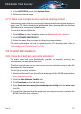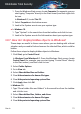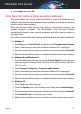User Manual
5. Click Apply, then click OK.
3.8.8. How do I remove other security solutions?
The main reason for using a security solution is to provide protection and
safety for your data. But what happens when you have more than one security
product on the same system?
When you use more than one security solution on the same computer, the
system becomes unstable. The Bitdefender Total Security installer
automatically detects other security programs and offers you the option to
uninstall them.
If you did not remove the other security solutions during the initial installation:
● In Windows 7:
1. Click Start, go to Control Panel and double-click Programs and Features.
2. Wait a few moments until the installed software list is displayed.
3. Find the name of the program you want to remove and select Uninstall.
4. Wait for the uninstall process to complete, and then reboot your system.
● In Windows 8 and Windows 8.1:
1. From the Windows Start screen, locate Control Panel (for example, you
can start typing "Control Panel" directly in the Start screen), and then
click its icon.
2. Click Uninstall a program or Programs and Features.
3. Wait a few moments until the installed software list is displayed.
4. Find the name of the program you want to remove and select Uninstall.
5. Wait for the uninstall process to complete, and then reboot your system.
● In Windows 10:
1. Click Start, then click Settings.
2. Click the System icon in the Settings area, then select Installed apps.
3. Find the name of the program you want to remove and select Uninstall.
4. Click Uninstall again to confirm your choice.
5. Wait for the uninstall process to complete, and then reboot your system.
How to 71
Bitdefender Total Security