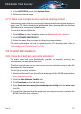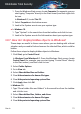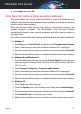User Manual
1. Click Settings on the navigation menu on the Bitdefender interface.
2. Select the Advanced tab.
3. Turn on Proxy server.
4. Click Proxy change.
5. There are two options to set the proxy settings:
● Import proxy settings from default browser - proxy settings of the current
user, extracted from the default browser. If the proxy server requires a
username and a password, you must specify them in the corresponding
fields.
Note
Bitdefender can import proxy settings from the most popular browsers,
including the latest versions of Microsoft Edge, Internet Explorer, Mozilla
Firefox and Google Chrome.
● Custom proxy settings - proxy settings that you can configure yourself.
The following settings must be specified:
● Address - type in the IP of the proxy server.
● Port - type in the port Bitdefender uses to connect to the proxy server.
● Username - type in a user name recognized by the proxy.
● Password - type in the valid password of the previously specified
user.
6. Click OK to save the changes and close the window.
Bitdefender will use the available proxy settings until it manages to connect
to the internet.
3.8.6. Am I using a 32 bit or a 64 bit version of Windows?
To find out if you have a 32 bit or a 64 bit operating system:
● In Windows 7:
1. Click Start.
2. Locate Computer on the Start menu.
3. Right-click Computer and select Properties.
4. Look under System to check the information about your system.
● In Windows 8:
How to 69
Bitdefender Total Security