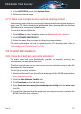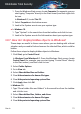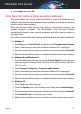User Manual
For this reason, Bitdefender allows you to configure your product to shut
down your system as soon as the scan is over.
Consider this example: you have finished your work at the computer and you
want to go to sleep. You would like to have your entire system checked for
threats by Bitdefender.
This is how you set up Bitdefender to shut down your system at the end of
the scan:
1. Click Protection on the navigation menu on the Bitdefender interface.
2. In the ANTIVIRUS pane, click Manage Scans.
3. In the Manage Scan Tasks window, click NEW CUSTOM TASK to enter a
name for the scan and select the locations to be scanned.
4. If you want to configure the scanning options in detail, select the Advanced
tab.
5. Choose to shutdown the computer when the scan is over if no threats are
found.
6. Click OK to save the changes and close the window.
7. Click START SCAN to scan your system.
If no threats are found, the computer will shut down.
If there remain unresolved threats, you will be prompted to choose the actions
to be taken on them. For more information, refer to “Antivirus Scan Wizard”
(p. 84).
3.8.5. How do I configure Bitdefender to use a proxy internet
connection?
If your computer connects to the internet through a proxy server, you must
configure Bitdefender with the proxy settings. Normally, Bitdefender
automatically detects and imports the proxy settings from your system.
Important
Home internet connections do not normally use a proxy server. As a rule of
thumb, check and configure the proxy connection settings of your Bitdefender
program when updates are not working. If Bitdefender can update, then it is
properly configured to connect to the internet.
To manage the proxy settings:
How to 68
Bitdefender Total Security