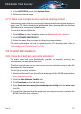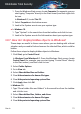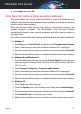User Manual
3. In the window that appears enter the password, select a drive letter to
assign to the vault and click OK.
You can now perform operations on the drive that corresponds to the
desired file vault using Windows Explorer, just as you would with a regular
drive. To add a file to an open vault, you can also right-click the file, point
to Bitdefender File Vault and select Add to file vault.
● Keep the vault locked at all times.
Only open vaults when you need to access them or manage their content.
To lock a vault, right-click the corresponding virtual disk drive from My
Computer, point to Bitdefender File Vault and select Lock.
● Make sure not to delete the .bvd vault file.
Deleting the file also deletes the vault contents.
For more information about operating with file vaults, refer to “File encryption”
(p. 122).
3.6.4. How do I remove a file permanently with Bitdefender?
If you want to remove a file permanently from your system, you need to
delete the data physically from your hard disk.
The Bitdefender File Shredder will help you to quickly shred files or folders
from your computer using the Windows contextual menu by following these
steps:
1. Right-click the file or folder you want to permanently delete, point to
Bitdefender and select File Shredder.
2. Click DELETE PERMANENTLY, and then confirm that you wish to continue
with the process.
Wait for Bitdefender to finish shredding the files.
3. The results are displayed. Click FINISH to exit the wizard.
3.6.5. How do I protect my webcam from being hacked?
You can set your Bitdefender product to allow or deny the access of installed
apps to your webcam by following these steps:
1. Click Privacy on the navigation menu on the Bitdefender interface.
2. In the WEBCAM PROTECTION pane, click Webcam access.
How to 62
Bitdefender Total Security