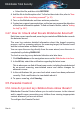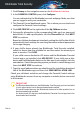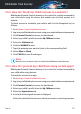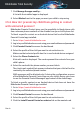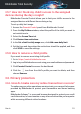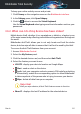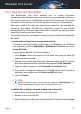User Manual
3.6.3. How do I use file vaults?
The Bitdefender File Vault enables you to create encrypted,
password-protected logical drives (or vaults) on your computer where you
can securely store your confidential and sensitive documents. Physically,
the vault is a file stored on the local hard drive having the .bvd extension.
When you create a file vault, two aspects are important: the size and the
password. The default 100 MB size should be enough for your private
documents, Excel files and other similar data. However, for videos or other
large files you may need more space.
To securely store your confidential or sensitive files or folders in Bitdefender
file vaults:
● Create a file vault and set a strong password for it.
To create a vault, right-click an empty area of the desktop or in a folder on
your computer, point to Bitdefender > Bitdefender File Vault and select
Create File Vault.
A new window appears. Proceed as follows:
1. Click Browse, select the location of the vault and save the vault file
under the desired name.
2. Choose a drive letter from the menu. When you open the vault, a virtual
disk drive labeled with the selected letter appears in My Computer.
3. Type the vault password in the Password and Confirm fields.
4. If you want to change the default size (100 MB) of the vault, use the up
and down arrow keys from the Vault size (MB) spin box.
5. Click the Create.
Note
When you open the vault, a virtual disk drive appears in My Computer. The
drive is labeled with the drive letter assigned to the vault.
● Add the files or folders you want to keep safe to the vault.
To add a file to a vault, you must first open the vault.
1. Browse to the .bvd vault file.
2. Right-click the vault file, point to Bitdefender File Vault and select Open.
How to 61
Bitdefender Total Security