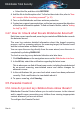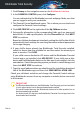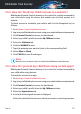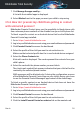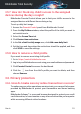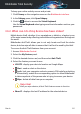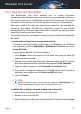User Manual
6. Click ADD DEVICE on the window that appears.
7. Select Android from the list, and then click NEXT STEP to continue.
8. Type the email address where we should send the installation download
link of the Bitdefender app, and then click SEND INSTALLATION LINK.
9. Install the app on the desired device by following the installation steps in
the email you received from our servers.
10. Select the Phone Contacts tab in Bitdefender Central.
A list with cards is displayed. The cards represent the contacts from your
child's Android smartphone.
11. Select the card with the phone number you want block.
The check mark symbol that appears indicates that your child will not be
reached by the selected phone number.
SMS messages will be blocked only if during the configuration process
of the Bitdefender Parental Control app on your child's device you chose
to use the Parental Control Messages app instead of the default app.
Inbound and outbound calls that involve unknown phone numbers can be
blocked by enabling the Block calls from unknown "No Caller ID" private
numbers switch.
Note
Phone call restrictions can be set only for Android devices added to your
child's profile and apply to both inbound and outbound calls.
3.5.5. How can I set a location as safe or restricted for my
child?
Bitdefender Parental Control allows you to set a location as safe or restricted
for your child.
To set a location:
1. Go to: https://central.bitdefender.com.
2. Log in to your Bitdefender account using your email address and password.
3. Click Parental Control to access the dashboard.
4. Select your child's profile from the My Children window.
5. Select the Child Location tab.
How to 57
Bitdefender Total Security