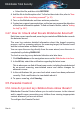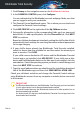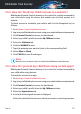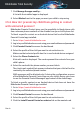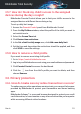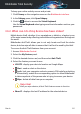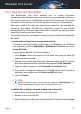User Manual
3.5.2. How do I block my child's access to a website?
Bitdefender Parental Control allows you to control the content accessed by
your child while using his device and enables you to block access to a
website.
To block access to a website, you need to add it to the Exceptions list, as
follows:
1. Go to: https://central.bitdefender.com.
2. Log in to your Bitdefender account using your email address and password.
3. Click Parental Control to access the dashboard.
4. Select your child's profile from the My Children window.
5. Select the Websites tab.
6. Click the MANAGE button.
7. Type the webpage you want to block in the corresponding field.
8. Select Allow or Block.
9. Click FINISH to save the changes.
Note
Restrictions can be set only for Android and Windows-based devices.
3.5.3. How do I prevent my child from using certain apps?
Bitdefender Parental Control allows you to control the content accessed by
your child while using devices.
To block the access to an app:
1. Go to: https://central.bitdefender.com.
2. Log in to your Bitdefender account using your email address and password.
3. Click Parental Control to access the dashboard.
4. Select your child's profile from the My Children window.
5. Select the Applications tab.
6. A list with the assigned devices is displayed.
Select the card with the device on which you want to restrict app access.
How to 55
Bitdefender Total Security