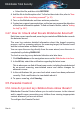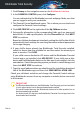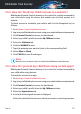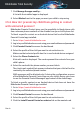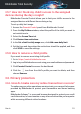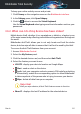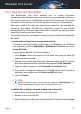User Manual
● You keep a folder where you install different types of software and apps
for testing purposes. Scanning the folder may result in losing some of the
data.
To add a folder to the Exceptions list:
1. Click Protection on the navigation menu on the Bitdefender interface.
2. In the ANTIVIRUS pane, click Settings.
3. Click the Exceptions tab.
4. Click the List of files and folders excepted from scanning accordion menu,
and then Add.
5. Click BROWSE, select the folder that you want to be excepted from
scanning, and then choose the type of scanning it should be excepted
from.
6. Click ADD to save the changes and close the window.
3.4.6. What to do when Bitdefender detected a clean file as
infected?
There may be cases when Bitdefender mistakenly flags a legitimate file as
being a threat (a false positive). To correct this error, add the file to the
Bitdefender Exceptions area:
1. Turn off the Bitdefender real-time antivirus protection:
a. Click Protection on the navigation menu on the Bitdefender interface.
b. In the ANTIVIRUS pane, click Settings.
c. In the Shield window, turn off Bitdefender Shield.
A warning window appears. You must confirm your choice by selecting
from the menu how long you want the real-time protection to be
disabled. You can disable real-time protection for 5, 15 or 30 minutes,
for an hour, permanently or until a system restart.
2. Display hidden objects in Windows. To find out how to do this, refer to
“How do I display hidden objects in Windows?” (p. 70).
3. Restore the file from the Quarantine area:
a. Click Protection on the navigation menu on the Bitdefender interface.
b. In the ANTIVIRUS pane, click Quarantine.
How to 52
Bitdefender Total Security