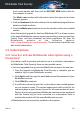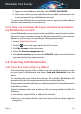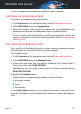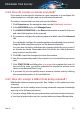User Manual
3.4.4. How do I create a custom scan task?
If you want to scan specific locations on your computer or to configure the
scanning options, configure and run a customized scan task.
To create a customized scan task, proceed as follows:
1. Click Protection on the navigation menu on the Bitdefender interface.
2. In the ANTIVIRUS pane, click Manage Scans.
3. Click NEW CUSTOM TASK. In the Basic window enter a name for the scan
and select the locations to be scanned.
4. If you want to configure the scanning options in detail, select the Advanced
tab.
You can easily configure the scanning options by adjusting the scan level.
Drag the slider along the scale to set the desired scan level.
You can also choose to shutdown the computer when the scan is over if
no threats are found. Remember that this will be the default behavior
every time you run this task.
5. Click OK to save the changes and close the window.
6. Use the corresponding switch if you want to set a schedule for your scan
task.
7. Click START SCAN and follow the scan wizard to complete the scan. At
the end of the scan, you will be prompted to choose the actions to be
taken on the detected files, if any.
8. If you want to, you can quickly rerun a previous custom scan by clicking
the corresponding entry in the available list.
3.4.5. How do I except a folder from being scanned?
Bitdefender allows excepting specific files, folders or file extensions from
scanning.
Exceptions are to be used by users having advanced computer knowledge
and only in the following situations:
● You have a large folder on your system where you keep movies and music.
● You have a large archive on your system where you keep different data.
How to 51
Bitdefender Total Security