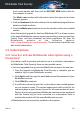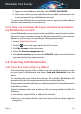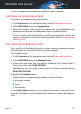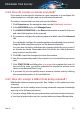User Manual
● Scan a network share before copying files to your computer.
3.4.2. How do I scan my system?
To perform a complete scan on the system:
1. Click Protection on the navigation menu on the Bitdefender interface.
2. In the ANTIVIRUS pane, click System Scan.
3. Follow the System Scan wizard to complete the scan. Bitdefender will
automatically take the recommended actions on detected files.
If there remain unresolved threats, you will be prompted to choose the
actions to be taken on them. For more information, refer to “Antivirus Scan
Wizard” (p. 84).
3.4.3. How do I schedule a scan?
You can set your Bitdefender product to start scanning important system
locations when you are not in the front of the computer.
To schedule a scan:
1. Click Protection on the navigation menu on the Bitdefender interface.
2. In the ANTIVIRUS pane, click Manage Scans.
3. Choose the scan type that you want to schedule, Full System Scan or
Quick Scan, then click SCAN OPTIONS.
Alternatively, you can create a scan type to suit your needs by clicking
NEW CUSTOM TASK.
4. Enable the Schedule option.
Select one of the corresponding options to set a schedule:
● At system startup
● Once
● Periodically
In the Scan targets window you can select the locations you want to be
scanned. This option is only available if you choose to create a new custom
scan.
How to 50
Bitdefender Total Security