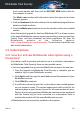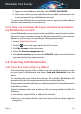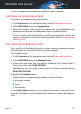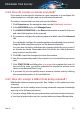User Manual
As soon as the installation process is complete, you are asked to log
in to your Bitdefender account.
1.
2. Click Sign In, and then type the email address and the password of your
Bitdefender account.
3. Click SIGN IN to continue, and then the FINISH button to access the
Bitdefender Total Security interface.
4. Click My Account on the navigation menu on the Bitdefender interface.
5. Click Activate Now.
A new window appears.
6. Click the Get your FREE upgrade now! link.
7. Type in your license key in the corresponding field and click UPGRADE
MY PRODUCT. A subscription with the same availability and number
of users of your license key is associated to your account.
3.3. Bitdefender Central
3.3.1. How do I log in to Bitdefender Central using another
online account?
You have created a new Bitdefender account and you want to use it from
now on.
To successfully use another account:
1. Click My Account on the navigation menu on the Bitdefender interface.
2. Click Switch Account on the upper right corner of the screen to change
the account linked to the computer.
3. Type the email address and the password of your account in the
corresponding fields, then click SIGN IN.
Note
The Bitdefender product from your device automatically changes according
to the subscription associated to the new Bitdefender account.
If there is no available subscription associated to the new Bitdefender account,
or you wish to transfer it from the previous account, you can contact
Bitdefender for support as described in section “Asking for help” (p. 297).
How to 47
Bitdefender Total Security