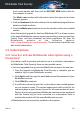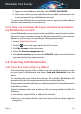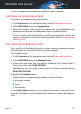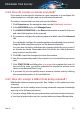User Manual
2. Find Bitdefender Total Security and select Uninstall.
3. Click REINSTALL in the window that appears.
4. Wait for the uninstall process to complete, and then reboot your
system.
Open the interface of your new installed Bitdefender product to have
access to its features.
● In Windows 8 and Windows 8.1:
1. From the Windows Start screen, locate Control Panel (for example,
you can start typing "Control Panel" directly in the Start screen), and
then click its icon.
2. Click Uninstall a program or Programs and Features.
3. Find Bitdefender Total Security and select Uninstall.
4. Click REINSTALL in the window that appears.
5. Wait for the uninstall process to complete, and then reboot your
system.
Open the interface of your new installed Bitdefender product to have
access to its features.
● In Windows 10:
1. Click Start, then click Settings.
2. Click the System icon in the Settings area, then select Installed apps.
3. Find Bitdefender Total Security and select Uninstall.
4. Click Uninstall again to confirm your choice.
5. Click REINSTALL in the window that appears.
6. Wait for the uninstall process to complete, and then reboot your
system.
Open the interface of your new installed Bitdefender product to have
access to its features.
Note
By following this reinstall procedure, customized settings are saved and
available in the new installed product. Other settings may be switched back
to their default configuration.
How to 44
Bitdefender Total Security