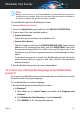User Manual
Click Start and go to All Programs.1.
2. Find Bitdefender Total Security and select Uninstall.
3. Click REINSTALL in the window that appears.
4. You need to restart the computer to complete the process.
● In Windows 8 and Windows 8.1:
1. From the Windows Start screen, locate Control Panel (for example, you
can start typing "Control Panel" directly in the Start screen), and then
click its icon.
2. Click Uninstall a program or Programs and Features.
3. Find Bitdefender Total Security and select Uninstall.
4. Click REINSTALL in the window that appears.
5. You need to restart the computer to complete the process.
● In Windows 10:
1. Click Start, then click Settings.
2. Click the System icon in the Settings area, then select Apps & features.
3. Find Bitdefender Total Security and select Uninstall.
4. Click Uninstall again to confirm your choice.
5. Click REINSTALL.
6. You need to restart the computer to complete the process.
Note
By following this reinstall procedure, customized settings are saved and
available in the new installed product. Other settings may be switched back
to their default configuration.
3.1.3. Where can I download my Bitdefender product from?
You can install Bitdefender from the installation disc, or using the web
installer you can download on your computer from the Bitdefender Central
platform.
How to 40
Bitdefender Total Security