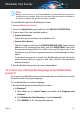User Manual
1. Click Notifications on the navigation menu on the Bitdefender interface.
2. In the All tab, select the notification regarding the latest update.
You can find out when updates were initiated and information about them
(whether they were successful or not, if they require a restart to complete
the installation). If required, restart the system at your earliest convenience.
2.4.2. Performing an update
To perform updates, an internet connection is required.
To start an update, right-click the Bitdefender icon in the system tray, and
then select Update Now.
The Update feature will connect to the Bitdefender update server and it will
check for updates. If an update is detected, you will be asked to confirm it
or the update will be performed automatically, depending on the update
settings.
Important
It may be necessary to restart the computer when you have completed the
update. We recommend doing it as soon as possible.
You can also perform updates remotely on your devices, provided that they
are turned on and connected to the internet.
To remotely update Bitdefender on a Windows device:
1. Access Bitdefender Central.
2. Select the My Devices panel.
3. Click the desired device card, and then the icon in the upper-right
corner of the screen.
4. Select Update.
2.4.3. Turning on or off automatic update
To turn on or off automatic update:
1. Click Settings on the navigation menu on the Bitdefender interface.
2. Select the Update tab.
3. Turn on or off the corresponding switch.
Getting started 36
Bitdefender Total Security