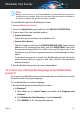User Manual
Activate subscription
A subscription can be activated during the installation process by using your
Bitdefender account. Together with the activation process, its validity starts
to count-down.
If you have purchased an activation code from one of our resellers or you
received it as a present, then you can add its availability to any existing
Bitdefender subscription available on the account, provided that they are for
the same product.
To activate a subscription using an activation code:
1. Access Bitdefender Central.
2. Select the My Subscriptions panel.
3. Click the ACTIVATION CODE button, then type the code in the
corresponding field.
4. Click ACTIVATE to continue.
The subscription is now activated. Go to My Devices panel, and select
INSTALL PROTECTION to install the product on one of your devices.
2.3.2. My Devices
The My Devices area in Bitdefender Central gives you the possibility to install,
manage and take remote actions on your Bitdefender product on any device,
provided that it is turned on and connected to the internet. The device cards
display the device name, protection status and if there are security risks
affecting the protection of your devices.
To view a list of your devices sorted according to their status or users, click
the drop-down arrow in the upper-right corner of the screen.
To easily identify your devices, you can customize the device name:
1. Access Bitdefender Central.
2. Select the My Devices panel.
3. Click the desired device card, and then the icon in the upper-right
corner of the screen.
4. Select Settings.
5. Type in a new name in the Device name field, then click SAVE.
Getting started 32
Bitdefender Total Security